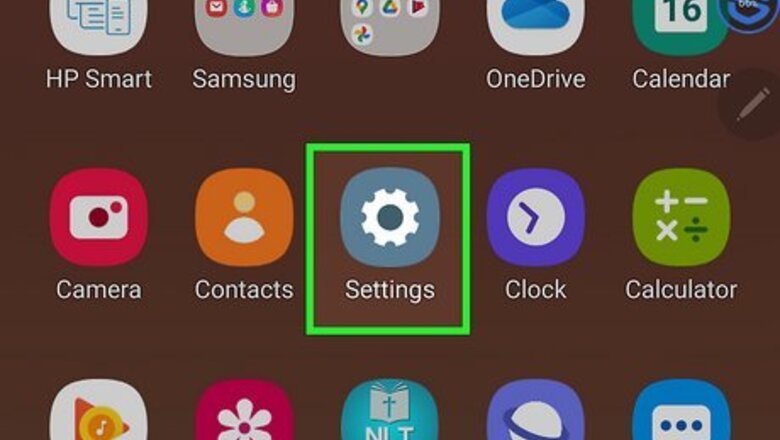
views
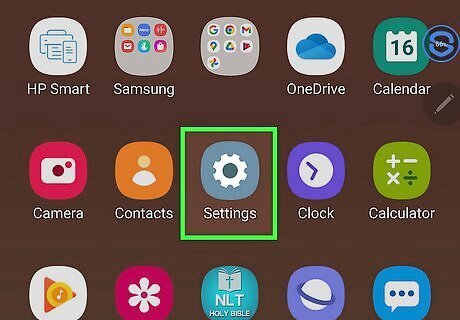
Open your phone's settings. Android System WebView comes pre-installed as an app on your phone, although you may not see it on your device's homepage. Navigate to the Settings app to find it.

Open the "Apps" tab of your phone's settings. Scroll through your settings to find the Apps section. It's typically towards the top of the list. Tap it to continue.
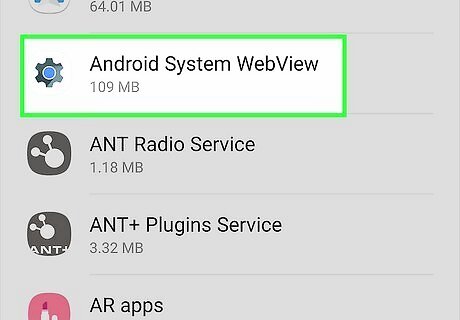
Scroll and find Android System WebView. Your apps are generally organized alphabetically, so it should be towards the top of the list. Tap on it to open the app's info page.
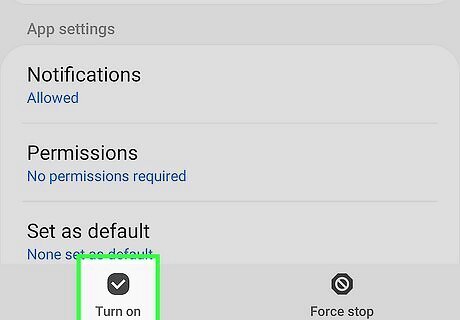
Tap "Enable." If you have previously disabled Android System WebView, the leftmost of the two large buttons on the app's info page will read Enable. Click on it to enable Android System WebView once more! You may have to wait a few seconds while the app enables itself again.




















Comments
0 comment