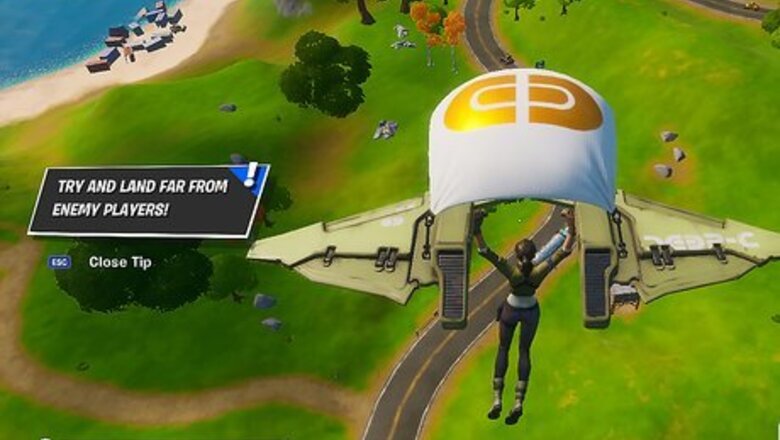
views
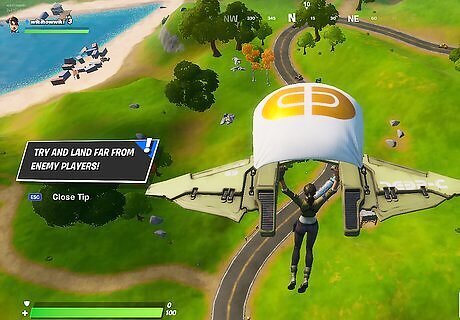
Start a new game of Fortnite. When you first start a new game of Fortnite, you will first be placed into a holding area until there are enough players to start a game. When the game starts, all players start on a bus with balloons attached that flies over the map. Each player jumps out of the bus and flies down to the ground below.
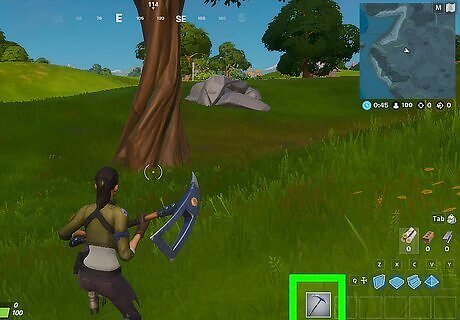
Equip the pickaxe. The pickaxe is used to gather materials needed to build within Fortnite. Press the following buttons to equip the pickaxe. Use the following controls to equip the pickaxe on your system: PC: Press 1. Playstation 4: Press Triangle. XBox One: Press RB Nintendo Switch: Press Y
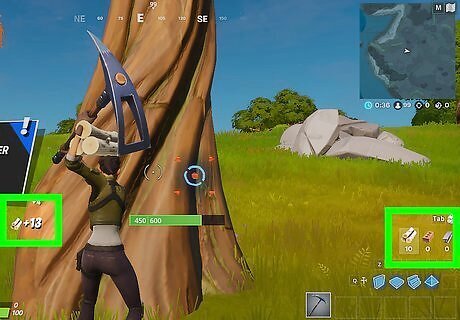
Gather materials. With the pickaxe equipped, you can gather materials needed to build by attacking structures within the world until they break apart. Different structures produce different materials. Attack trees and wooden structures to get wood. Attack rocks and brick walls to get stone. Attack metal objects to get iron. Use the following controls to attack: PC: Click the left mouse button Playstation 4: Press R2 Xbox One: Press RT Nintendo Switch: Press RZ
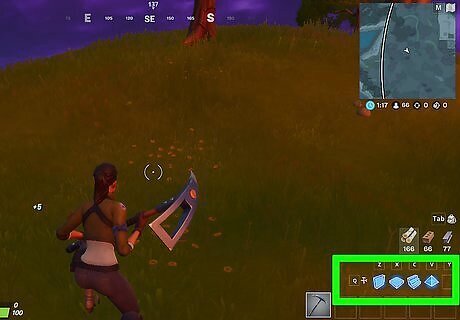
Open Building mode (game consoles only). On game consoles, you need to enter building mode in order to start building. Use the following controls to enter building mode on game consoles: Playstation 4: Press Circle Xbox One: Press X Nintendo Switch: Press B
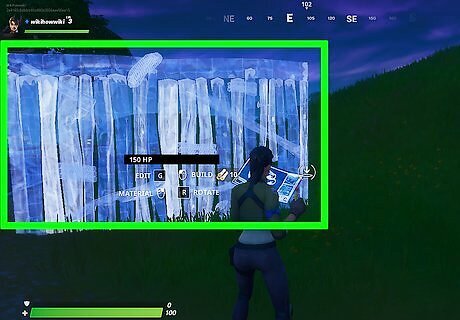
Select a building piece. There are four basic building pieces in Fortnite. They are walls, floors/ceilings, stairs, roofs. In editing mode, press the selection buttons to cycle through the different building parts. Use the following controls to select a building piece. PC: Press 1, 2, 3 and 4 Playstation 4: Press R1 and R2 Xbox One: Press RB and LB Nintendo Switch: Press R and L
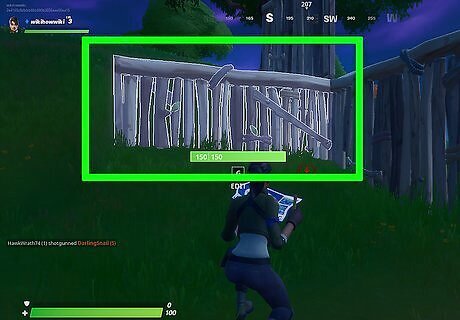
Place building piece. After you select a building piece, a blue highlight of the building piece will appear in front of you if the area in front of you is a legitimate building location. Press the confirm or building button to place the building piece. Use the following controls to place a selected building piece: PC: Left mouse button Playstation 4: Press R2 Xbox One: Press RT Nintendo Switch: Press RZ
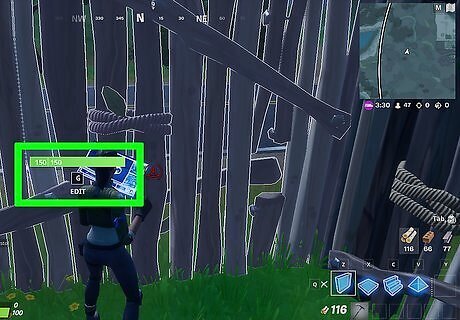
Stand close to the building piece and enter edit mode. To enter edit mode, stand close to a piece you built. It should say "Edit" in the center. Press and hold the button you use to enter building mode to edit the piece. This displays a 2x2 or 3x3 grid over the piece you built. PC: Press G. Playstation 4: Press and hold Circle Xbox One: Press and hold X Nintendo Switch: Press and hold B
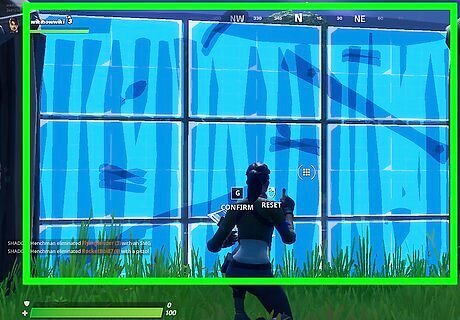
Select sections to remove from the piece. Press the confirm button over the pieces you want to remove to edit the building piece. You can create the following special pieces by removing sections of a building piece: Door: Remove the bottom-center and center section of a wall. Window: Remove the center section of a wall. Double window: Remove the center-left and center-right section of a wall. Slanted bottom: Remove the bottom-corner section, as well as the section above it and next to it. Half-arch: Remove the bottom four sections in either corner of a wall piece. Skinny wall: Remove all but one side of a wall piece. Elevated walkway: Remove any section or side of a floor or ceiling piece. Roof slant: Remove any side or a roof piece. Roof corner: Remove any corner of a roof piece.
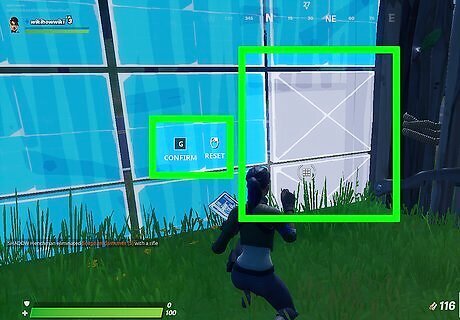
Confirm the edits you made. Press the confirm button for the console you are using to confirm the edits that you made. If the sections of the piece are highlighted in red, the edit you made is not a legitimate edit and you will not be able to confirm.

















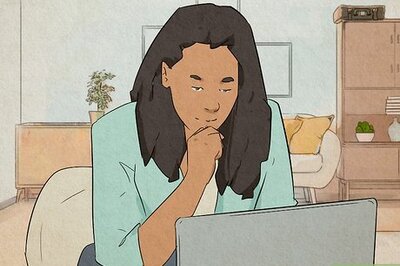


Comments
0 comment