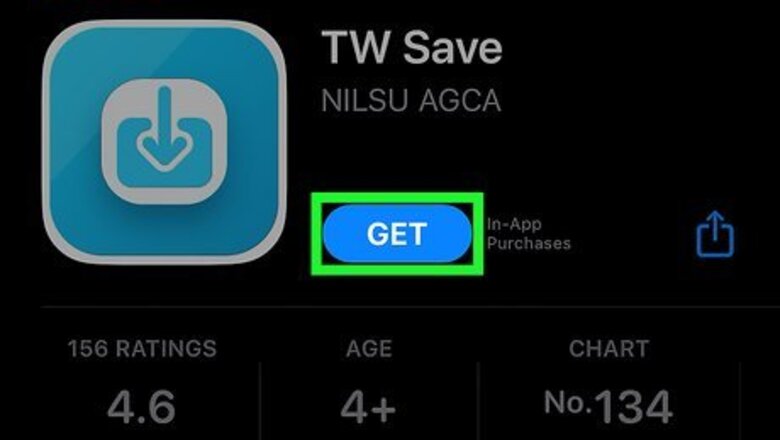
views
- You can download X videos using third-party video downloader apps on iPhone or Android.
- Use iPhone’s Shortcuts app to download videos directly from the X platform app.
- Websites like SSSTwitter and TwitterVid make it easy to download videos onto your desktop.
Using Mobile Apps (iPhone & Android)
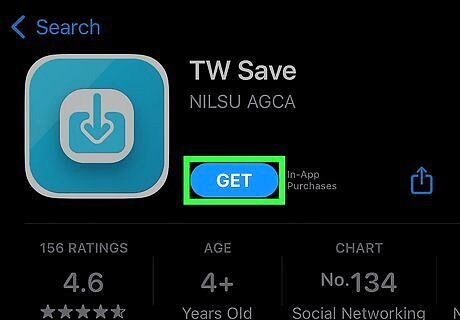
Install a video downloader app. There are several apps in the App Store (iPhone and iPad) and the Google Play Store (Android devices) that claim to let you save videos from X. Open the app store on your phone or tablet and search for “X/Twitter video download” to see a few options. Before selecting an app, check the reviews. Some of these apps require you to pay after downloading a certain number of videos, others are glitchy and need to be reinstalled frequently, and some no longer work. Some of the most popular options in the Apple App Store include TW Save, TweetSave, and Video Saver PRO. We tested the TW Save app for this article. Unfortunately, some users report that the popular Download Twitter Videos app for Android no longer works. Some alternative options include Downloader for Twitter (Alpha App Team), Video Downloader for Twitter, and TwiTake.
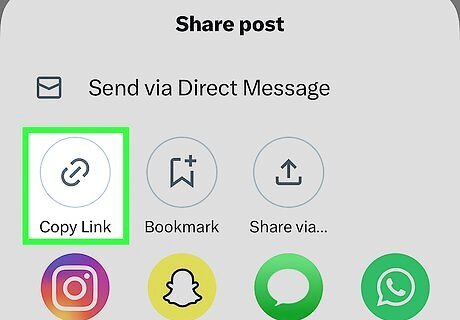
Copy the link to the video you want to save. To use most of these apps, you’ll need to copy and paste the URL of the video you want to download from X. To do this: Open the X app and navigate to the Tweet with the video you want to save. Tap the iPhone Share Share icon at the bottom right corner of the Tweet. Select Copy Link.
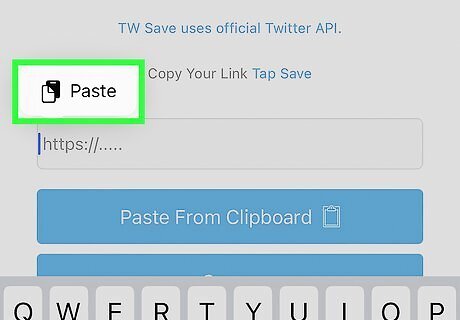
Paste the link into your downloader app. Open the downloader app and tap (or tap and hold, on an Android) on the field where you need to paste in the link to the Tweet. In the toolbar that pops up, tap Paste. Some apps, like TW Save, have a Paste From Clipboard button.
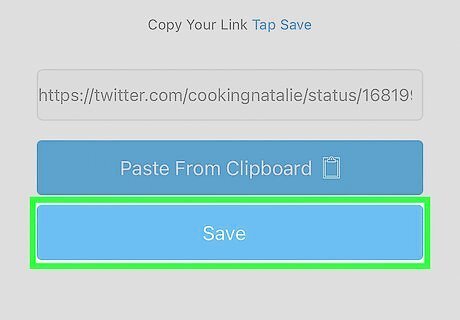
Tap Save. Depending on the app, this button may be called Save, Download, or something similar. Tap the button to begin downloading the video to your phone or tablet. You will need to give the app permission to access your photos. Once the video is downloaded, look for it in your photo gallery.
On iPhone (Shortcuts Method)
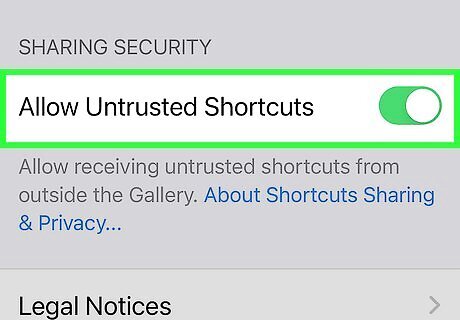
Allow untrusted Shortcuts in Settings (iOS 14 or earlier). Shortcuts is a built-in app on iPhones and iPads running iOS 12 and later. You can use Shortcuts for all kinds of hacks and workarounds on your iOS device, including downloading videos from X. If you’re using iOS 14 or earlier, you’ll need to change some settings associated with the Shortcuts app first. Open your iPhone Settings App Icon Settings app to get started. If your iPhone is running iOS 15 or later, you can skip this step. Scroll down in Settings until you see Shortcuts. Tap it to open a new menu screen. Toggle on the iPhone Switch On Icon button next to Allow Untrusted Shortcuts.
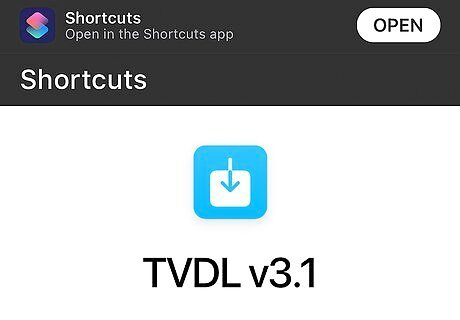
Visit the Twitter Video Downloader page in a browser. In any browser on your iPhone, visit this link. This will take you to the page for the Twitter Video Downloader Shortcut (TVDL v3.1).
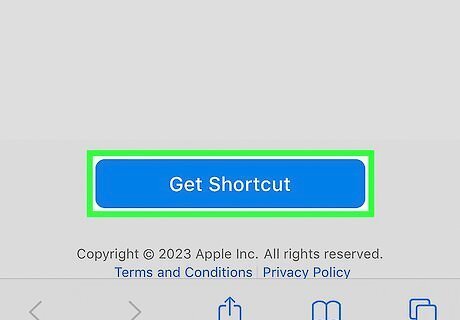
Tap the Get Shortcut button. It’s a blue button located at the bottom of the page.
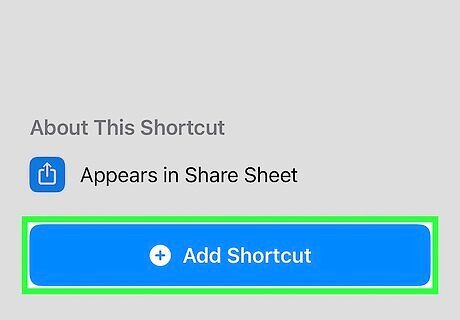
Select + Add Shortcut. A new page will open up with a blue Add Shortcut button. When you tap it, the Shortcuts app will open, and you’ll see the new Shortcut at the top of the list.
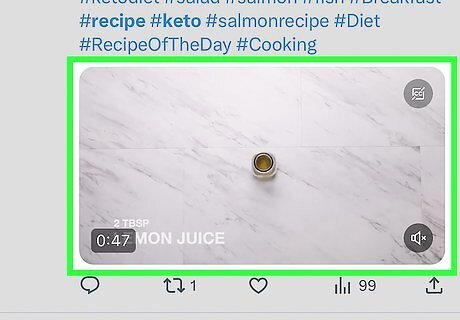
Go to the video you want to save. Launch the X app on your iPhone and navigate to the Tweet with the video in it.
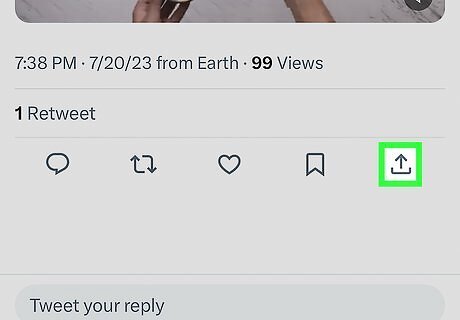
Tap the Share button. Select the iPhone Share Share icon under the video at right.
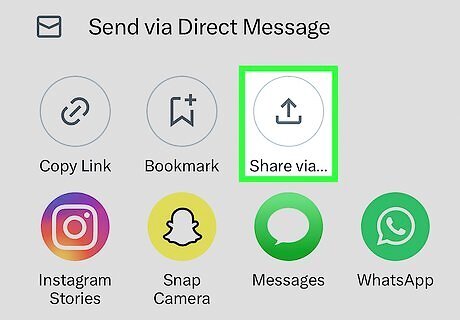
Tap Share via…. This option is underneath the Share with Community link.
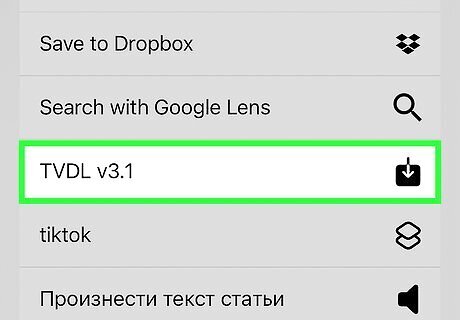
Select TVDL v3.1. Scroll down to the bottom of the list of sharing options and tap TVDL v3.1. A window will pop up asking for your permission to allow the Shortcut to run. Select either Allow Once or Always Allow.
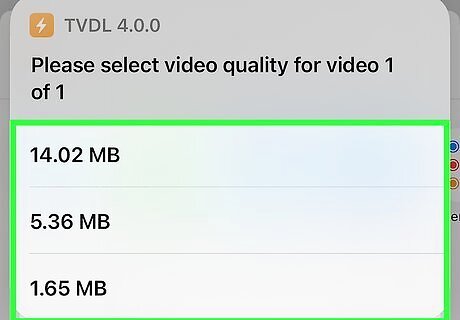
Choose your desired video quality to start the download. In the Select Quality popup, choose High, Medium, or Low. You’ll see an estimate of the size of the video next to each option. Another permission window will pop up. Select Allow. You may see a second popup asking if you are willing to support the Shortcut. Choose Yes, I will support or No, I won’t to continue. Tap Done. You may be prompted to download an updated version of TVDL, but be aware that you’ll need to enter your email to access this version.
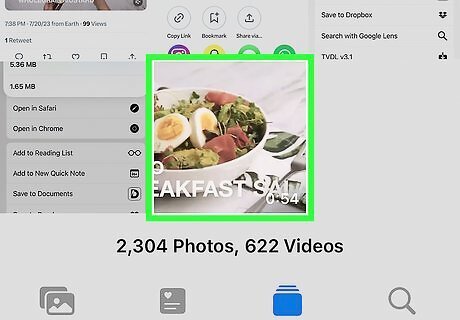
Find the video in your photo gallery. Once the process is finished, open Photos. You’ll find your video saved there!
On a Computer
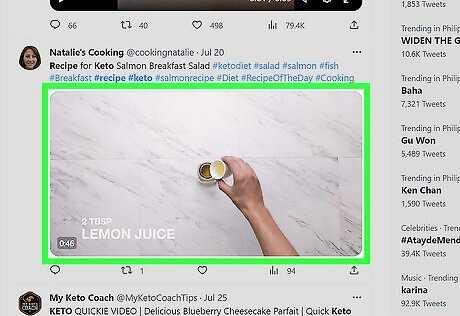
Open the video you want to download in a browser. This technique will work in any web browser on your PC or Mac computer. To get started, navigate to the video you want to download on the X website.
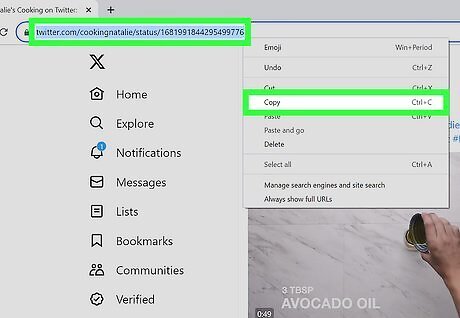
Copy the URL for the Tweet that contains the video. Click the Tweet in your feed to open it, then copy the URL from the address bar at the top of the browser window. You can also click the iPhone Share Share icon under the Tweet and select Copy link to Tweet. The URL should have the format https://twitter.com/[username]/status/[long string of numbers]
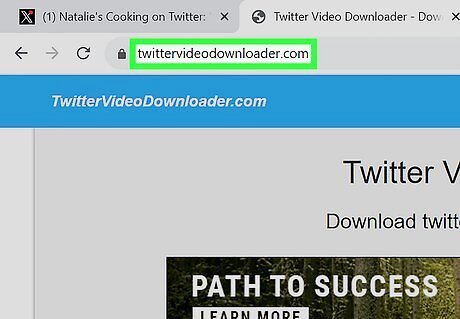
Navigate to a video downloader website for X. You can use a few different websites to download videos from X, and they all work the same way. Open a new tab or window and go to one of these websites: https://twittervideodownloader.com/ https://ssstwitter.com/ https://twittervid.com/ (also offers video downloader extensions for Firefox, Chrome, and Edge) https://twvid.net/ (It supports multiple languages, and you can turn on dark mode feature.) X is undergoing changes that affect how video downloader tools work. These tools should still work for most videos as of now, but this may change in the future.
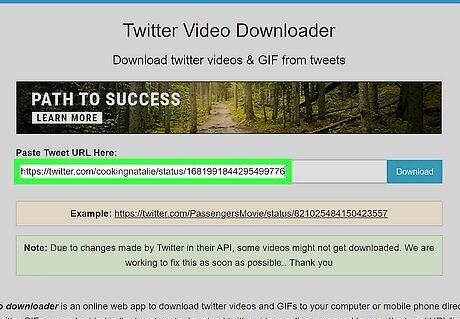
Paste the video link into the text field. These websites all feature a text field where you can paste the URL of the Tweet. Look for a text box labeled Paste Tweet URL Here, Insert link, or Tweet URL, and insert the link you copied into the box.
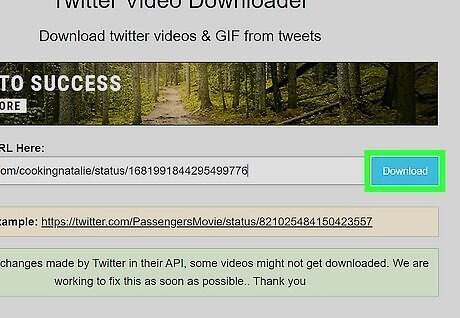
Click the Download button. Once you insert the link, click the button next to the text field. Depending on the website you’re using, it will either say Download or Load Videos. You may need to sit through a brief ad before you can access your downloads.
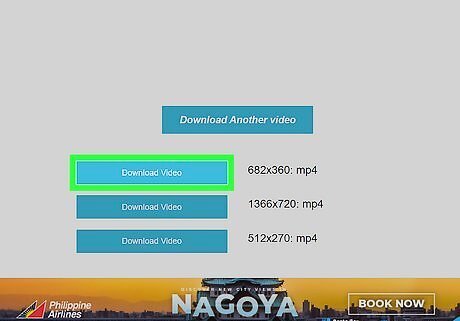
Select the video file you want to download. All of these websites will generate several options for you to choose from. Select your preferred resolution and click the corresponding Download button. For example, you can choose from 1920x1080, 1280x720, 640x360, or 480x270. Twitter Video Downloader also offers you the option to convert the video to MP3. The video will be saved as an MP4 file. If you use SSSTwitter or TwitterVid, the videos will be downloaded directly to your computer when you click the Download button. However, if you use Twitter Video Downloader, each download will generate a URL where you can view the video in your browser. You’ll need to right-click the video (or Ctrl-click, on a Mac) and select the Save Video As option to save it on your computer.




















Comments
0 comment