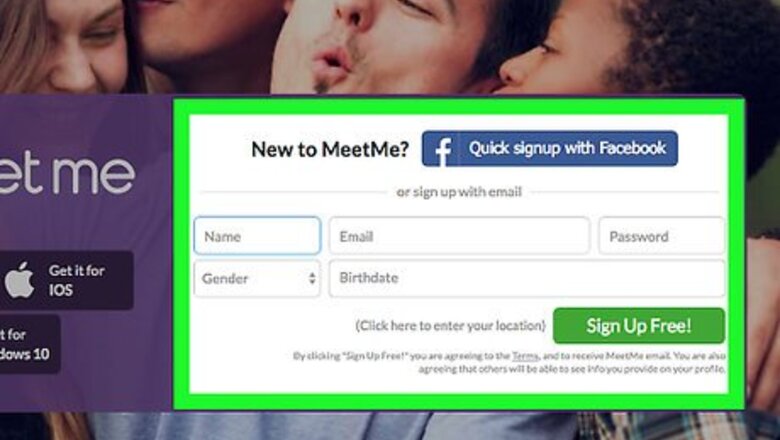
views
Deleting a MeetMe Account from Your Computer
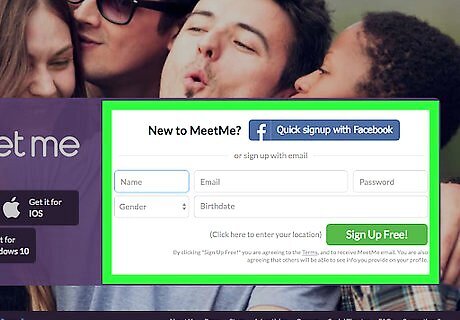
Log in with your email and password. Head to https://www.meetme.com/#home in your browser, then log in with your email and password that you used to set up the account. You can also log in with your Facebook account.
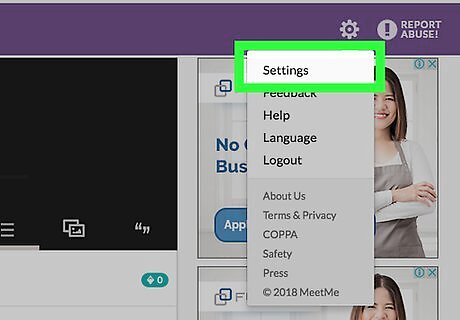
Click "Settings" in the top right hand corner. This will take you to a new page where you can modify your account settings.
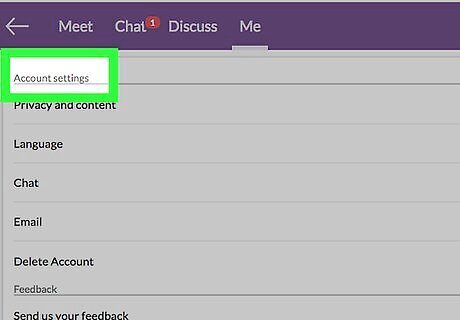
Click on “Account.” There will be a few different options here, so scroll down to the bottom.
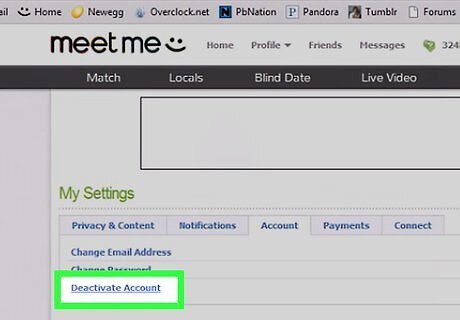
Select the option “Deactivate Account.” This will take you to a new page.
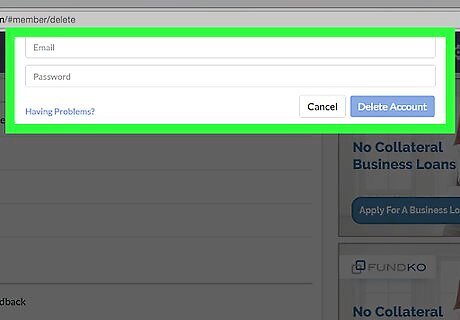
Type in your login information. You can also leave a feedback or reason of deactivating your account. When you’re done, click on “Deactivate Account.” Once you’ve deactivated your account, there’s no way to get it back, so be sure you’re ready to lose your account for good.
Deleting a MeetMe Account on Android
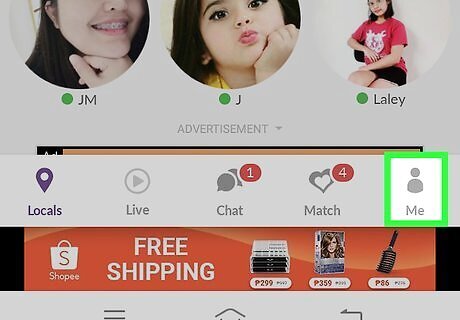
Click on “Me” in the bottom right corner. It will have a little purple figure just above the word “Me.” Clicking this tab will take you to your profile.
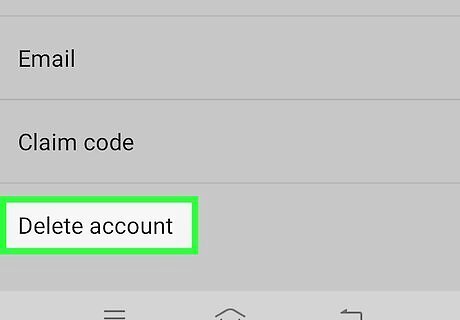
Scroll to the “Delete Account” option. It’s near the bottom of the page. Tap on that option to start the deletion process.
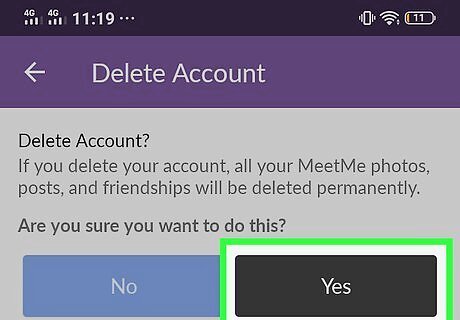
Click “Yes” to confirm that you’d like to delete your account. A new screen will pop up asking if you’re sure you’d like to delete your account. If you’ve changed your mind, click “No” instead.
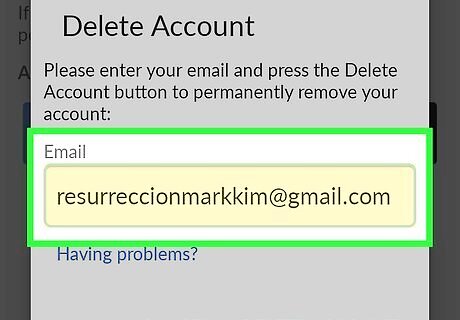
Enter your email and password. Make sure it’s the email you used to create your MeetMe account.

Click “Delete Account.” It will be near the bottom right hand corner. If you change your mind, you can hit “Cancel” instead. Once you’ve deleted your account, there’s no way to get it back. Make sure you’re ready to lose all of your MeetMe information before confirming! Deleting your account won’t delete the app from your phone, so you’ll have to do that once you’re finished.
Deleting a MeetMe Account from iOS
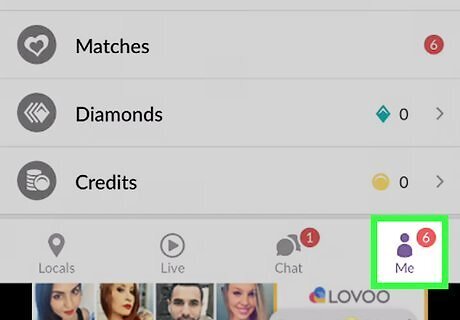
Click the “Me” tab in the top right hand corner. It will have the outline of a person on it. This tab will take you to your profile information. If you have any notifications, there might be a bubble with numbers in front of the tab.
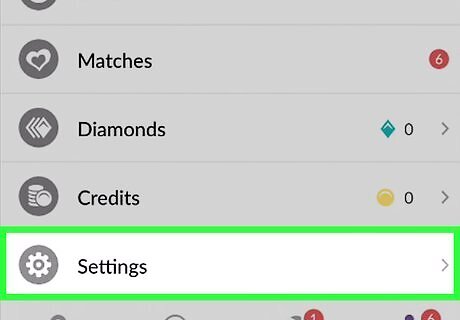
Scroll down, then click “Settings.” It will have a little gray cog in front of it.
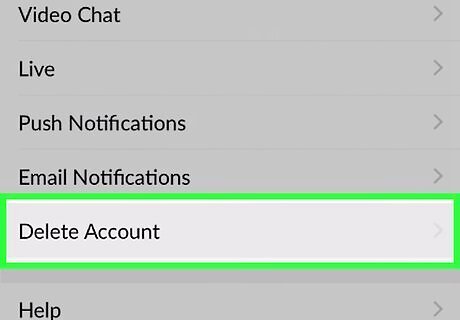
Tap on “Delete Account.” This will start the process so you can get rid of your account once and for all.
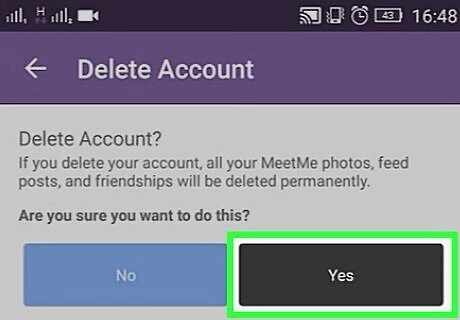
Click “Yes.” The app will ask you one more time if you’re sure about deleting your account. If you change your mind, click “No” instead. Once your account has been deleted, you won’t be able to access that data anymore. Now you can delete the app from your iPhone or iPad.
Troubleshooting
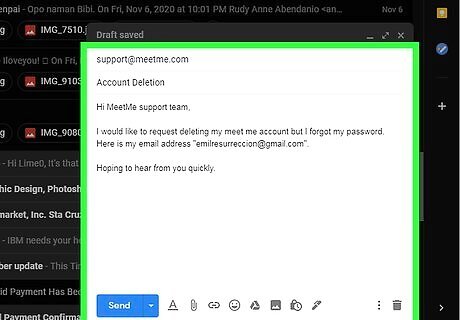
Email [email protected] if you don’t know your login information. If you’d like to delete your account but you forgot your info, send an email to MeetMe’s support. Tell them any information you can about your account and that you’d like to delete it in the subject of your email. You can also use this email if you run into any trouble during the deletion process.
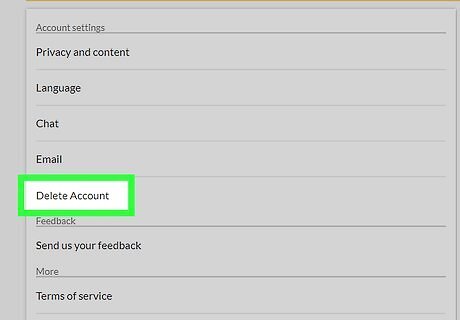
Delete your MeetMe account if you don’t need to access it anymore. Deleting your MeetMe account will deactivate it permanently, meaning you won’t be able to access any of your data anymore. MeetMe will also remove any trace of you from their website, so it will look like you never had an account at all. If you can still find your account after you’ve deleted it, wait a few days. It might take a little while to scrub your profile from the internet.
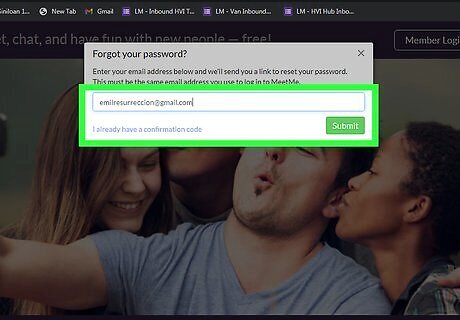
Reset your password if you can’t remember it. If you’d like to delete your account but you can’t remember the password, click on “Forgot Password” on the login page. Sign into your email account and wait for the reset instructions to be emailed to you, then create a new password. You can then use your new password to delete your account.



















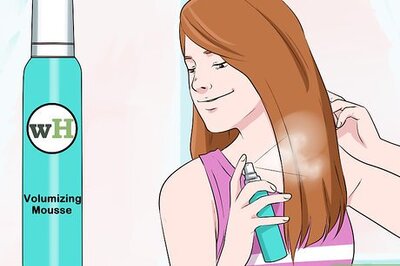
Comments
0 comment