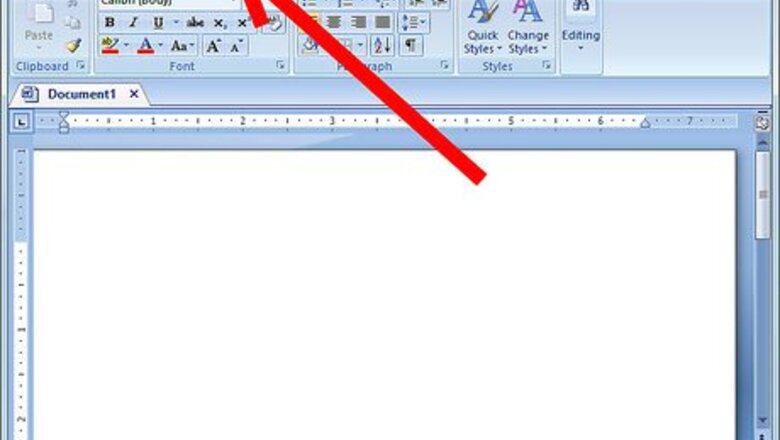
views
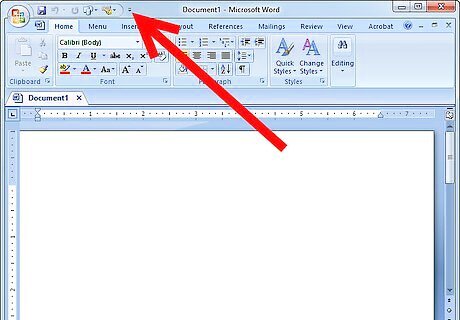
Locate the "Quick Access Toolbar". Click the down arrow at the right end of the toolbar. The "Customize Quick Access Toolbar" menu will open.Customize the Quick Access Toolbar in Microsoft Word (Windows 7) Step 1Bullet1.jpg
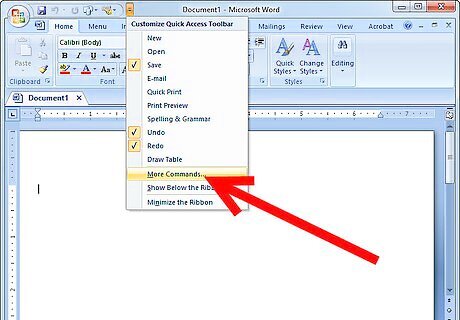
From the drop down menu, click "More Commands".
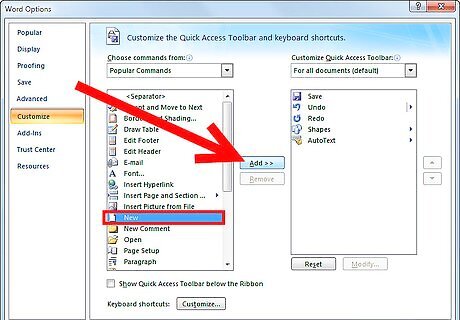
From the new window, select commands such as: "New", "Page Setup", "Quick Print", etc... Click "Add >>" to add them to the Quick Access Toolbar. Notice that the 3 commands has been added to the list of the "Customize Quick Access Toolbar"Customize the Quick Access Toolbar in Microsoft Word (Windows 7) Step 3Bullet1.jpg
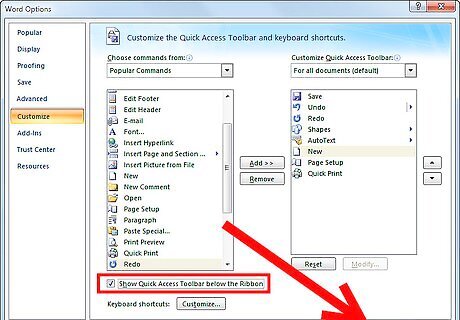
Click "OK" and click the check box "Show Quick Access Toolbar Below the Ribbon". Now you can see the "Quick Access Toolbar" under the ribbon with 3 new buttons added.Customize the Quick Access Toolbar in Microsoft Word (Windows 7) Step 4Bullet1.jpg

















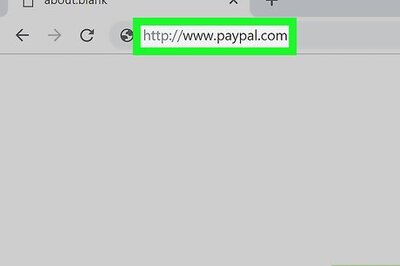


Comments
0 comment