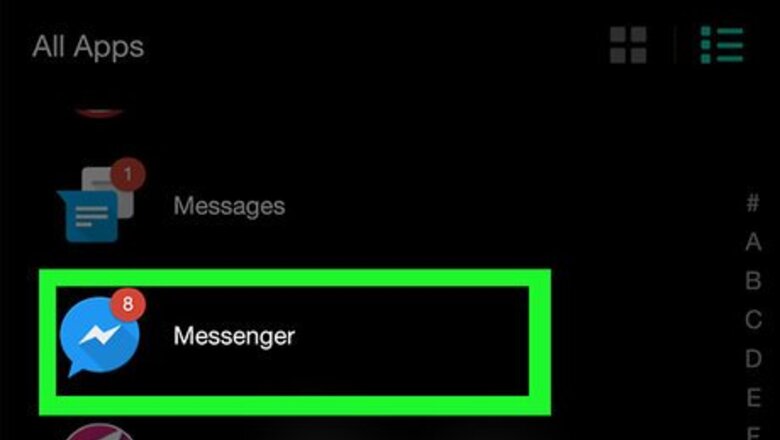
views
- On mobile, open the Messenger app and log in if necessary. Click Home. This will take you to your inbox.
- On your computer, log into Facebook and click the Messenger icon. Select See All in Messenger—this will take you to your inbox.
- In both cases, new messages will be displayed at the top of your screen.
On Mobile
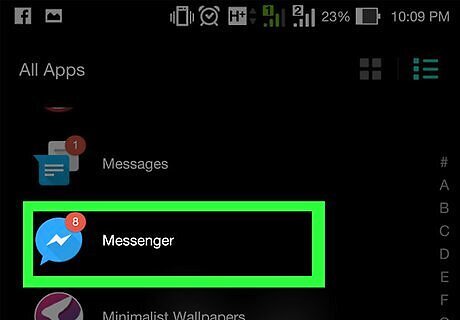
Open Facebook Messenger. This app resembles a white lightning bolt on a blue background. Doing so will open your Facebook Messenger to the last tab you had open. If you aren't logged into Facebook messenger, enter your phone number and password to continue.
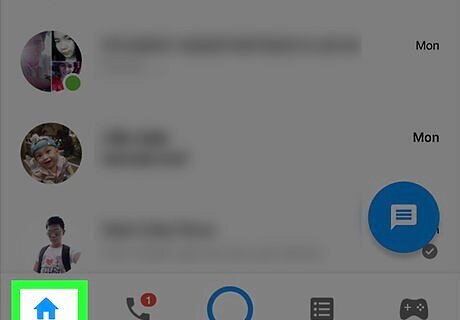
Tap Home. It's a house-shaped tab in the bottom-left corner of the screen. This will take you to your inbox. If Messenger opens to a conversation, first tap the "Back" button in the top-left corner of the screen.
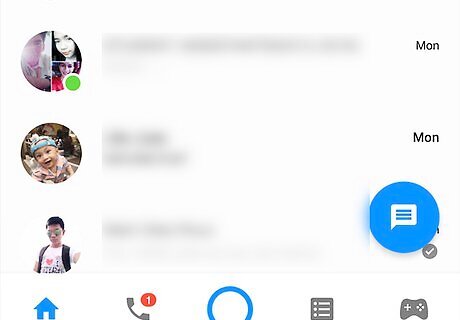
Review your inbox. Your newest messages will be at the top of the screen, just above the "Active Now" row of contacts. Scrolling down the Home tab's contents will show you progressively older messages.
On Desktop
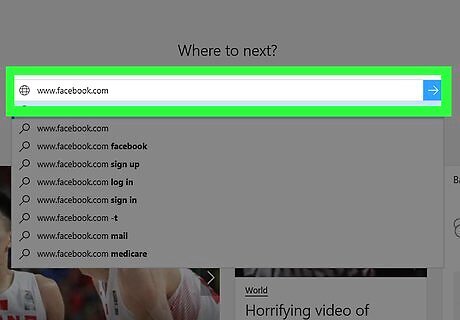
Open Facebook. Go to https://www.facebook.com/ in your preferred web browser. This will open your Facebook News Feed if you're logged in. If you aren't logged in, enter your email address (or phone number) and password in the top-right side of the page.
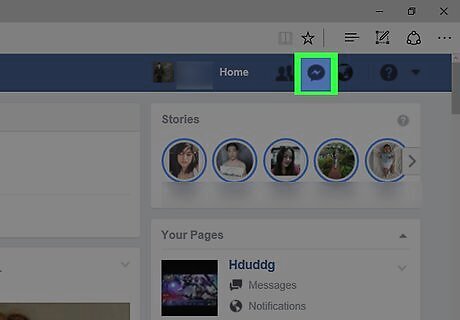
Click the Messenger icon. It's the lightning bolt-shaped icon in the top-right side of the Facebook page. Doing so will prompt a drop-down menu with your recent messages listed.
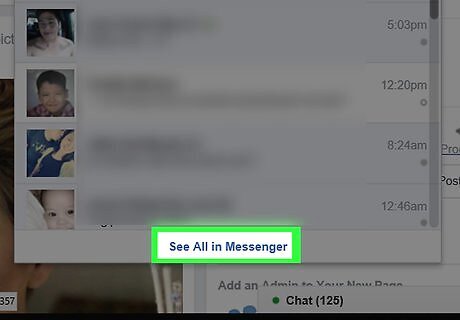
Click See All in Messenger. This link is at the bottom of the drop-down menu. Clicking it takes you to your Messenger inbox.
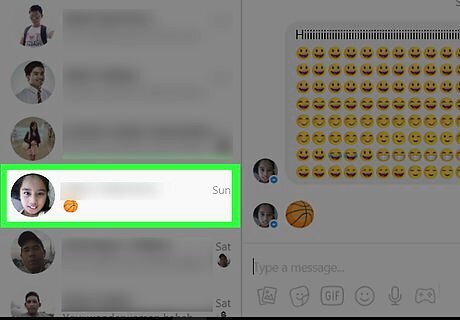
Review your inbox. You can scroll through conversations in the column on the left side of the page. Recent conversations are at the top of the column, while older conversations are toward the bottom. You can also click the gear icon in the upper-left corner of this page and then click Archived Threads in the drop-down menu to view archived messages.




















Comments
0 comment