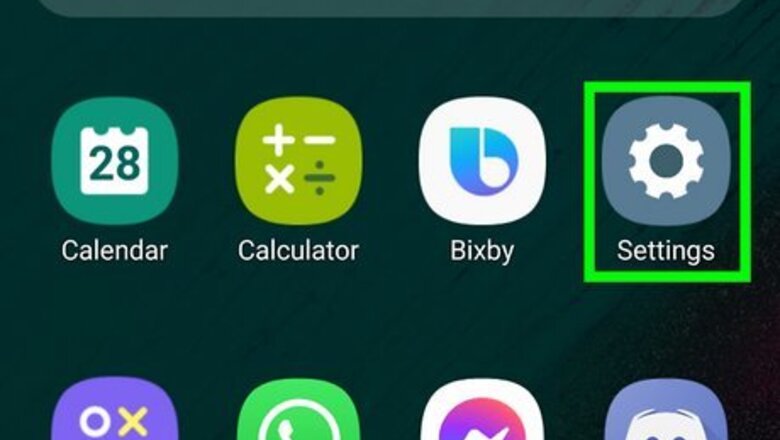
views
- You'll need to know your Android version for a lot of different reasons, like troubleshooting or finding features.
- To see what version of Android you're using, go to "Settings > About phone/device > Software Information/Android Version.
- Android usually nicknames their software versions as a sweet treat, like Jelly Bean or Pie, but Android 10 and 11 are just Android 10 and 11.
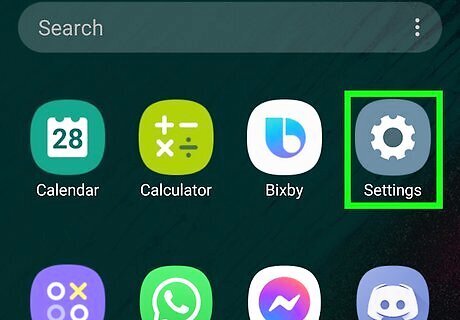
Open your Android's Settings Android 7 Settings. You'll find the Settings app, which has a gear-shaped icon, in your app list.

Tap About phone or About device. You may have to scroll down to see one of these two options. If you don't see either option, tap System first.
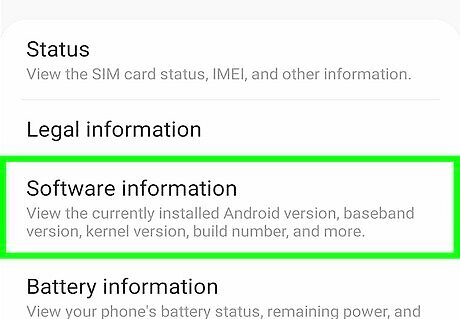
Tap Software Information or Android Version. Because all Androids are different, the option name you see will vary. On some Androids, you won't have to tap Software Information or Android Version—instead, you'll just see the version on the About screen.
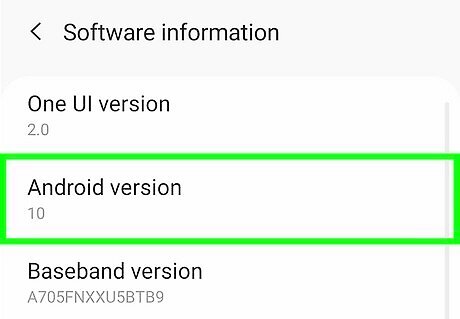
Look for the "Android version" section of the page. You will see the version number, such as "Android 11," beneath or beside "Android version."
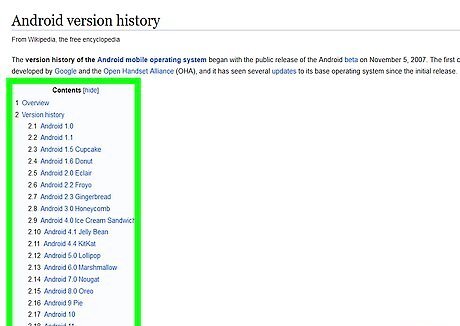
Learn the name of your Android version (optional). Many Android versions have names other than the number you see next to "Android version." Knowing this name can help you when contacting support, downloading apps, or learning about your phone or tablet's update schedule. Android 11 and Android 10 are just called "Android 11" and "Android 10." Android 9.x is called Android Pie. Android 8.x is called Android Oreo. Android 7.x is called Android Nougat. Android 6.0 is called Android Marshmallow. Android 5.0 is called Android Lollipop. Android 4.4 and 4.44 is called Android Kit Kat. Android 4.1 through 4.3.1 is called Android Jelly Bean. Android 4.0 through 4.04 is called Android Ice Cream Sandwich.

















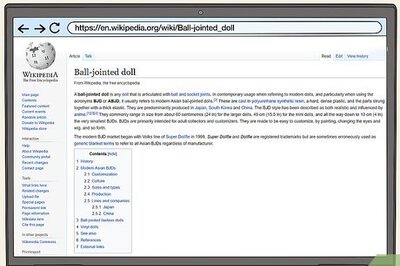

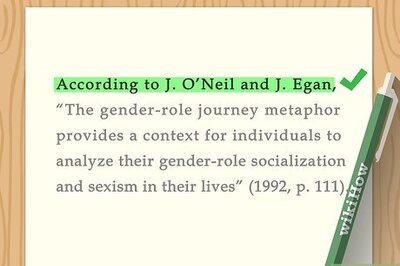
Comments
0 comment