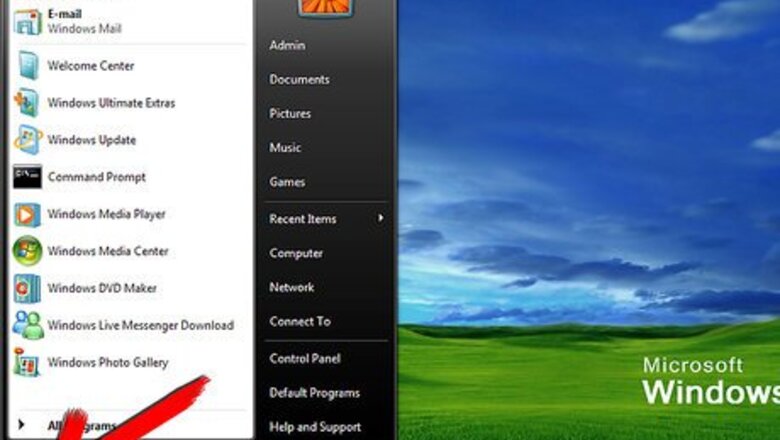
views
Find DirectX Version on Vista
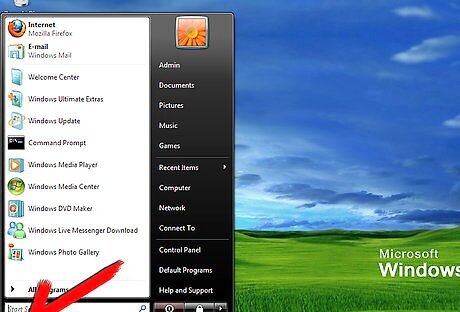
Click on the Windows icon in the bottom left corner of the screen.
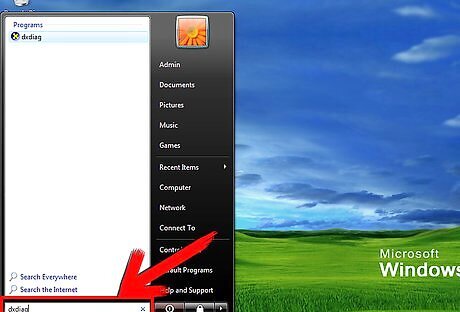
Type "Dxdiag" in the space labeled "Search Programs and Files." The DirectX Diagnostic Tool window will launch.
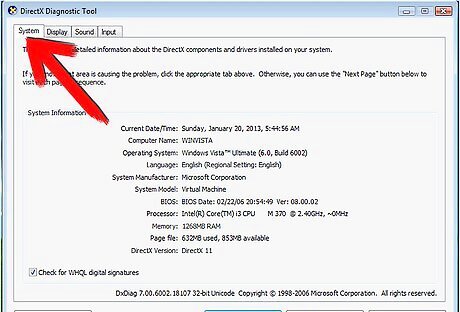
Click on the "System" tab. The tab may be the first to present when the DirectX Diagnostic Window opens. If not, it should be the first tab on the top left.
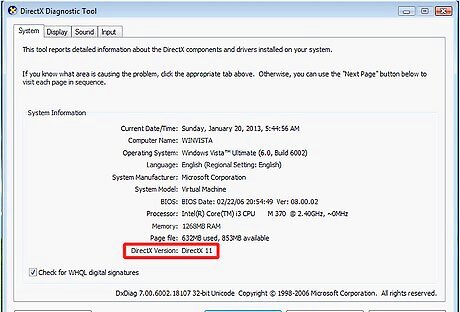
Look on the system tab for a section labeled "System Information." Scan down to the bottom of the list for a section labeled "DirectX Version" where you should see your version.
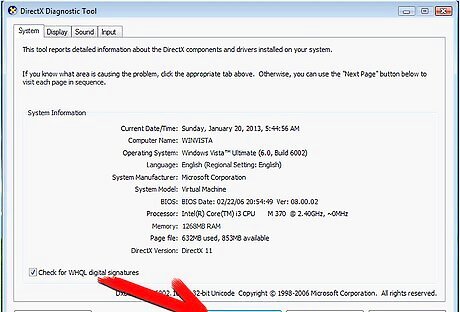
Click the "Exit" button in the DirectX Diagnostic tool to close the window.
Find DirectX Version on a Pre-Vista Operating System
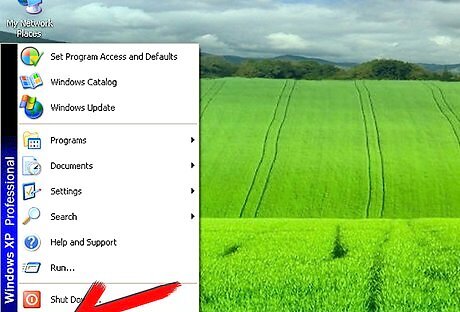
Click on the Windows "Start" button.
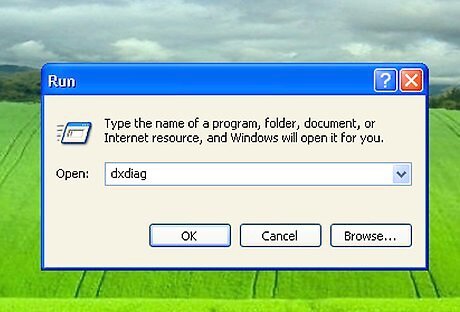
Select "Run" and type "Dxdiag." This will open the DirectX Diagnostic Tool.
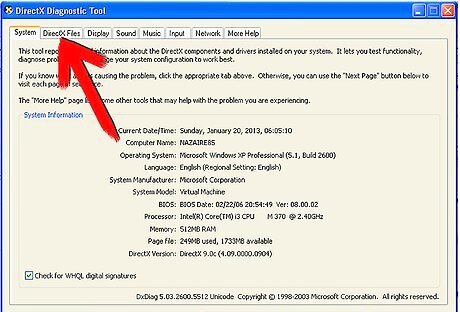
Click the "DirectX Files" tab. This tab should show the version for each individual DirectX application.
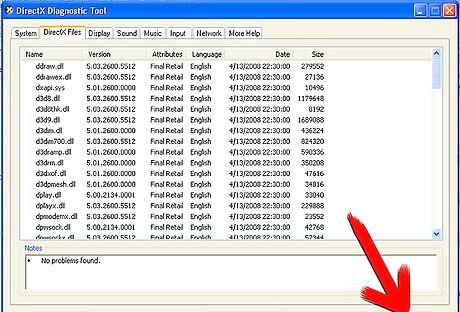
Click "Exit" to close the DirectX Diagnostic window.














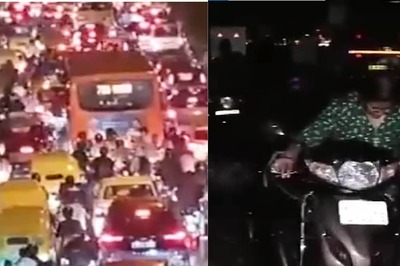

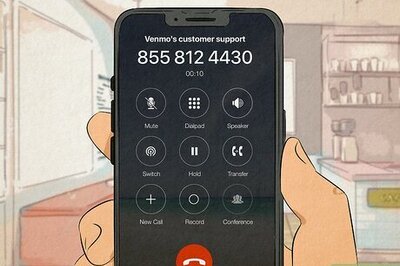



Comments
0 comment