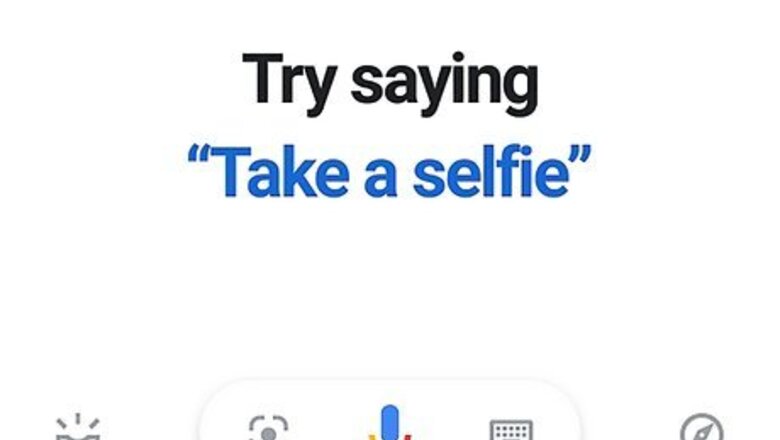
views
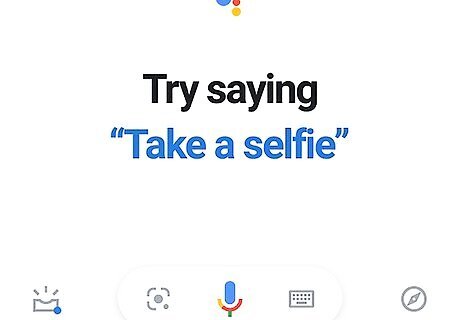
Activate Google Assistant. You can either press and hold the Home button (if you're using an Android) or say "OK Google" to launch the program. You'll also find the Assistant app icon that looks like blue, red, yellow, and green dots, in your app drawer, on one of your Home screens, or by searching.
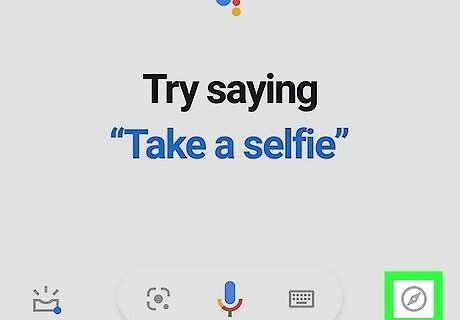
Tap the compass icon. You'll see this in the bottom right corner of your screen.
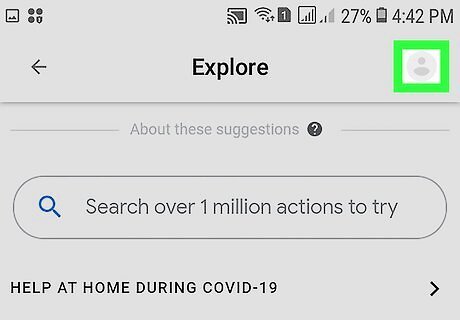
Tap your profile picture or initials. If you don't have a profile picture set up, you'll see your initials in the top right corner instead.
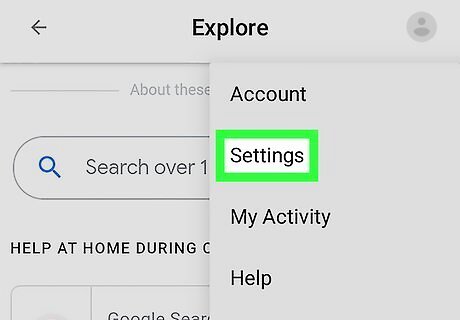
Tap Settings. This is usually the second listing in the menu.
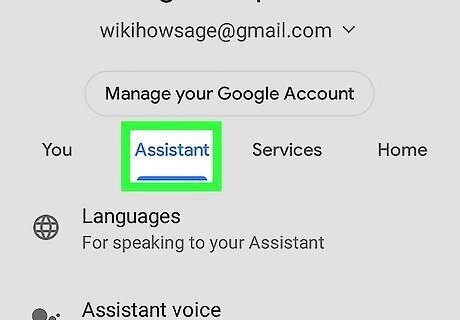
Tap Assistant. You'll see this in the menu that runs horizontally across the middle of your screen next to You, and Services.
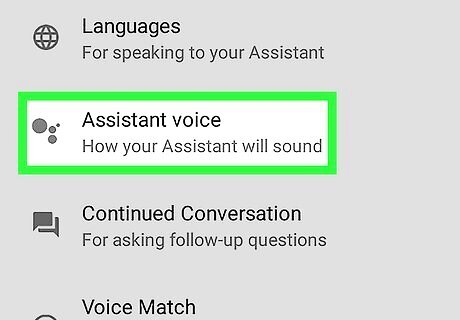
Tap Assistant voice. This is usually the second listing in the menu next to a black and white version of the application's icon.
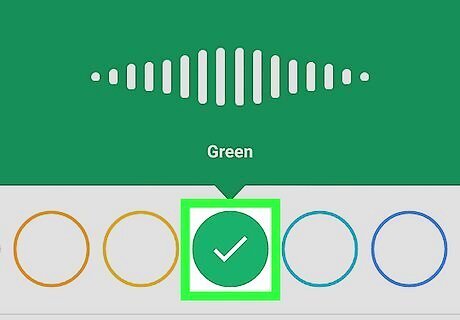
Tap one of the colored circles. Each color represents a different voice, and as you click through, you'll hear a preview. When you hear a voice you like, you can tap the back arrow at the top of your screen or close the app.



















Comments
0 comment