
views
Open the chat where you'd like to perform this action. Open Facebook Messenger, and ensure you sign in with the Facebook account you must address. Facebook Messenger on an iPhone looks like a cloud-messaging graphic and contains an ~ with a gradient background between pink (near the top right corner) to bluish (on the bottom). It has a white border. Ensure you are on the Chats tab. The Chats tab - where most people default to - can be found at the bottom left of the screen. Tap the recipient to whom you'd like to make these changes. Ensure you are at the Home tab, then tap the recipient's name from the list.
Locate a message from this chat. Both the recipient and sender's side copy works. Complete the next step with this particular message.
Long-press the message and release when you receive your emojis list. These can be found directly above the message and will change as you change them.
Tap the + button at the right end of the emojis bar. This will give you ultimate control to change them.
Tap the Customize button. This button is found to the right of the "your reactions" label, just below the "Search emojis" box.
Tap one of the emojis you'd like to change. Each emoji works individually, and you'll have to customize each one at a time from the "Your reactions" line at the top of this screen. At first, you'll have these icons from left to right: a red heart ❤️, a funny face????, a face with an open mouth ????, a teary face ????, a pouting face ????, and a thumbs up ????.
Locate the emoji you'd like to change from the Emoji picker at the bottom of the screen. You can scroll the list up and down until you reach the emoji you want to put in each of those positions. You can also search for the emoji you'd like to use by tapping the "Search emojis" box and typing your emoji's description.
Tap the emoji you'd like to place in this position. Once you place this emoji, that particular emoji is set.
Repeat this process for other emojis - starting with tapping the emoji you'd like to change. If you make too big of a change and want to reset it later, you can tap the "Reset" button in the top left corner. But, ease up: there's no cancellation if you reset it, change your mind and want to revert to what you had before. Reset will change it back to your emojis that showed when you first started changing them (the default emojis).
Tap the "Done" button, once you have confirmed your emoji selections are now the ones you want. This "Done" button is found in the top right corner of the "Customize reactions" title bar.











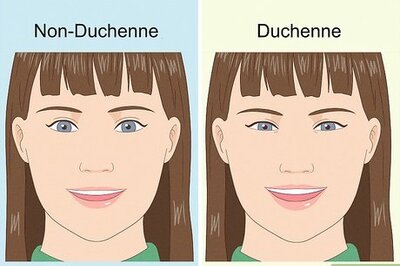


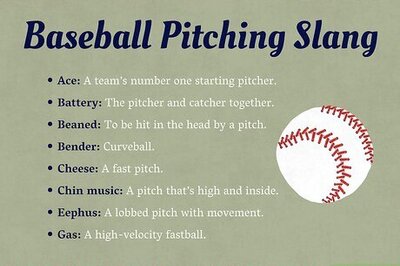
Comments
0 comment