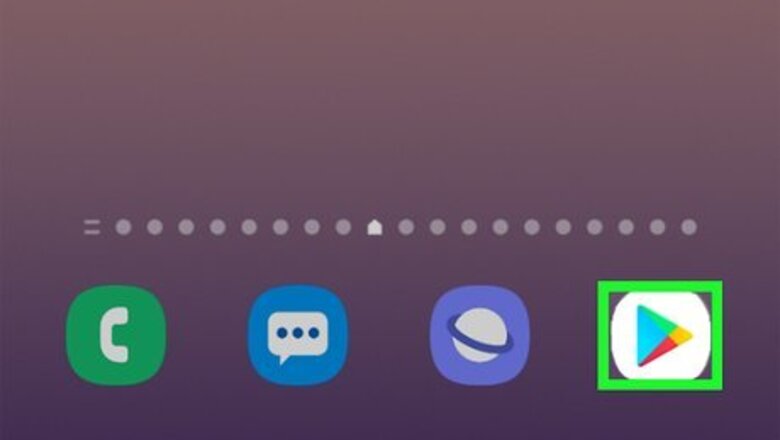
views
Installing an Alternative App
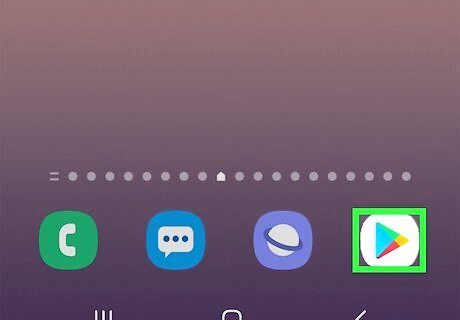
Open the Google Play Store Android Google Play. It's the multicolored triangle icon in your app list.
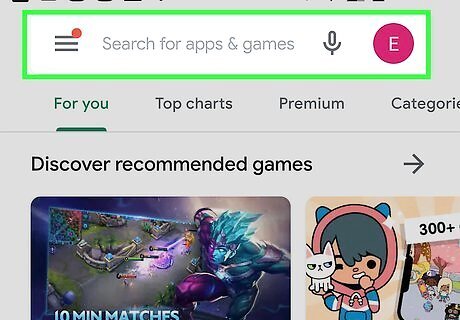
Tap the Search bar. It's at the top of the screen.
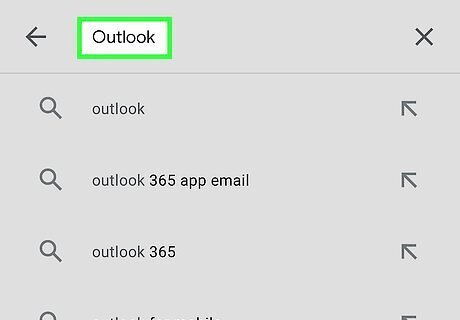
Type the name of the email app you want to install. For example, you could search for Gmail if you want to switch to the Gmail app, or Outlook to use Outlook mail.
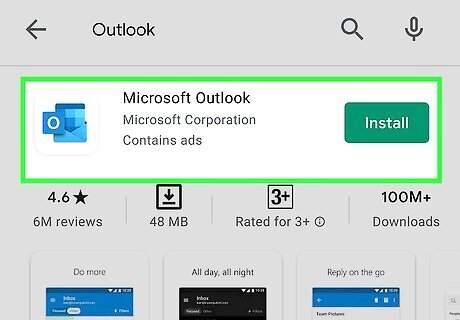
Tap the app you want to download. This displays more information about it.
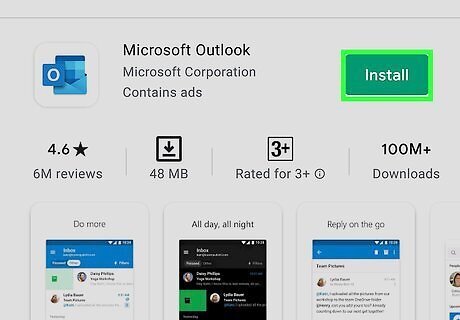
Tap Install. It's near the top of the page. This will download the app to your tablet. Depending on your settings, you may be prompted to agree to certain permissions or provide a passcode to complete the download. Once the app is installed, its icon will be added to your app list.
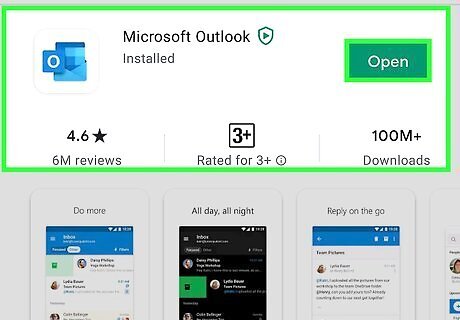
Open your new email app. If you're still in the Play Store, you can tap Open near the top to launch it for the first time. If not, and in the future, you can launch the app by tapping its icon in the app drawer.
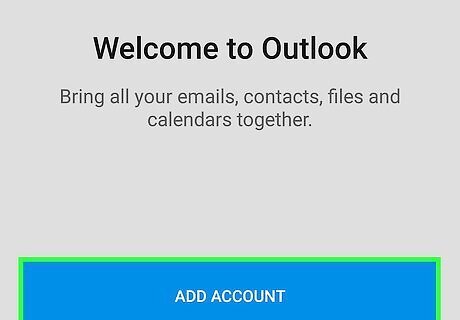
Follow the on-screen instructions to sign in. The first time you open your new email app, you'll be prompted to log into your email account. Enter your username and password as prompted, and follow any online instructions to get started with the app.
Disabling Samsung Email Syncing
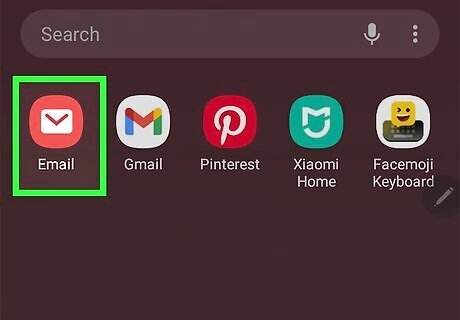
Open the Samsung Email app on your tablet. This is Samsung's email app, which has a red icon containing a white envelope.
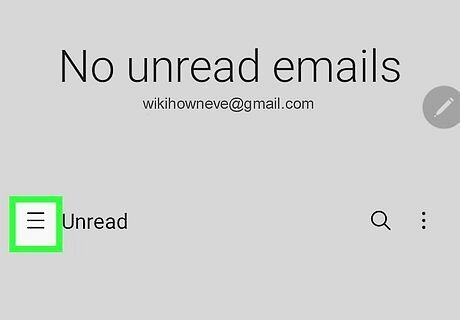
Tap the menu ☰. It's at the top-left corner.
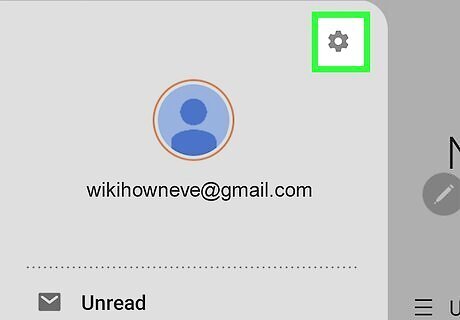
Tap the gear icon. It's at the top-right corner of the menu.
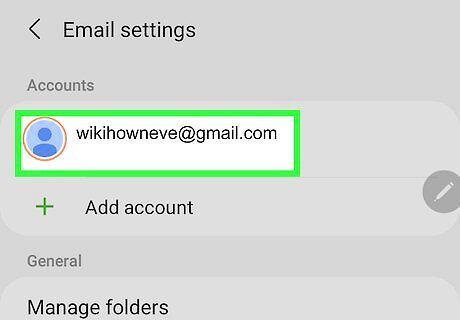
Tap the email account you want to disable. Settings for that email account will appear.
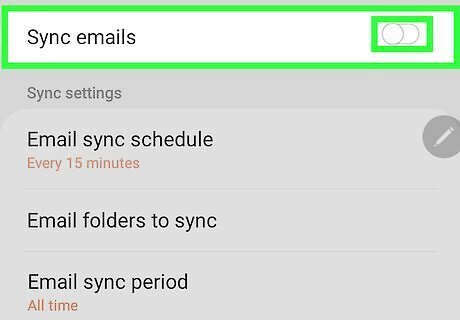
Toggle the "Sync account" switch to the Off position Android 7 Switch Off. As long as this switch is off, the built-in Email app will no longer sync your email messages. As long as you've set up your new app to receive mail for this account, you'll still receive the messages in that app.




















Comments
0 comment