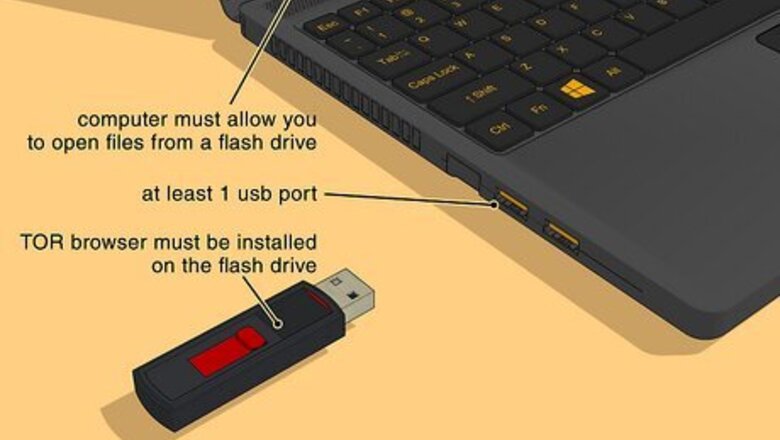
views
Using Tor

Make sure that you can use a portable browser on your computer. To use Tor, a browser with a built-in proxy, you'll need to install it onto a flash drive that you can then plug into the restricted computer. For this to work, there are a couple of other conditions to meet: The restricted computer must have at least one USB port. The restricted computer must allow you to open files from a flash drive. Your portable browser must be installed on the flash drive, not just stored on the flash drive.

Plug a flash drive into an unrestricted computer. It should plug into one of your computer's USB ports.
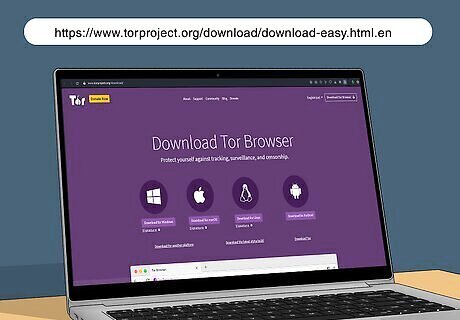
Open the Tor download page. Go to https://www.torproject.org/download/download-easy.html.en in your browser.
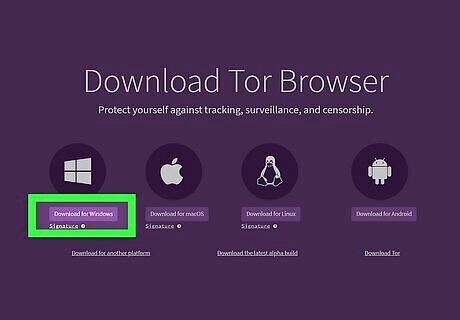
Click DOWNLOAD. It's a purple button in the middle of the page. The Tor setup file will download onto your computer. If prompted to choose a download location, click your flash drive's name and skip the next step.
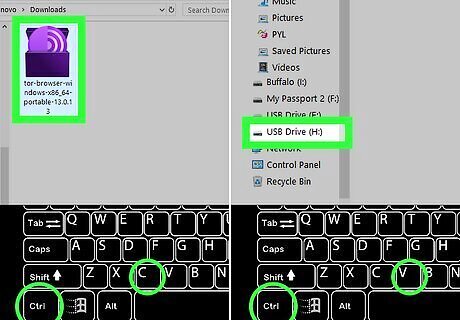
Move the Tor setup file onto your flash drive. Go to the folder into which the setup file downloaded, then do the following: Click the file to select it. Press Ctrl+X (Windows) or ⌘ Command+X (Mac) to copy the file and remove it from its current location. Click your flash drive's name on the left side of the window. Click a blank space in the flash drive's window. Press Ctrl+V (Windows) or ⌘ Command+V (Mac) to paste the file into your flash drive.
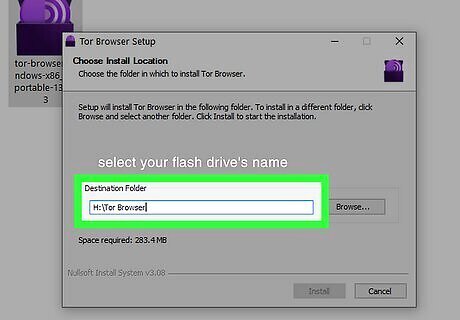
Install Tor on your flash drive. You'll do this by selecting the flash drive where Tor is installed. To do so: Windows - Double-click the Tor EXE file, select a language and click OK, click Browse..., select your flash drive's name and click OK, click Install, and uncheck both boxes and click Finish when prompted. Mac - Double-click the Tor DMG file, verify the download if necessary, and follow any additional instructions on-screen, making sure to select your flash drive as the location onto which to install Tor.
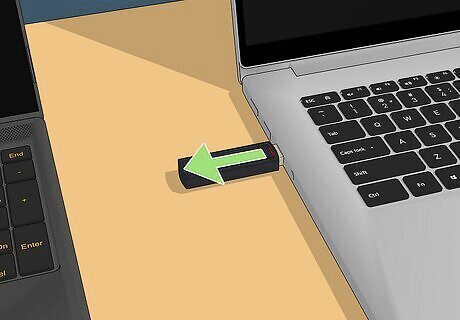
Eject your flash drive. Once Tor is installed, you can safely remove the flash drive from your computer.

Plug your flash drive into a restricted computer. This should be the computer on which you want to open a blocked website.
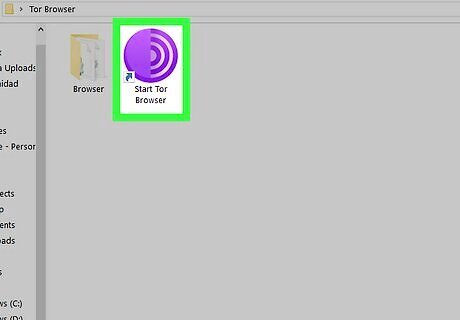
Open Tor. Go to your flash drive's folder, double-click the "Tor Browser" folder, and double-click the green-and-purple "Start Tor Browser" icon. You should see the Tor launcher window appear.
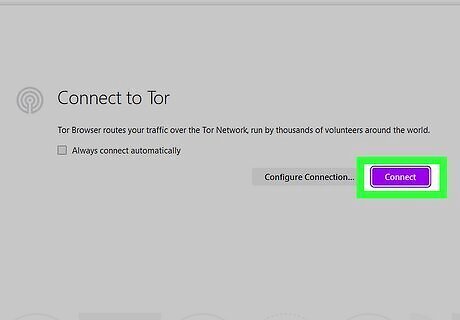
Click Connect. It's at the bottom of the launcher. After a moment, the Tor window will open. Tor resembles an old version of Firefox.
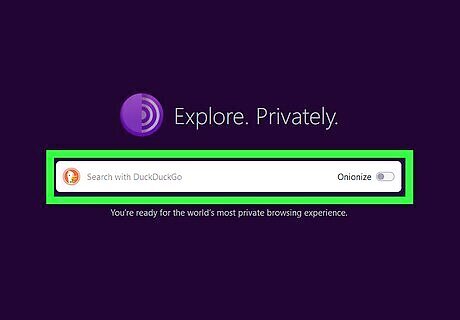
Go to a blocked site. Use the text box in the middle of the Tor welcome page to do so. Since Tor opens with a built-in proxy, you should be able to visit any site. The text box in the middle of the page uses a search engine called DuckDuckGo. Keep in mind that site load times will increase because your browser traffic is routed through different servers.
Troubleshooting
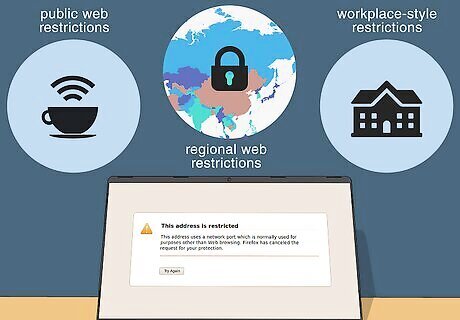
Figure out the source of the web restrictions. Depending on the source of the web restrictions (e.g., a school network versus parental controls), the strength of the web restrictions will vary: Public web restrictions, such as those found in coffee shops or on parental-controlled computers, can sometimes be bypassed with most of the general strategies in this section. Regional web restrictions, such as the ones found on some YouTube content, typically require a proxy or VPN to access. School, government, and other workplace-style web restrictions are usually foolproof enough that you'll need to employ a proxy or portable browser. You can still try using cellular data to tether your computer.
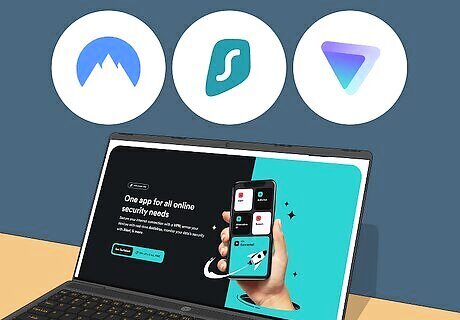
Use multiple VPNs or proxies. In most cases, the VPN or proxy service you're trying to use may already be blocked. Continue trying newer services to access the blocked website. If you're using a proxy service, make sure you don't enter any sensitive or personal information, such as passwords.

















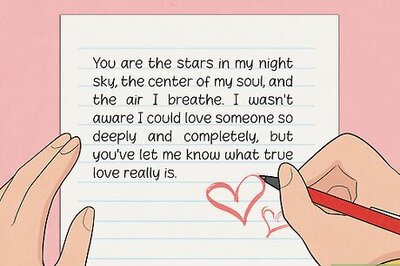


Comments
0 comment