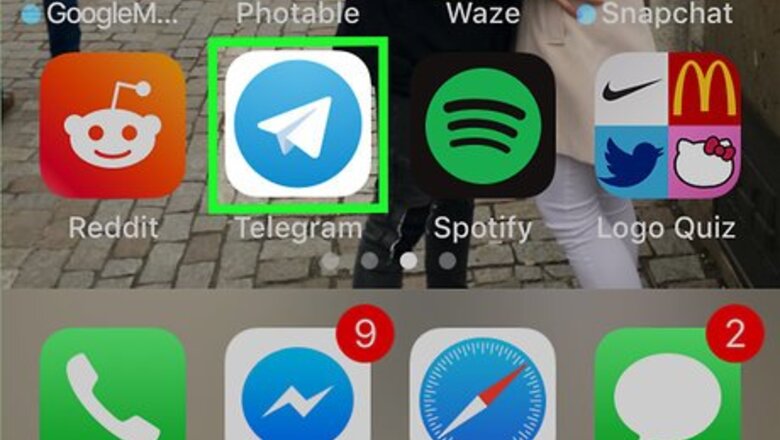
views
Creating a Channel
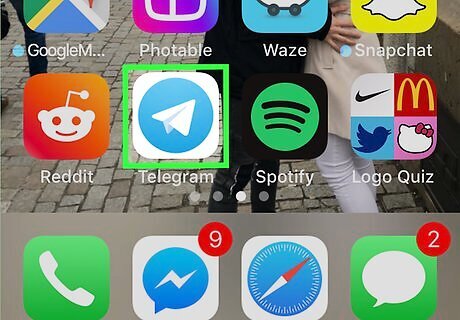
Open Telegram on your iPhone or iPad. It’s the blue and white paper airplane icon typically found on the home screen.

Tap the paper and pencil icon. It’s near the top-right corner of Telegram.
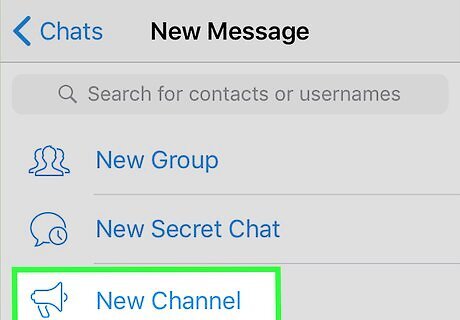
Tap New Channel. It’s the third option from the top.
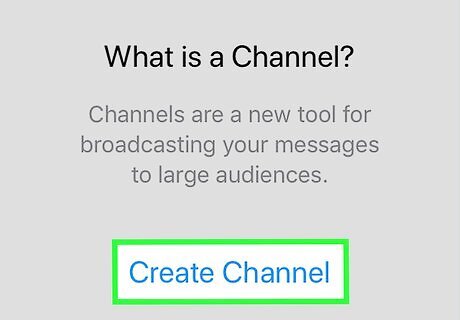
Tap Create Channel.
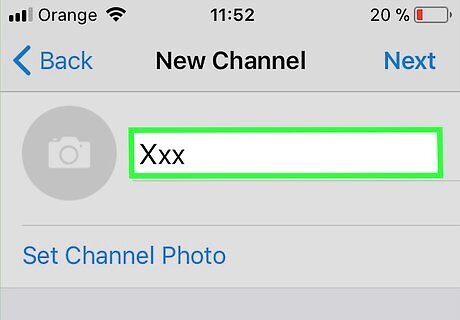
Type a name for the channel. The name goes into the blank at the top of the screen.
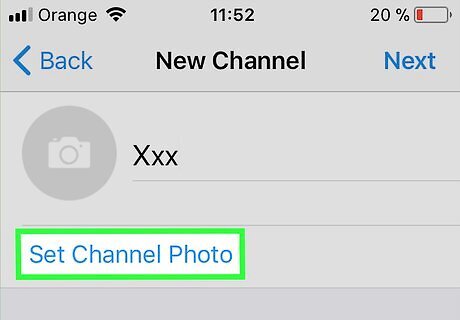
Select a channel photo. If you want to identify your channel with an avatar, tap Set Channel Photo to select one from your gallery.
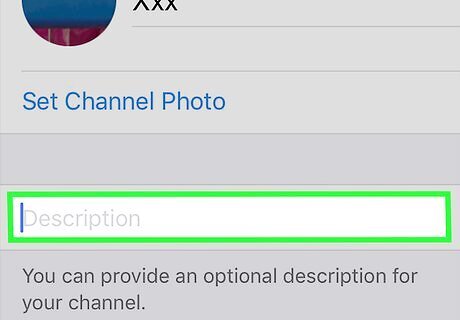
Type a description. This goes into the final blank on the screen. The description gives people an idea of what the channel’s all about.
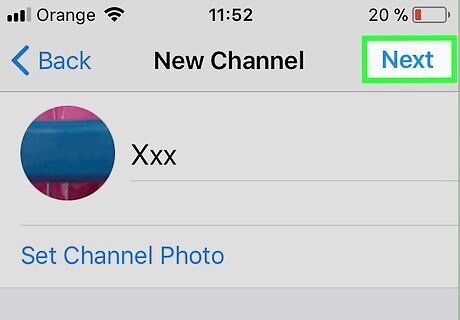
Tap Next. It’s at the top-right corner of the screen.
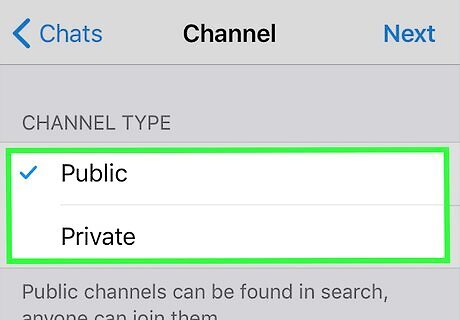
Select Public or Private. If you want people to be able to search for the channel, be sure to make it public. Otherwise, make it private. If you select Private, a link to the channel will appear. Copy the link and paste it into a message to anyone you want to invite.
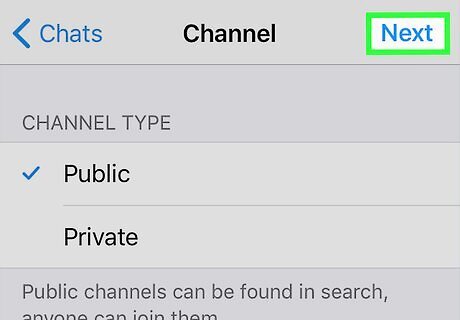
Tap Next.
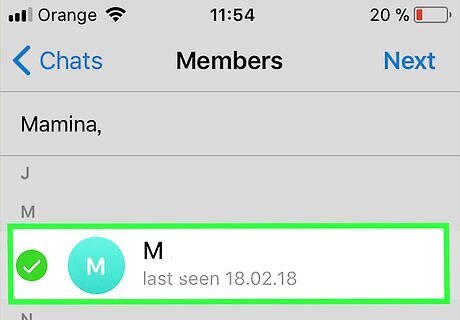
Select users to invite. Tapping a user’s name adds them to the list.
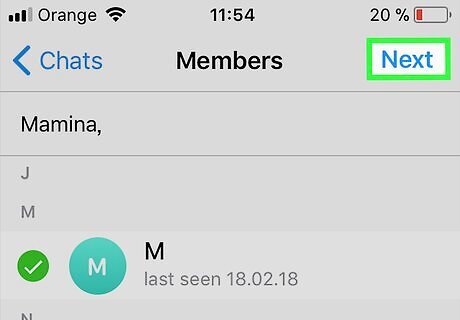
Tap Next. Your channel is now created and the selected users have been added.
Joining an Existing Channel
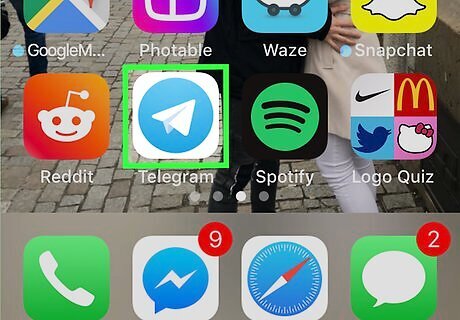
Open Telegram on your iPhone or iPad. It’s the blue and white paper airplane icon typically found on the home screen.
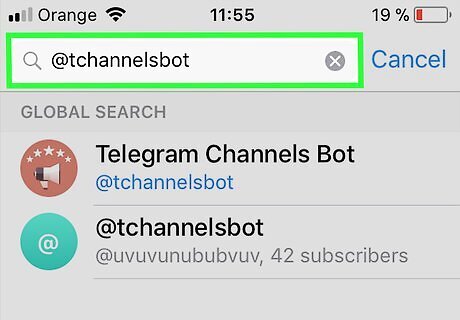
Type @tchannelsbot into the search bar. It’s at the top of the screen.
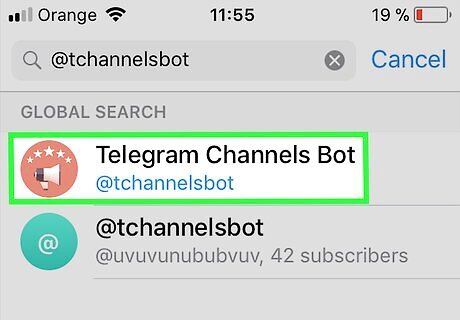
Tap Telegram Channels Bot in the search results. It’s the option with “@tchannelsbot” beneath it. This opens a conversation with the bot.
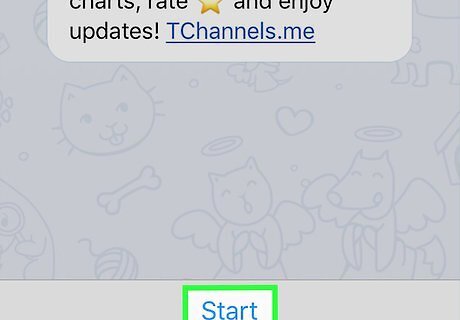
Tap Start. A list of channel categories will expand at the bottom of the screen.
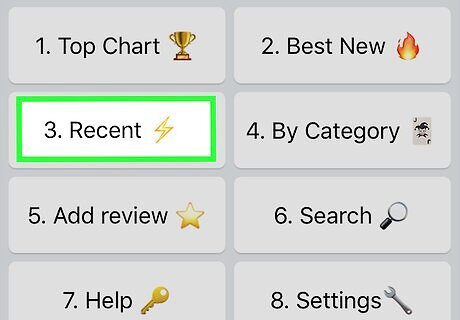
Tap a category to browse its channels. A list of channels will appear, along with their descriptions.
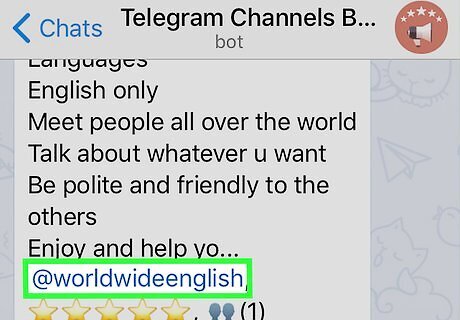
Tap the channel you want to join. The channel link has an “@” before it. This opens the channel in the current window.
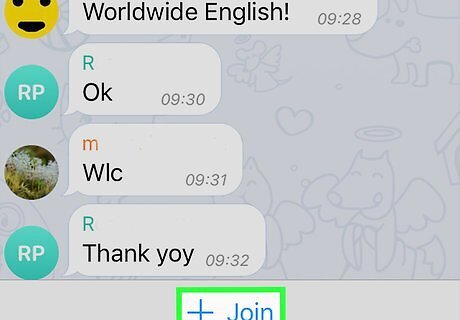
Tap + Join. You are now a member of the channel.


















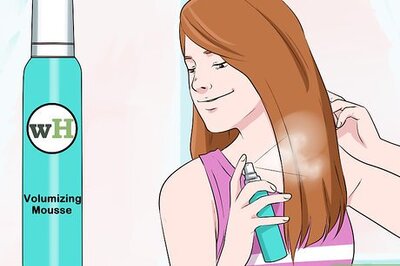

Comments
0 comment