
views
What It Means
ERR_NETWORK_CHANGED means your browser thinks your IP address has changed. The full error is usually accompanied by messages that say "Unable to access the network" or "Your connection was interrupted," along with "A network change was detected," and usually appears when you're trying to load a website in Chrome, Edge, Brave, or another Chromium-based browser on a Windows PC or Mac. If you click the Refresh button in your browser, you'll usually be able to load the webpage without another error. Still, if this error occurs frequently, it can be annoying.
Common Causes & Fixes
A temporary glitch. In most situations, ERR_NETWORK_CHANGED is temporary, and you'll only see it once or twice before it goes away. The Fix: Refresh the page. If the error goes away and doesn't come back, you're good to go. If not, give your computer a quick reboot. And, if you're at home or have access to the router you're connected through, Oppido recommends unplugging the router for about 30 seconds or so, and then plugging it back in, allowing it about five minutes to boot back up. These quick reboots alone will often resolve ERR_NETWORK_CHANGED errors.
Your VPN or proxy server could be at fault. If you are using a VPN or proxy server, it may have temporarily disconnected and reconnected while you were browsing the web, or it may have changed your IP address. The Fix: Disable your VPN or proxy. If the ERR_NETWORK_CHANGED message goes away when you have a direct connection to the internet, you'll know the problem was your VPN. Disable VPN on Windows: Open your Windows Settings and select Network & Internet. Click VPN. Select your VPN and click Disconnect. Disable VPN on Mac: Click the Apple menu and select System Settings. Click VPN. Select your VPN and click Disconnect. Disable proxy server on Windows: Open Control Panel. Select Small icons from the menu at the top-right. Click Internet Options. Go to Connections > LAN settings. Uncheck all the boxes and click OK. Disable proxy server on Mac: Click the Apple menu and select System Settings. Click Network. Select your network service and click Proxies. Toggle all switches to Off and click OK.
Your device disconnected and reconnected. If your computer or Wi-Fi network briefly loses its connection to the internet while you are browsing the web, you'll likely see ERR_NETWORK_CHANGED when you try to load a webpage. The Fix: Try connecting to a different network, if possible, to see if the problem is resolved. You can also reboot your router and modem to clear up connectivity problems.
Your device connected to a different network. If you switched to Wi-Fi from cellular or vice versa, changed wireless networks, or switched between Wi-Fi and ethernet, ERR_NETWORK_CHANGED could pop up due to the change in your IP address and/or DNS. The Fix: Doing a quick page refresh should fix the error once you're on a new network. If not, try clearing the browser cache and cookies. You also may consider disabling the "Connect automatically" feature for certain Wi-Fi access points to prevent your computer from connecting to them when you briefly lose your connection.
Your MAC address has changed. Some devices, including Windows desktop computers and laptops, have a built-in feature that can randomize your MAC address. If your MAC address changes while you're browsing, your browser could detect a network change. The Fix: Disable MAC address randomization. Here's how to toggle the feature off: Disable MAC address randomization on Windows: Click the Start menu and select Settings. Click Network & internet. Click Wi-Fi. Click Manage known networks. Select your network. Select Off from the "Random hardware address" menu. Disable MAC address randomization on Mac: Click the Apple menu and select System Settings. Click Wi-Fi. Click the details or more info icon (an "i" in a circle) on your network. Select Off from the "Private Wi-Fi address" menu.
There's a DNS problem. Whether the issue is with your DNS cache or the DNS servers automatically assigned to you by your internet provider or router have changed, DNS problems are a common cause of ERR_NETWORK_CHANGED errors. The Fix: Flush your DNS cache. The easiest way to do this is to reboot your computer. If you don't want to reboot, you can flush it manually by running a quick command from the Command Prompt for Windows or Terminal for Mac. Windows: Open Command Prompt as an administrator. Type ipconfig /flushdns and press Enter. Mac: Open Terminal. Type sudo killall -HUP mDNSResponder and press Return. Enter your password when prompted.
There could be a browser cache or cookie problem. Cached data or a saved cookie from the site you're loading could cause ERR_NETWORK_CHANGED to appear when you load a certain website. The Fix: Clear the cache and cookies. In Chrome and most other Chromium-based browsers: Press Ctrl + H (PC) or Cmd + H (Mac). Select Delete browsing data. Select "Cookies and other site data" and "Cached images and files." Deselect the other options. Select All time as the time range and click Delete data.
Software on your PC or Mac is messing with your connection. Software utilities that use your network connection sometimes prompt ERR_NETWORK_CHANGED errors in your web browser. This is especially common with the Home app and Xcode for macOS, but could also occur with certain overzealous antivirus programs, privacy software, and any third-party utilities that use your network connection. The Fix: Close applications that are running in the background. Try temporarily disabling your antivirus protection, closing the Home app if you're using a Mac, and anything else you know of that uses the internet in the background. If the network change error goes away, you'll know that app was the problem. EXPERT TIP Luigi Oppido Luigi Oppido Computer & Tech Specialist Luigi Oppido is the Owner and Operator of Pleasure Point Computers in Santa Cruz, California. Luigi has over 25 years of experience in general computer repair, data recovery, virus removal, and upgrades. He is also the host of the Computer Man Show! broadcasted on KSQD covering central California for over two years. Luigi Oppido Luigi Oppido Computer & Tech Specialist Scan for malware. There could be malicious software running in the background that shouldn't be. Malware can actually stop and block your internet connection.
Other connected devices are interfering with your connection. Some Windows and Mac users have found that having internet-enabled devices connected to their computers or the network can sometimes cause ERR_NETWORK_CHANGED. This could be something as innocent as an iPhone or iPad plugged into your computer or as complex as a switch or Wi-Fi extender. The Fix: Disconnect unneeded devices from your computer or network. If you're using a mesh Wi-Fi router, try disabling the mesh feature, or features like "Client Steering" and "Thread" in your router settings. If you have a network switch, try bypassing it to get a direct connection to the internet and see if the issue is resolved.












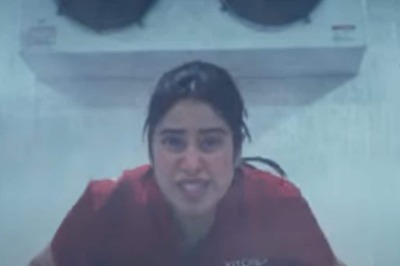


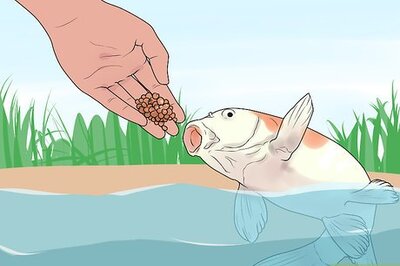



Comments
0 comment