
views
Hard Resetting Your Headphones
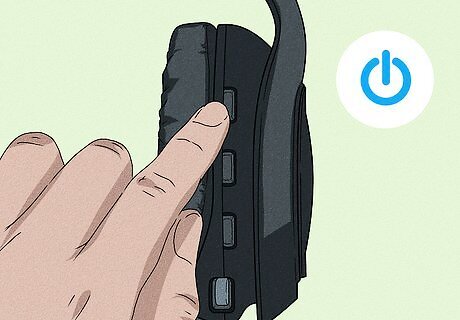
Make sure your headphones are on. To make sure your headphones are on, you can put them on the Dock and wait for the lights to appear that indicate that your headphones are charging. When you see the lights, your headphones are charged and ready to use, so press the Power button to turn them on.
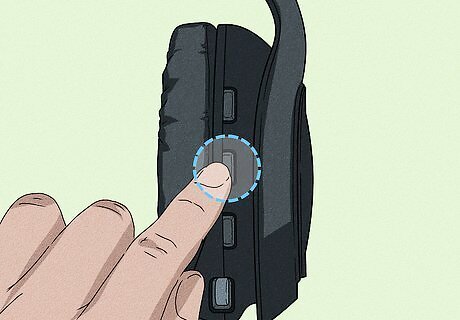
Press and hold the Dolby button. You can find this button on the left side of your headphones in the middle of a series of 3 buttons next to a Dolby logo.

Press and hold the Game button. It's on the outside edge of the ear cup.

Hold these buttons for at least 15 seconds. If you don't hold them for at least that long, your Astro A50 headset won't reset. Your headphones will reboot automatically once they have been reset.
What if resetting didn't work?

The batteries can be faulty. If your headset doesn't power on, check that your base station is getting adequate power. Move the base station to a different power source, then charge your headphones again. If the lights on the base station don't light up whenever you're charging your headphones, you may have a power issue or the batteries can be faulty.

The mic isn't enabled. You need to make sure the microphone is enabled on your headset and that your Astro A50 is selected as the default input device on your computer.

Check that you have updated firmware. If you have outdated firmware, that can be causing an issue. Open the Astro software on your computer or in your gaming console store and update your current firmware.










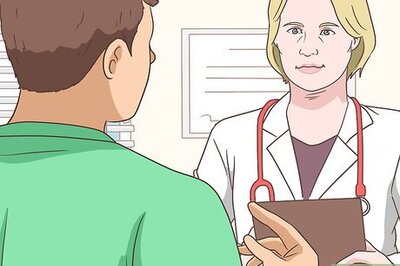
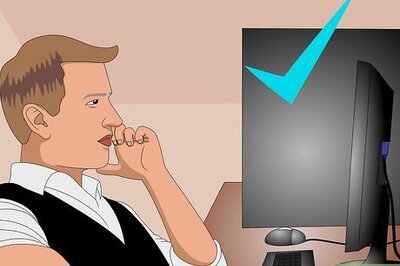


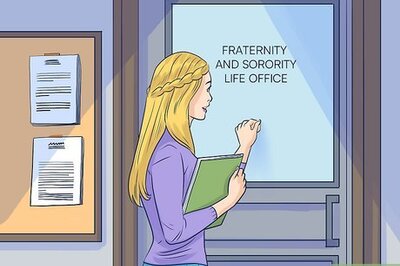
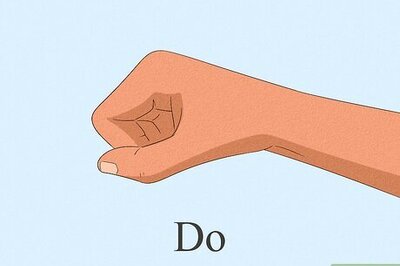


Comments
0 comment