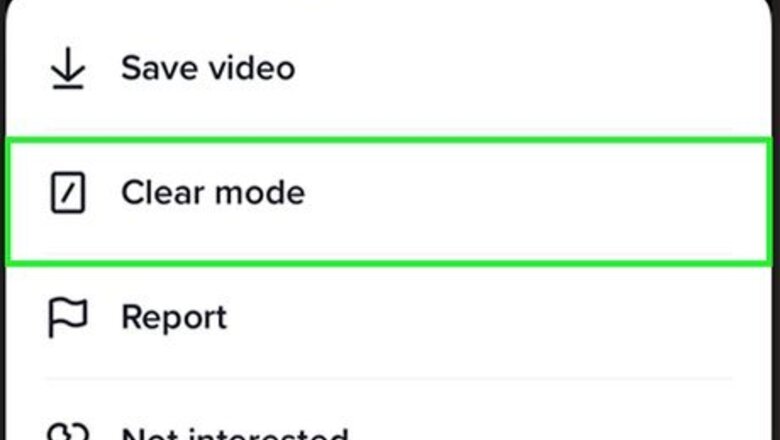
views
- You can screenshot or screen record without notifying the creator of the video.
- To download a video, tap the "Share" icon, then "Save video".
- To turn off downloads, go to "Settings and privacy" → "Privacy" → "Downloads" → toggle off "Video downloads".
Does TikTok notify others when you screen record?
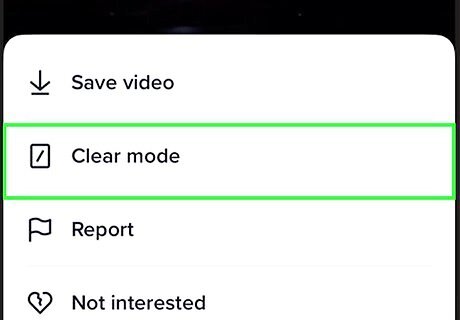
No—TikTok won't send notifications if you screenshot or screen record a video. You can screen record a TikTok video using your iPhone, iPad, or Android without needing to worry about the video creator knowing. If you want to screen-record in clear mode, long-press a TikTok video in the app and tap Clear mode. This will remove the video information and interaction icons.
Downloading Videos
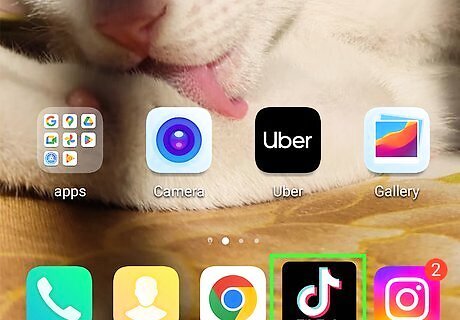
Open the TikTok app. This looks like a multi-colored music note with a black background. Log in if you haven't already. TikTok is available for iOS in the App Store and for Android in the Google Play Store. This method will only work using the mobile app. The creator of the TikTok must also allow downloads.
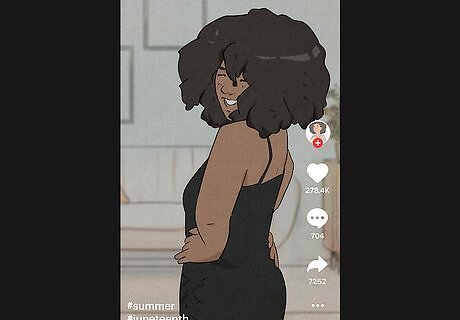
Find a video. By default, your For You will open. Swipe up to view new videos until you find one you want to save.
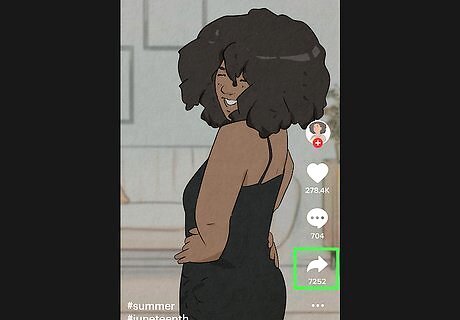
Tap the "Share" icon. This is the right-pointing arrow below the bookmark icon. A pop-up menu will open.
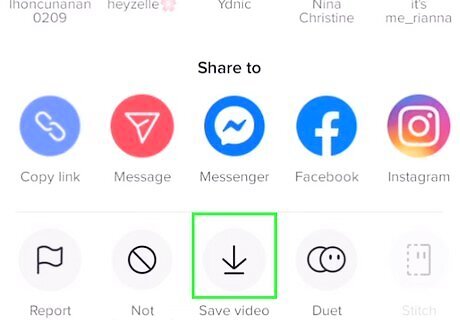
Tap Save video. This can be found in the bottom row of icons, between Not interested and Turn off captions. If you do not see this option, the creator does not allow downloads for their video.
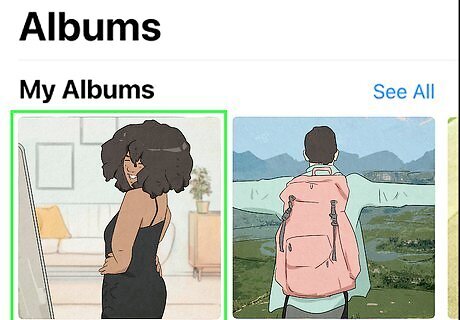
Locate your video. The saved video can be found in your Camera Roll (iOS) or Gallery (Android).
Changing Video Download Settings
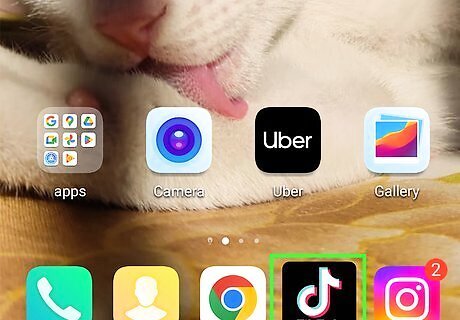
Open the TikTok app. This looks like a music note with a black background. Log in if you haven't already. If needed, you can install TikTok or create an account. Use this method to turn off video downloads for your own posted TikToks. This will not stop users from screen-recording your videos.
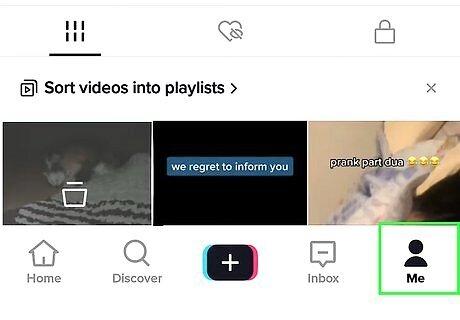
Tap Profile. This will be at the bottom-right corner, next to a person icon. Your profile page will open. This is where you can edit your TikTok profile.
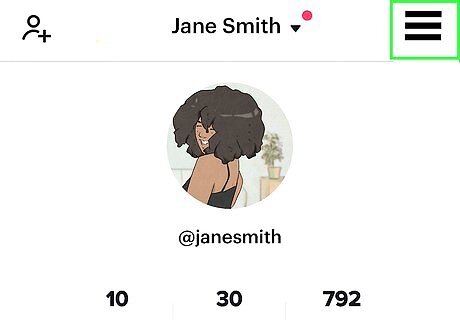
Tap ☰ on the top right corner. A pop-up menu will open.
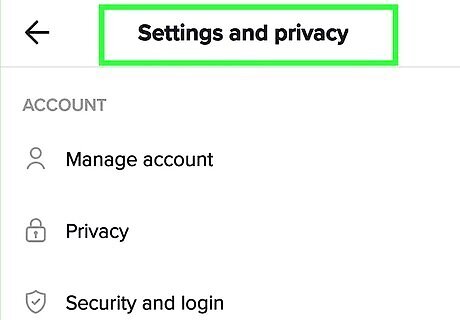
Tap Settings and privacy. A new page will open.
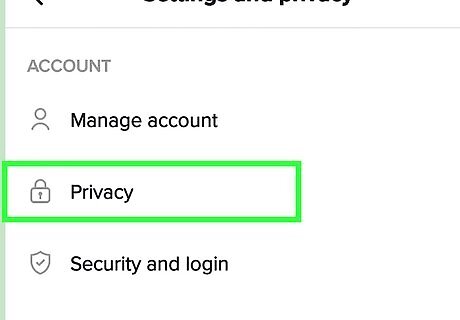
Tap Privacy. This will be underneath Account.
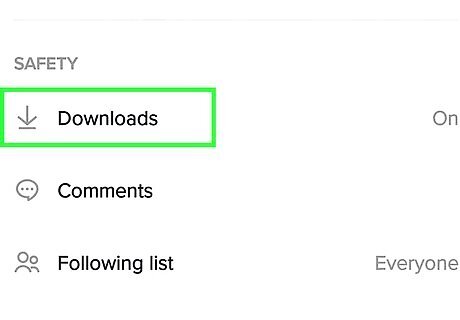
Tap Downloads. You can find this underneath the Interactions header.
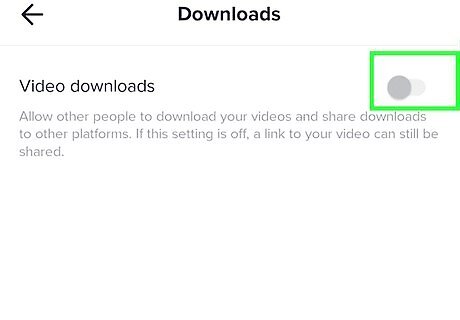
Toggle off iPhone Switch Off Icon "Video downloads". This will stop other TikTok users from downloading your videos to their devices. If you want your videos completely private, you'll need to switch to a private account. You can do this by going to Settings and privacy → Privacy → toggle on Private account.


















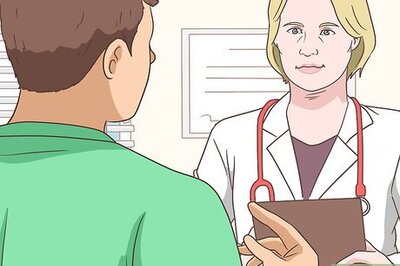

Comments
0 comment