
views
Check the battery.
The battery is crucial for your phone to work properly. If it's not charged all the way, it'll turn off automatically. Plug your phone into the charging cable and a power source to let it charge. If the battery is draining quickly, it might be old or have a defect covered under warranty as long as the phone is new. You can attempt to revive it, or buy a new phone. If the phone is on and you can use it, you can see your battery's health. For Android, go to Settings > Battery. For iPhone, go to Settings > Battery > Health & Charging.
Turn off or uninstall high-usage apps.
Some apps might cause your phone to randomly turn off. Most of these apps don't come from the Play Store or App Store or are depreciated/not updated. Find out if an app is the cause by running that app and not running anything else; if your phone resets while the app is open, you know that the app is causing issues with your phone. These apps might be accompanied by overheating and laggy screens. Tap and hold the app icon, then tap x, Uninstall or Delete to uninstall the problematic app. Alternatively, update the app on Android or iPhone. You can also look through your phone's "Apps" menu to see if you find any suspicious apps that you don't remember installing, and uninstall them immediately.
Disable Auto-Lock on iPhone.
iPhones automatically dim to save battery. This can look like the phone turns off by itself, but you can press any button to wake it. To disable auto-lock, go to Settings > Display & Brightness > Auto-Lock and select Never. Note that turning this feature to Never will drain your battery faster. Your best bet is to keep Auto-Lock on. If you like, you can select a longer period of time (up to 5 minutes) before your phone locks itself. If you have an iPhone 14 Pro or later, you can also select whether or not your iPhone screen stays on even even if it's locked. To do this, go to Settings > Display & Brightness and toggle Always On Display on or off.
Adjust your Screen timeout settings on Android.
Android screens automatically turn off to save battery. When the screen turns off, you might think that the phone is turning off by itself, but you can press the side button to see the Lock screen. To change the screen timeout setting, go to Settings > Display/Display & Brightness > Screen timeout. Choose a time between 15 seconds and 10 minutes for your screen to turn off. If you find that the screen goes dark if you're in the middle of reading something, tap the toggle next to Keep screen on while viewing. This feature allows the screen to stay on as long as a face is looking at the screen.
Check the automatic restart settings.
Many phones will automatically restart to stay healthy. Restarting helps clear the memory and keeps the battery optimized for longer. Where you will find the auto-restart option varies depending on your phone's manufacturer. For Samsung Galaxy phones, go to Settings > Device care > Auto optimization > Auto restart. LG phones have a similar feature in Settings > General > Restart & reset > Auto-restart. Open Settings and tap the search icon, then search for auto restart to easily find the feature if your phone has it. If you can't find it, you might need to get an app from the Google Play Store to auto-restart. iPhones do not have an auto-restart feature. Instead, iPhone users can create a shortcut to schedule an auto restart every night when they're sleeping.
Check the Power button.
Hardware damage can cause the Power button to get stuck down. That can create a never-ending turning-off and restarting cycle.
Update your software.
Outdated software can cause your phone to turn off randomly. Check if there are updates, and update your Android or iPhone, if one is available.
Free up space.
Once out of space, the phone will turn off. You can either have too much stuff on your phone, like apps, photos, and videos, or you can have too many things running. Uninstall or delete apps and files that you don't need and close running apps that aren't necessary to free up space on your iPhone or Android.
Protect your phone from extreme temperatures.
Your phone might turn off if it gets too hot or cold. Extreme temperatures can cause issues with your phone's performance and even affect its battery life. Some devices, like the iPhone, might even be temporarily disabled so they can't turn on or charge until the phone returns to a normal temperature. Try to maintain your phone's temperature between 32–95 °F (0–35 °C). Avoid using your phone outdoors when it's extremely hot or cold, and don't store your phone in areas where the temperature can become extreme (such as in a hot car or outside when the weather is below freezing).


















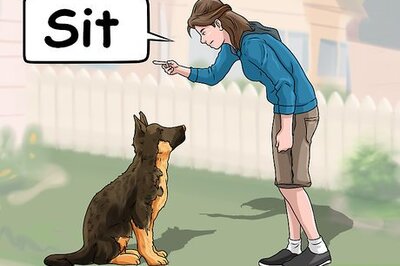
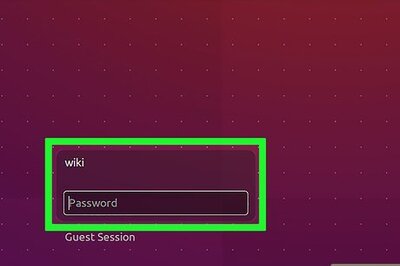
Comments
0 comment