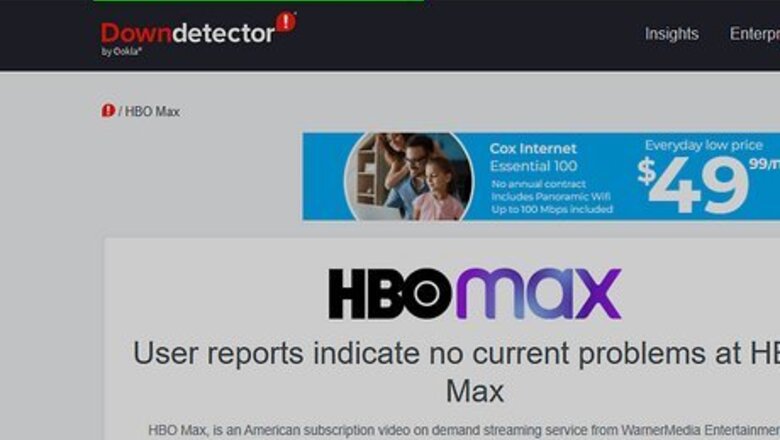
views
- Check Down Detector to see if Max is experiencing an outage.
- Uninstall Max by clicking "*" and "Remove channel". Go to the Channel Store to reinstall the Max app.
- Restart your Roku in "Settings" → "System" → "System Restart".
Check DownDetector
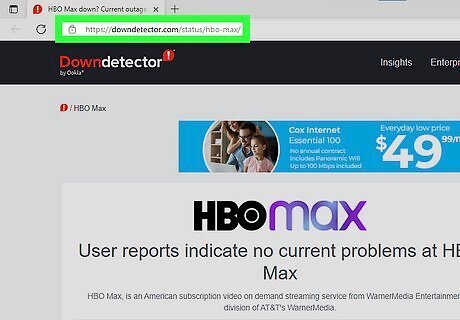
Go to the DownDetector website. You can use a mobile or desktop browser.
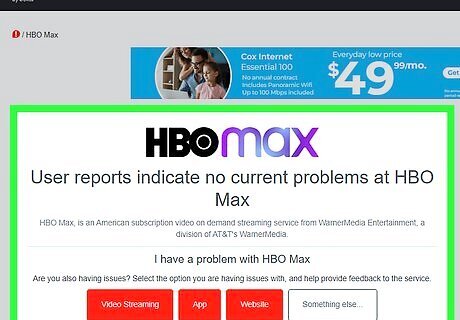
Check Max status. If Max is having an outage, you'll see it reported on this website. Check the graph below to see reported outages from the last 24 hours. If there is no current outage, it must be another issue.
Check Your Internet Connection
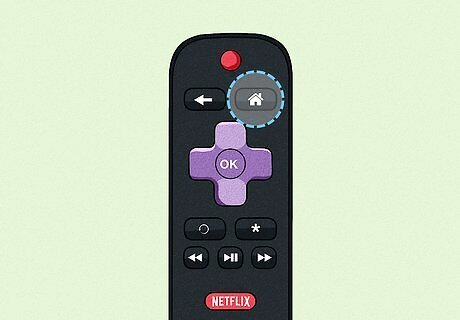
Press the Home button on your Roku remote. This is the circular purple button in the middle of the remote.
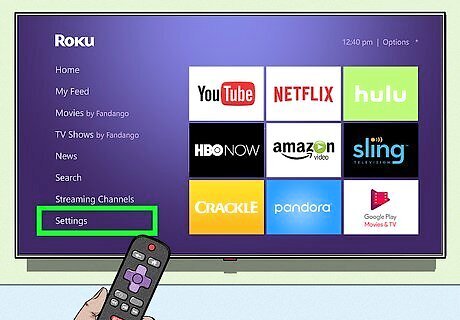
Click Settings. This is next to a cog icon.
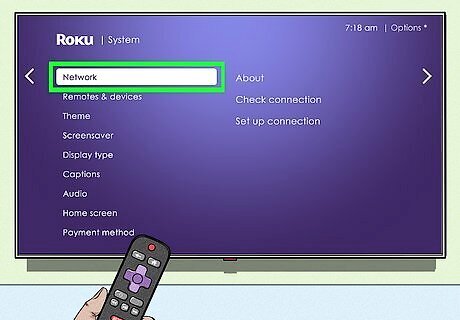
Click Network. You'll see the name of your Wi-Fi network.
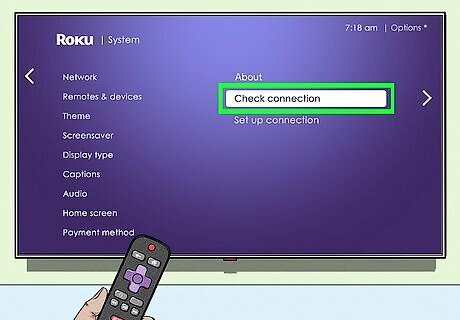
Click Check connection. This will tell you if your connection is online or offline. If it's offline, you'll need to reconnect to the internet. If this is an issue with your Wi-Fi network, you'll need to fix your internet connection before attempting to reconnect your Roku.
Reinstall Max
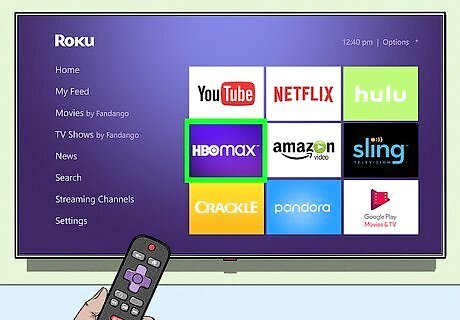
Select the Max tile and press the Star button. The Star button looks like * on your remote. Only use this method if your Max subscription was not purchased through Roku. This method will also clear your Max cache.
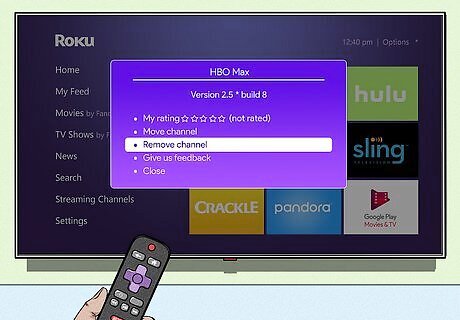
Click Remove channel. You may need to click Remove channel again to confirm.
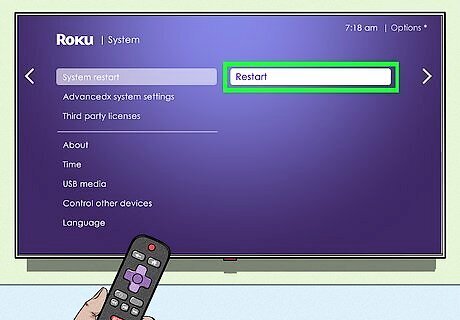
Restart your Roku. You'll need to use the System Restart option in your Settings.
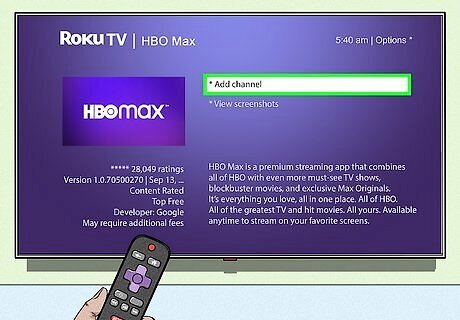
Download Max. You'll need to download the app from the Channel Store. Click Add channel. When the download is complete, sign into your Max account and try to stream.
Restart Your Roku
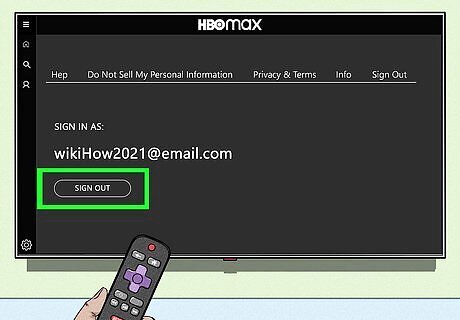
Sign out of Max. You'll need to sign out of Max before you restart your Roku. Go to the cog icon in the bottom left corner of the Max app on your Roku. Scroll to the right and click Sign Out.
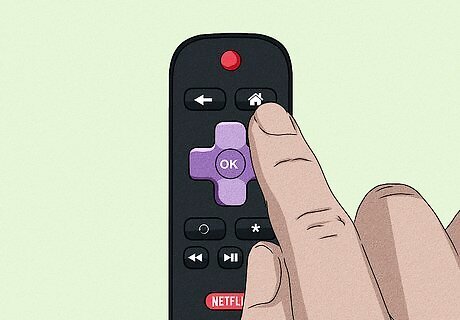
Press the Home button on your Roku remote. This is the circular purple button in the middle of the remote.
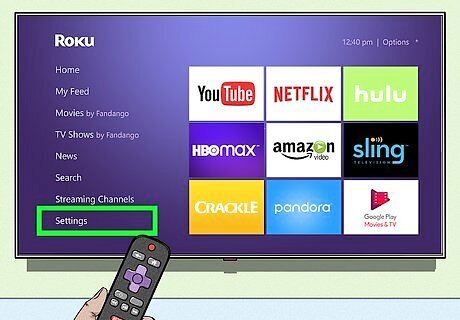
Click Settings. This is next to a cog icon.
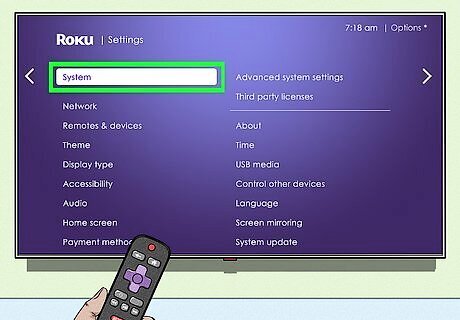
Click System. You can find this underneath Privacy and Help.
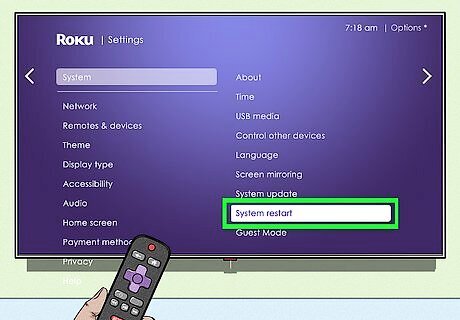
Click System restart. For Roku TVs, you may need to click Power before you see System restart. Your Roku device will restart.
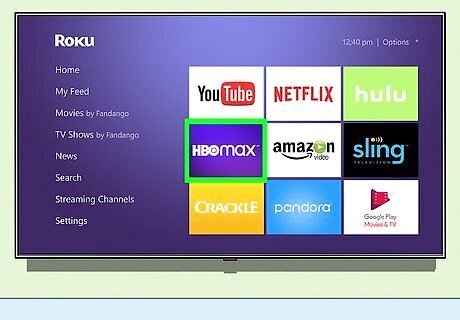
Open the Max app. You'll need to sign in again.
Update Your Roku
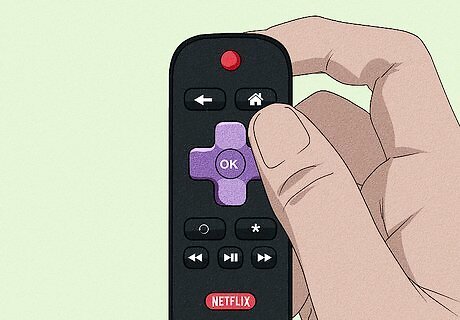
Press the Home button on your Roku remote. This is the circular purple button in the middle of the remote.
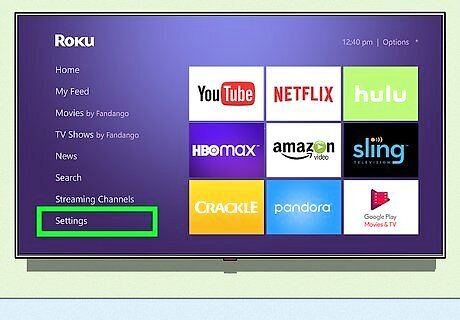
Click Settings. This is next to a cog icon.
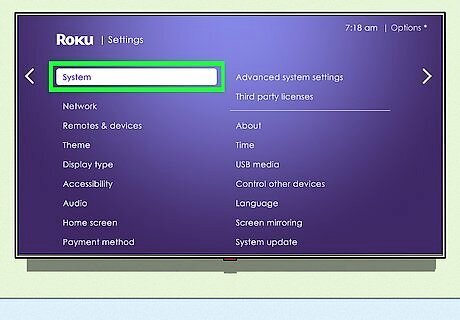
Click System. You can find this underneath Privacy and Help.
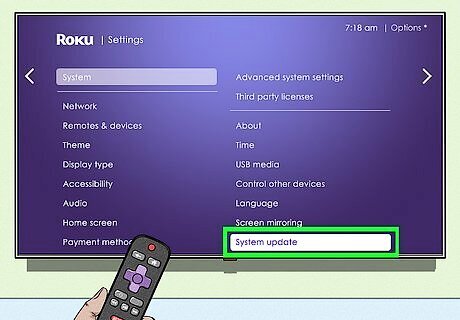
Click System update. You may need to scroll to find this option.
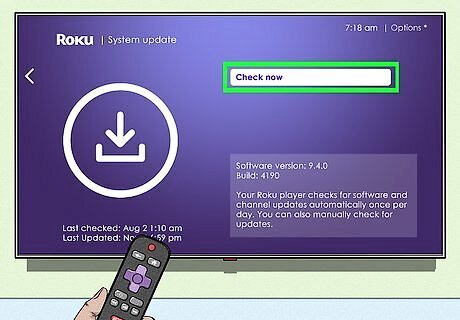
Click Check now. If you have updates available, you'll be able to install them.
Unplug Your Roku
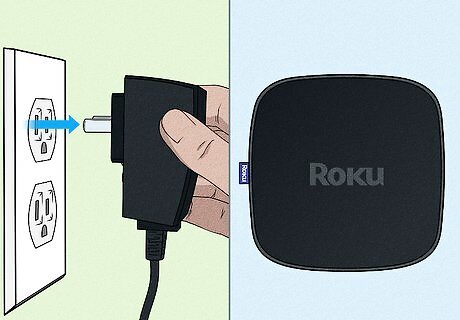
Unplug your Roku device. You'll need to disconnect it from its power source, whether plugged into a TV, wall outlet, or both.
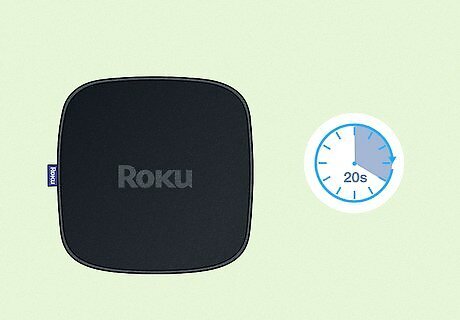
Wait at least 20 seconds. The Roku needs this time to drain any residual power.
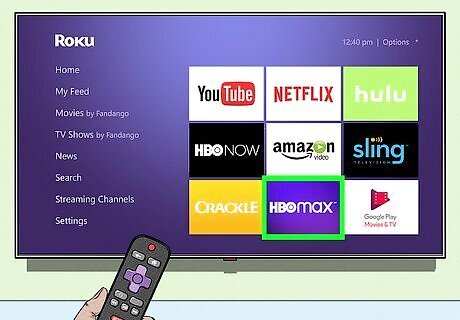
Reopen Max. Click the Max tile and try to stream again.
Change Your Max Password
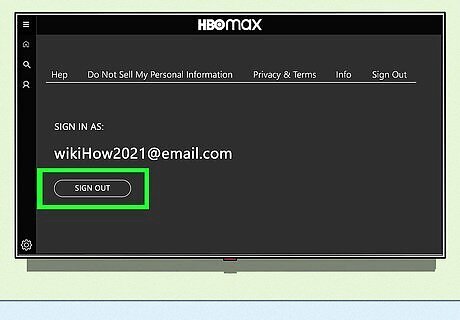
Sign out of Max on your Roku. You'll need to be signed out for this method. Go to the cog icon in the bottom left corner of the Max app on your Roku. Scroll to the right and click Sign Out.
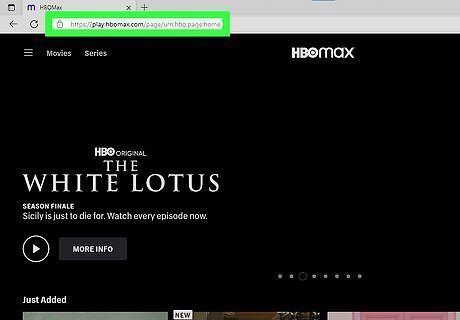
Open Max on a computer or mobile device. If using a mobile device, you can use the Max app. If you aren't already logged in, enter your login information and click Sign In to do so now.
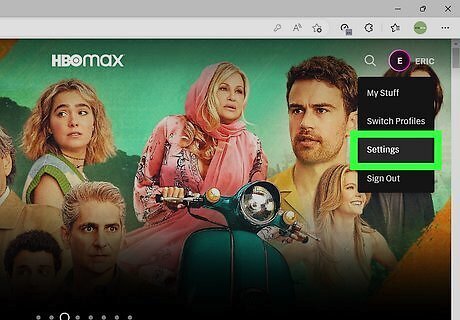
Go to your Settings. Click your profile in the top-right corner, then click Settings. This should be next to a cog icon.
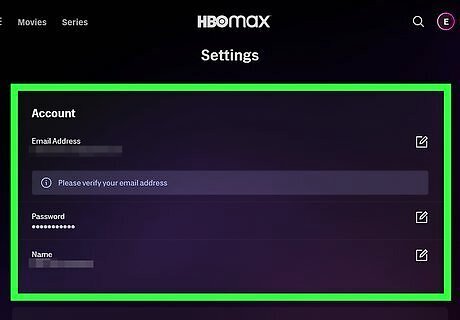
Click Account. You'll only see Account if you have an Adult profile.
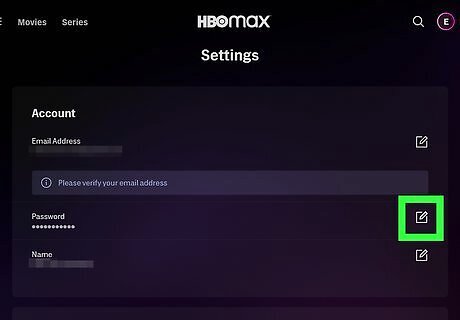
Click the Edit icon next to Password. This looks like a pencil over a square. Max will send a verification code to your account email address. It will have the subject line: Here's Your One-Time Code.
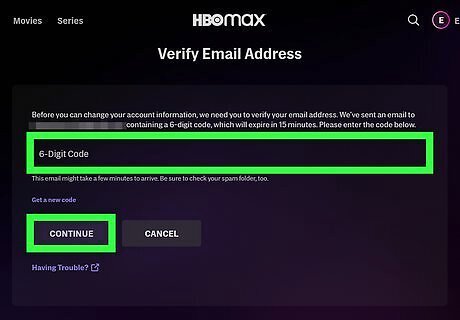
Enter the code and click Continue. This will be a 6-digit code.
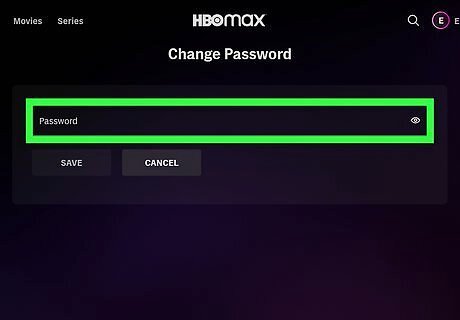
Change your password. Make sure to create a password you can remember.
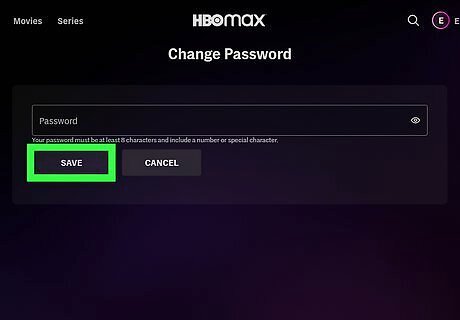
Click Save. You can now log in to Max on your Roku with your new password.
Do a Factory Reset
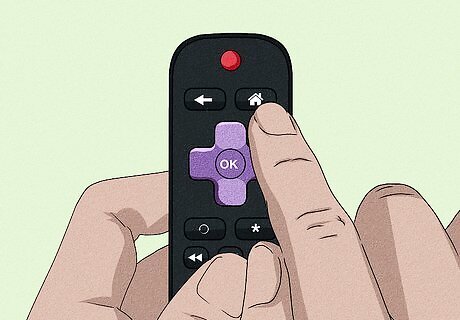
Press the Home button on your Roku remote. This is the circular purple button in the middle of the remote. A factory reset will clear all the data on your Roku device and restore it to its factory default configuration.
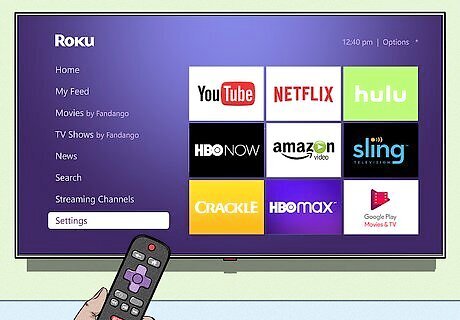
Click Settings. This is next to a cog icon.
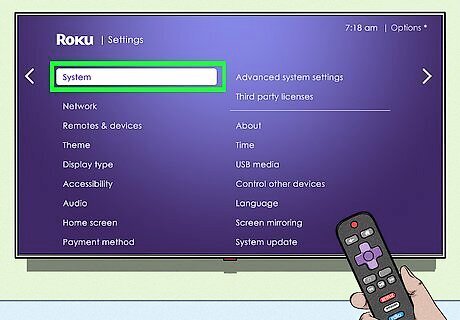
Click System. You can find this underneath Privacy and Help.
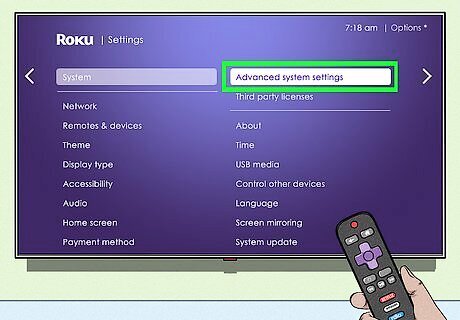
Click Advanced system settings. You may need to scroll to find this option.
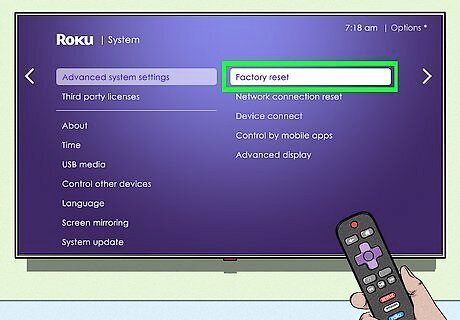
Click Factory reset. If you have a Roku TV, you'll need to click Factory reset everything. This will begin the factory reset process. Follow any on-screen directions to complete it. When the factory reset is complete, reinstall the Max app and log in to your account.




















Comments
0 comment