
views
- Start by refreshing the YouTube page and signing out and back into your account.
- Try clearing your browser's cache and flush your computer's DNS.
- If the problem continues, unplug your router for a few moments, then plug it back in.
- Check your internet connection (is it a public network?) and disable ad blockers and VPNs.
Refresh the page.

Reloading the video's page often fixes the Offline problem. To refresh the page in your web browser, you can either press F5 or click the refresh icon on the browser toolbar to refresh the page.
Sign in again.
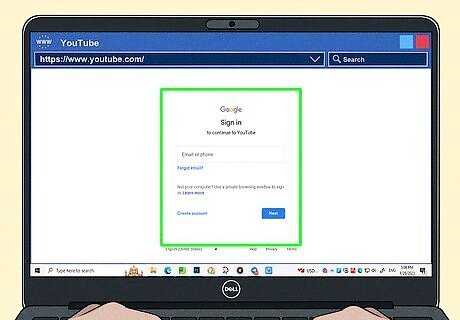
Log out of your YouTube account, then log back in. Your current login may be stuck in a bug. Logging out and back in will force the system to reload and possibly get rid of the offline error!
Clear your cache.
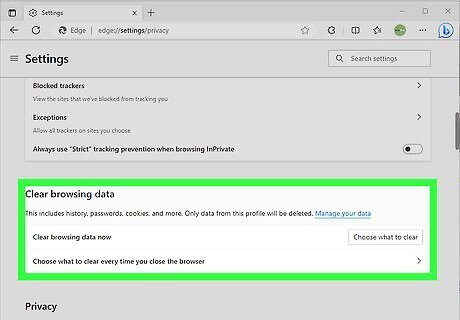
Delete the cache in Chrome, Edge, or your preferred browser. The steps to clear the cache vary by browser, but you can usually clear your data and cache history in Settings > History > Clear History.
Flush your DNS.
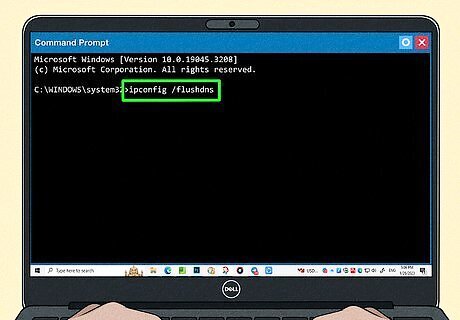
A quick DNS flush often clears up the YouTube Offline error. To do a DNS flush: Open Command Prompt as an administrator. Type ipconfig /flushdns and press Enter. Try YouTube again.
Restart your internet connection.
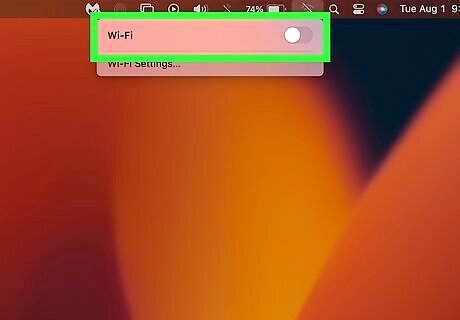
Disconnecting and reconnecting to Wi-Fi might do the trick. Click the Wi-Fi icon in your taskbar and disconnect from your current network, then reconnect after a few seconds to see if the YouTube Offline error goes away.
Restart your router.
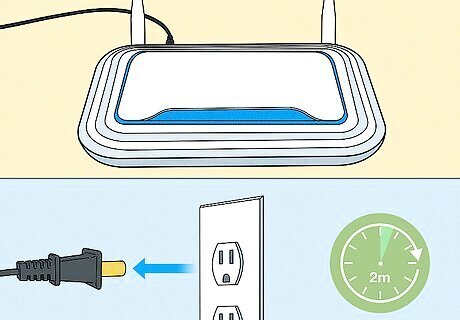
Disconnecting and reconnecting your router can clear up many issues. To power cycle your router, unplug it from the wall for about 2 minutes, then plug it back in. Once you reconnect your PC to the network, reload your YouTube video to see if you're still seeing the Offline error.
Check your network connection.
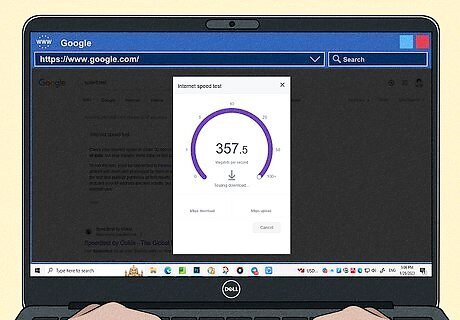
Low bandwidth can be your issue. In some cases, public networks are limited in bandwidth, so it may seem like you have a solid internet connection on other sites while a larger bandwidth site like YouTube gives you an offline error. You also want to make sure that you don't accidentally have Airplane Mode enabled! Make sure the tile isn't colored in your taskbar. Use internet speed checkers to make sure you're getting the correct speed for what you're paying for.
Disable your ad blocker.
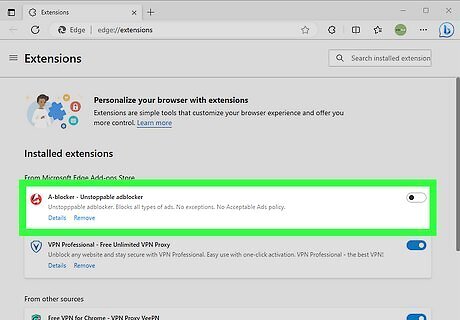
Your ad blocker may cause YouTube to think you're offline. While ad blockers can be helpful by hiding intrusive and annoying ads, they can also sometimes block things that you want to see, like YouTube videos. The steps to disable ad blockers vary, but you can generally click the extension's icon to turn it off for the page you're currently viewing.
Disable your VPN.
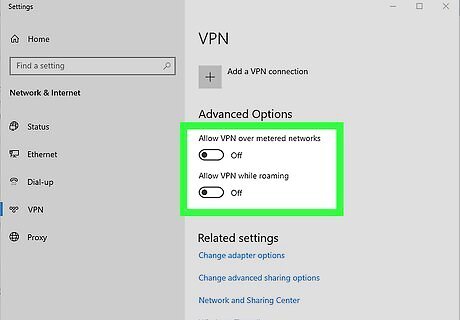
Your VPN can also cause YouTube to give you an error. To turn it off, you can edit the information in the "VPN" section of Network Settings.













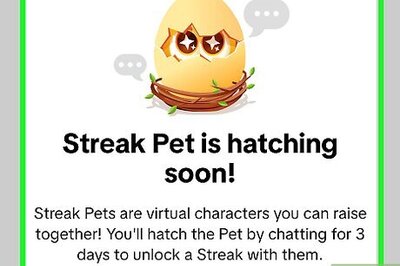
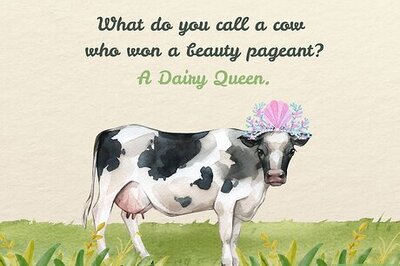
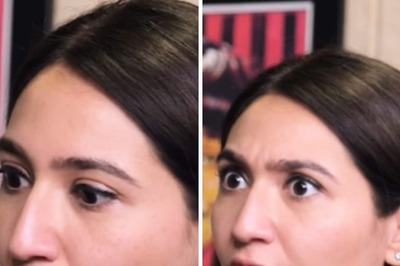




Comments
0 comment