
views
Use the Camera app.
Open video mode in the Camera app. When you record a video on an iPhone, you have the option to keep the "flash" feature on. This may fix any issues with the flashlight. Do the following: Open the Camera app. Swipe to the Video setting. Tap the flash icon in the top-left corner so it turns yellow. Tap the record button. The flash should turn on. Tap the record button again to end the recording. Try to use the flashlight again.
Turn off Low Power mode.
Disable Low Power mode. This feature reduces some functions to optimize performance, and it may affect the flashlight. To turn off Low Power mode, do the following: Open Settings. Tap Battery. Toggle off Low Power Mode.
Charge your iPhone.
Let your iPhone fully charge. In some cases, a low battery can stop your flashlight from working properly. Depending on your charging cube, this can take a few hours.
Restart your iPhone.
Restart your device. A quick restart can fix common issues. Do the following: On iPhones without a Home button, press and hold the Power button and Volume Up button until the Power slider appears. On iPhones with a Home button, press and hold the side button until the slider appears. Slide the slider with your finger and wait for your iPhone to turn off. Wait 30 seconds, and then turn it back on.
Use the Control Center.
Add the Flashlight to the Control Center. On an iPhone, you can access the flashlight in two ways: from your lock screen and from the Control Center menu. If you want to use the Lock screen, just tap and hold the Flashlight icon to turn it on. To add it to the Control Center, do the following: Open Settings. Tap Control Center. Tap + next to Flashlight. If Flashlight is already added, tap the - to remove it, and then tap + to add it again.
Update your iPhone.
Keep your iPhone up-to-date. Similar to when your iPhone blinks or flickers, you may be due for a software update. Do the following: Go to Settings. Tap General. Tap Software Update. Tap Download and Install.
Contact Apple.
Contact Apple support for help. This may be a hardware issue, and you may still be covered by Apple's warranty. You can contact Apple on their website at https://getsupport.apple.com/.












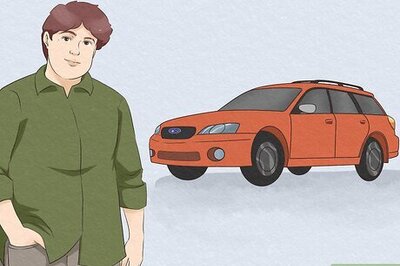


Comments
0 comment