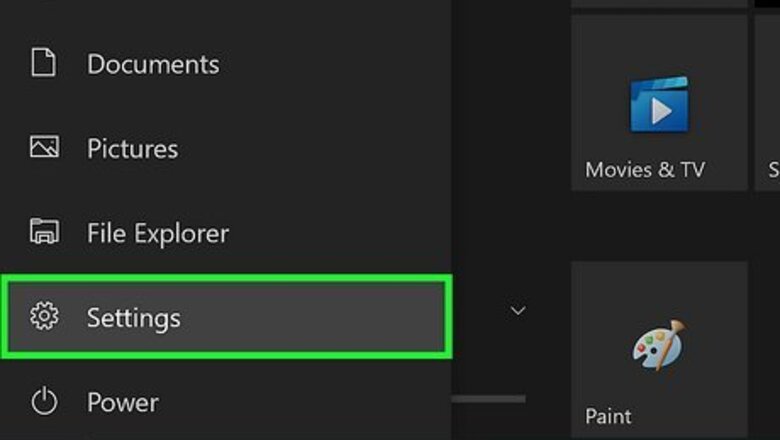
views
- To change your default browser, download the new browser onto your PC, Mac, or mobile device.
- Once you've installed the new browser, you can open your device's settings and select it as the default.
- You can set any web browser as the default, including Chrome, Firefox, Brave, and Opera.
Windows
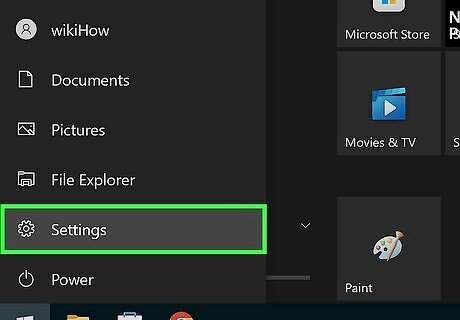
Open your Settings. A quick way to do this is to right-click the Windows menu and select Settings, but you can also click the gear icon in the Windows menu. If you haven't already installed the browser you want to use, you'll need to do that first.
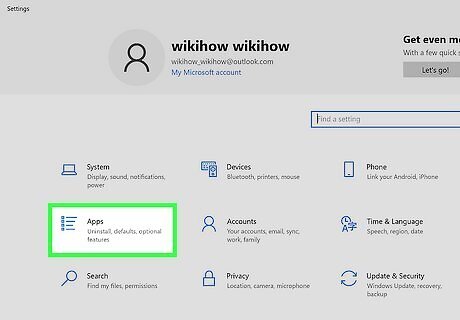
Click Apps. If you're using Windows 10, it's the icon that looks like a bulleted list. On Windows 11, you'll see the tab in the left panel.
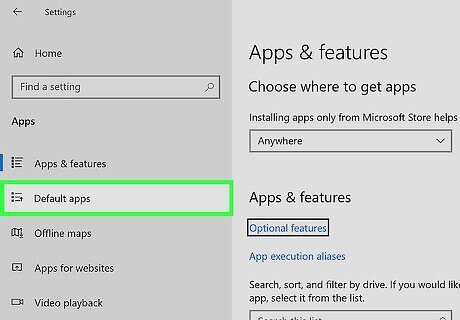
Click Default apps. It's on the left panel in Windows 10, and on the right panel in Windows 11.
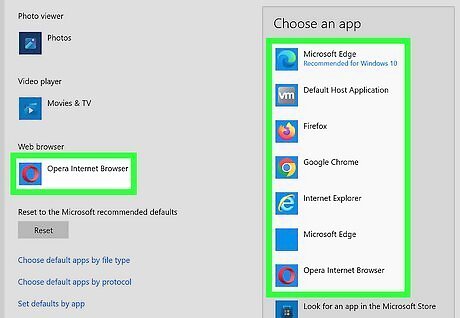
Select a new default browser. If you're using Windows 10, select the current default browser under "Web browser," then click your preferred browser. On Windows 11, select the browser you want to set as the default, then click Set default. If your web browser is not showing up, try launching it first. If you just installed it, it may not be recognized as a web browser by Windows until you run it at least once.
Mac

Open your Mac's System Settings. To do this, click the Apple menu at the upper-left corner of the screen, and then click System Settings. If you're using macOS Monterey or earlier, select System Preferences instead. If you haven't already installed the web browser you'd prefer to use on your Mac, do so before you continue.
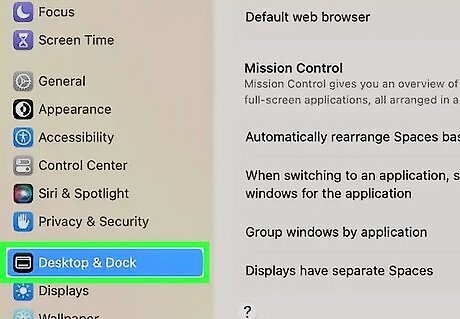
Click Desktop & Dock. It's in the menu on the left side of the window. If you have macOS Monterey or older, click General instead.
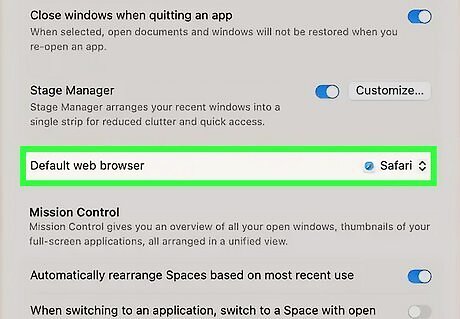
Select a browser from the "Default web browser" menu. Once you choose a web browser, it will be set to open all web links, shortcuts, and browser-related extensions on your Mac.
Android
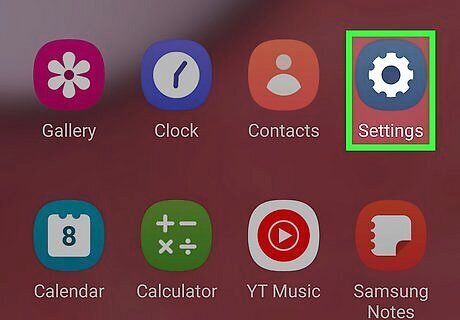
Open Settings. You can do this by tapping the gear icon in your app list, or by swiping down from the top of the home screen and tapping the gear at the upper-right corner. If you haven't installed the browser you want to use, install one from the Play Store before continuing.
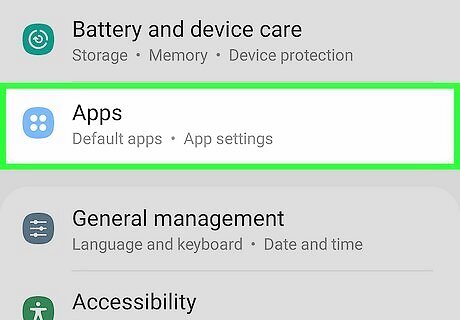
Open the Apps or Apps and notifications option. The name of this menu option varies depending on your version of Android, but it will always have the word "Apps" or "Applications" in it.
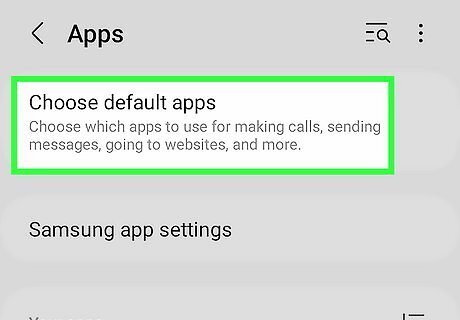
Tap Default apps or Choose default apps. If you don't see this option, you may need to tap Advanced first.
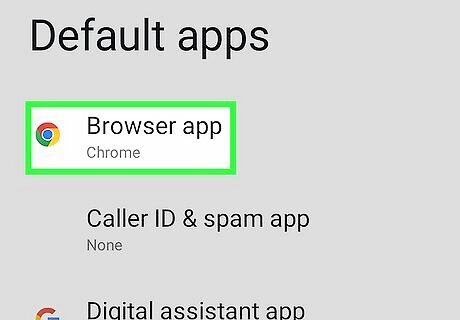
Tap Browser app. This displays a list of installed apps you can use as your default web browser.
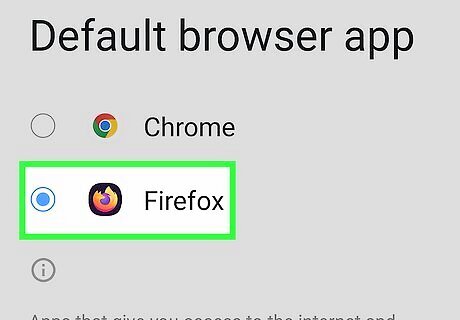
Select the browser you want to use. This sets the selected web browser as your default browser on this Android.
iPhone or iPad
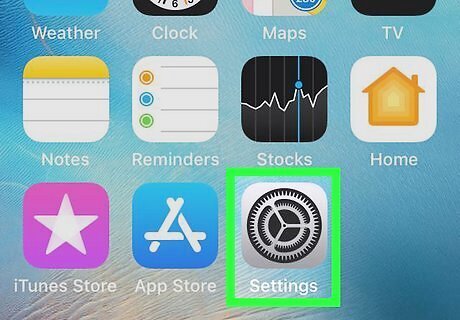
Open Settings iPhone Settings App Icon. It's the gear icon on your home screen or your Utilities folder in the app library.
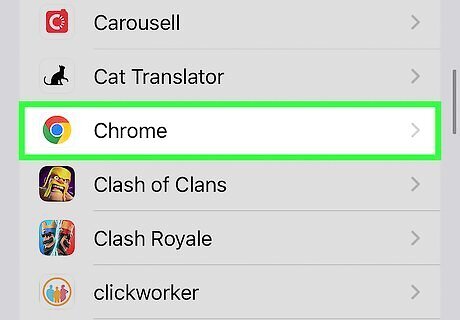
Scroll down and tap the browser you want to use. As long as you've installed the browser from the App Store, you will see it in your list of apps.
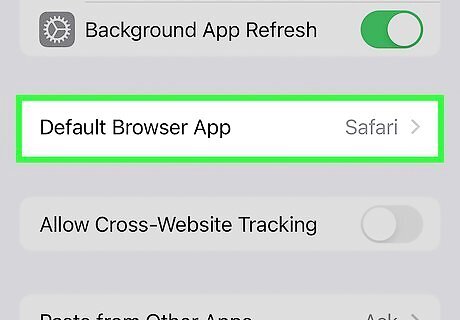
Tap Default Browser App. A list of apps you can use as your default web browser will appear. If you don't see this option, you've selected an app that can't be set as your default web browser. It's also possible you may need to update your iPhone or iPad to the latest version of iOS.
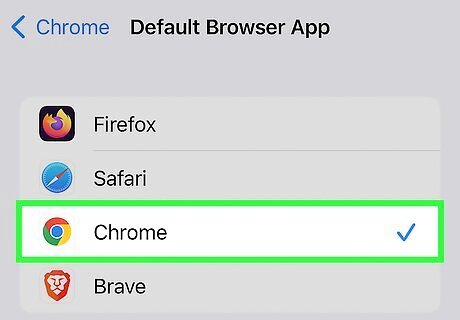
Tap the app you want to use as your default browser. This sets the selected web browser as the default on this iPhone or iPad.
Ubuntu
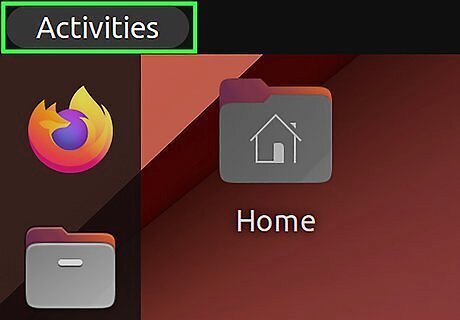
Open Activities View on your desktop. You can do this by clicking the Activities button at the upper-left corner of the desktop, or by moving your mouse cursor to the top-left hot corner (if enabled). If you haven't already installed the browser you want to use, you'll need to do so before you can set it as the default.
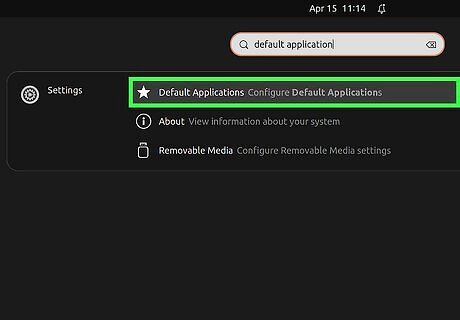
Type default applications and click Default Applications in the search results. This opens a list of default apps on your computer.
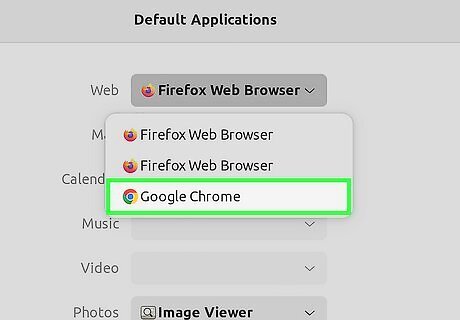
Select a new browser from the "Web" menu. This saves your new settings automatically. Whenever you click a web link, the browser you selected will load it.


















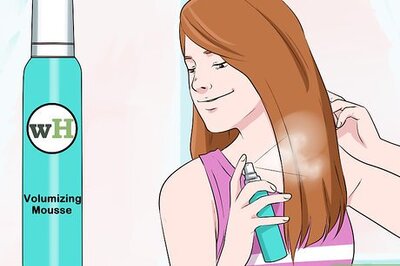

Comments
0 comment