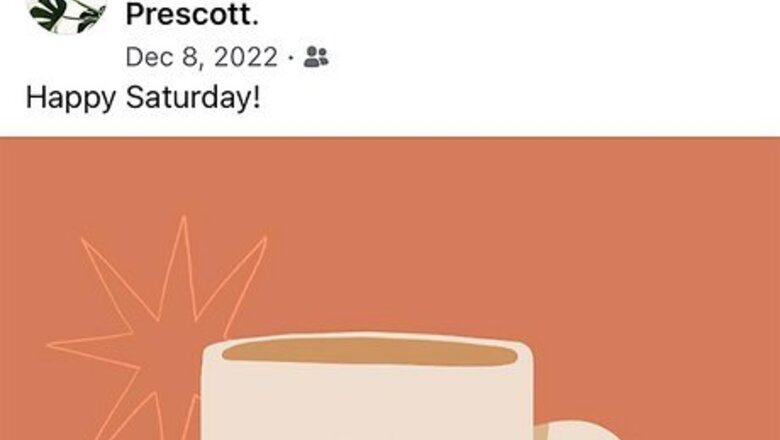
views
Making a Post Shareable
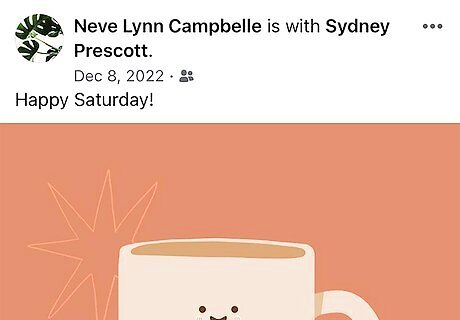
Go to the Facebook post. You can create a new post if you haven't already done so. You can use a computer, smartphone, or tablet to do this. Find your post by looking through your News Feed or by clicking your icon in the left panel to go to your profile. If you're using the mobile app, tap the circled profile icon to the right of the Home icon to view your profile. The post has to be your own to make it shareable. You also cannot make posts in private groups or pages shareable.
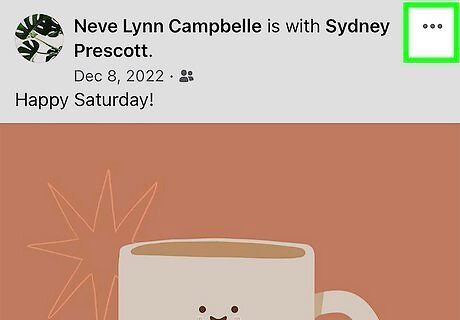
Click ••• . You'll see this three-dot menu icon in the top right corner of your post.
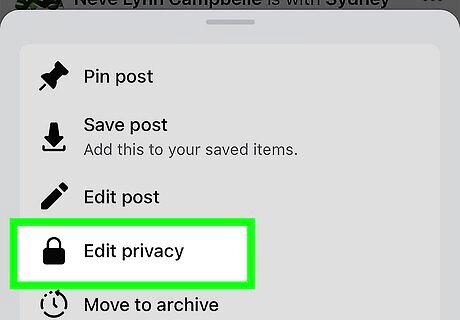
Click Edit Audience. It's next to an icon of a few people. This will say "Edit Privacy" if you're using the mobile app.
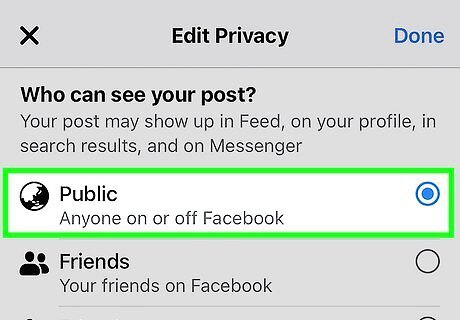
Click Public. It's the first option on the list next to an icon of a globe. This means that anyone can view your Facebook post. If you choose any of the other options, not everyone will be able to see it.
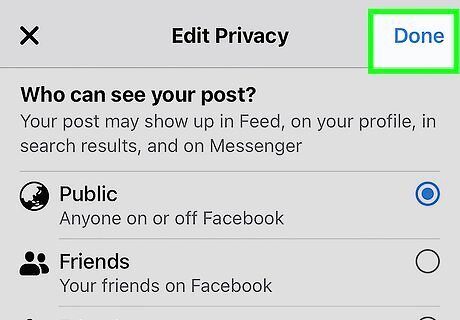
Click Save (computer only). If you're using the mobile app, your changes save automatically when you navigate away from the "Edit privacy" window. After your post is public, your friends can share it.
Facebook Visibility Settings
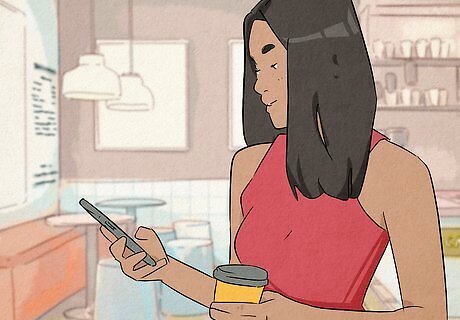
You can change the settings on your posts so you can see them. After you change it on a post, you'll be asked if you want to make the audience your default, or if you want to continue with your original setting. Public: Anyone with or without an account can view and share your post. Friends: Only people with accounts that are friends with you can see your post. If they share your post, people who aren't friends with you can't see your post. Friends Except: Everyone on your friends list will see your post, except the people you exclude. Specific Friends: Only certain friends that you specify will be able to see your post and share it. Custom: This works a lot like "Friends Except" and "Specific Friends," but those audiences allow you to pick from groups of friends. Custom, however, allows you to go through all your friends and select who can see your post. Only me: This hides your post from anyone who isn't you.




















Comments
0 comment