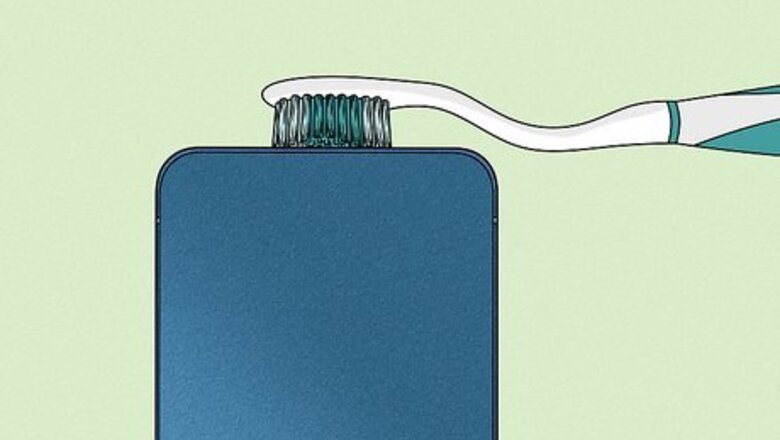
views
- Use a toothbrush with a small amount of rubbing alcohol to scrub your speakers.
- Roll painter's tape into a cylinder with the sticky side facing out. Gently press it into your speaker.
- Clean the USB-C or Lightning port with a cotton swab or a can of compressed air.
Cleaning iPhone Speakers
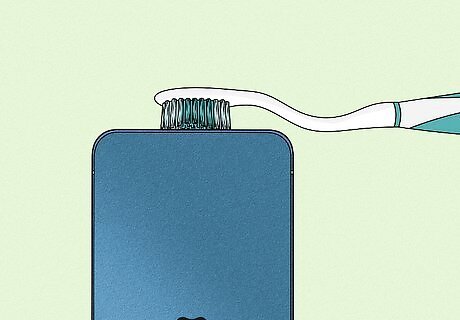
Brush the speakers with a soft-bristled toothbrush. If the sound from your iPhone is muffled or hard to hear, you can try gently brushing the speaker ports using a brush with very soft bristles. Make sure the brush is clean and dry, as you don't want to introduce any dampness to the speaker. If the speakers are super dirty, put a little rubbing alcohol on a cotton swab and use that instead of the dry toothbrush. You could dip the tips of the toothbrush bristles in rubbing alcohol for a stronger effect. Avoid dipping the whole brush in. Alternatively, you can use a toothpick to gently clean out the speakers.
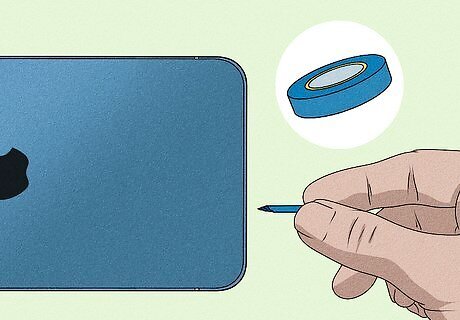
Use painter’s tape. Painter’s tape is a blue tape used when painting walls. It has a pressure-sensitive adhesive, which makes it perfect for cleaning iPhone speakers. Tear a short piece off and roll it into a cylinder with the sticky side facing out. The cylinder should have a diameter about the width of your index finger. Slip the tape over your index finger, then press it into your iPhone speaker. The tape should pick up all the grime and bits that have accumulated in the speakers. Check the surface of the tape after each application. If you see lint and grime stuck to it, remove and discard the used tape, roll another small cylinder, and repeat.
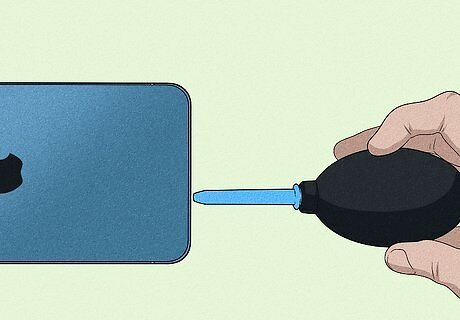
Gently spray the speaker with an air blower. Short bursts of air from an air blower air can blow debris out of the speaker. You do not want to use a can of compressed air to clean your speakers, as it can lead to internal damage. An air blower, which is a small device you squeeze by hand, is much safer. Hold the air blower a short distance from the speakers. Use short bursts of air to blow the debris from your speakers. While compressed air isn't safe for cleaning iPhone speakers, you can use it to clean a dusty computer or a mechanical keyboard.
Cleaning Other Ports
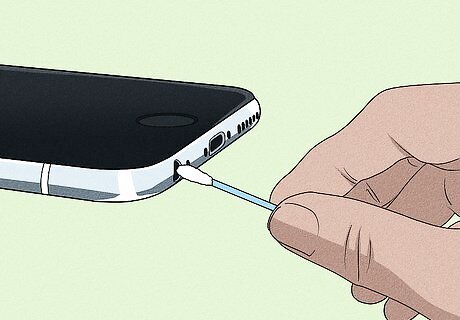
Use a cotton swab to clean a dirty Lightning or headphone port. If there's dirt or debris in your iPhone's charging port or headphone port, you can swab it out with a Q-tip or other cotton swab. Do not dampen the end of the cotton swab with water or rubbing alcohol. This could damage your iPhone. Remove the cotton from one end of the cotton swab by pinching one end with your thumb and forefinger, then pulling your hands apart to remove the balled cotton. Once removed, discard the cotton. Pinch the same end again, loosely this time. Roll the cotton swab along its axis to spool some of the loose cotton upon itself. Gently guide the narrow end of the cotton swab into the port. Turn the cotton swab around a few times, then remove it.

Use an air blower. Similar to cleaning your speakers, you can use an air blower to remove dust and other materials from your Lightning or headphone port. Place the phone in such a position that its headphone port faces you, then aim the air blower at the headphone port a short distance away. If these steps don't fix the port on your iPhone, check inside the port to make sure there are no foreign objects lodged there. Stuck objects may need to be carefully removed using a long, skinny tool like a paperclip or straw.
Troubleshooting iPhone Volume Issues

Make sure silent mode isn't enabled. If you can't hear sound from your iPhone's speakers, double-check to make sure you haven't accidentally switched on silent mode. Inspect the Ring/Silent switch, which is on the left side of your iPhone. If you see orange on the switch, your iPhone is silenced. Move the switch in the opposite position to reenable your iPhone's speaker.
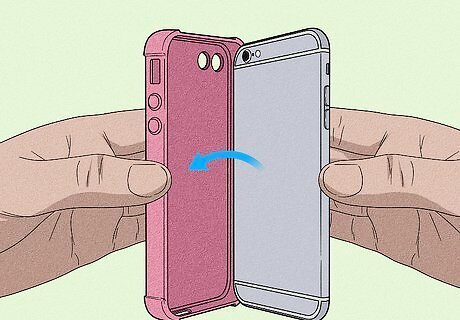
Remove the case if your speaker is muffled. If your iPhone is in a case, it’s possible that the case could be muffling or restricting the speakers from making sound. Take the case off your phone and attempt to play music or a sound. If your iPhone's case is dirty, you can clean it with soap and water. Be sure to let it dry before placing the case back on the iPhone.
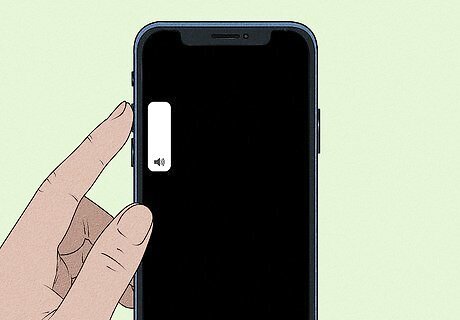
Increase the volume. You can easily increase the volume of your iPhone's speaker in Control Center. If your iPhone has Face ID, swipe down from the top-right corner of the screen. If your iPhone has a Home button, swipe up from the bottom of the Home screen. Drag the volume slider upward to increase the volume.

Restart your iPhone. If cleaning your iPhone speaker and adjusting the volume didn't fix your sound problems, you can restart your iPhone. If your iPhone has Face ID, press and hold either volume button and the side button, then slide off the power button. To turn your iPhone back on, press and hold the side button until you see the Apple logo. If your iPhone has a Home button, press and hold the side button until the power slider appears, then slide it to turn off your iPhone. To turn your iPhone back on, press and hold the side button until you see the Apple logo.

Update your iPhone. Sometimes, sound glitches occur due to drivers or software being out of date. To update your iPhone, connect to Wi-Fi. Enter your Settings → General → Software Update → Download and Install. Before you update, make a backup of your iPhone. Connect to a Wi-Fi network, click Settings → iCloud → Backup → toggle on iCloud Backup → Back Up Now. To check that your backup is finished, go to Settings → iCloud → Storage → Manage Storage → select your phone. You should be able to see your backup file with the time you created it and the size of the file.
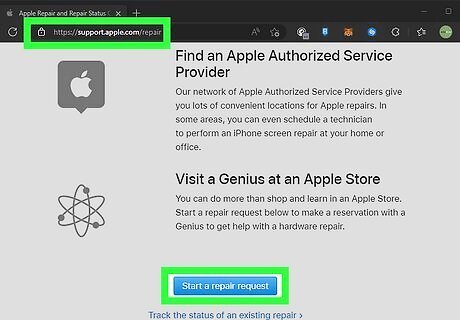
Contact Apple. Visit an Apple store to talk to Apple technicians who can help. If you don’t have any Apple stores nearby, visit https://support.apple.com/contact. To get started, click “Set up a repair,” then click “iPhone.” Next, select “Repairs and Physical Damage” and click the option “Unable to hear through receiver or speakers.” At the next screen, click “Built-in speaker.” At this point, you can select a range of options, including chat, schedule a call, and send in for repair. Choose the option that works best for you.
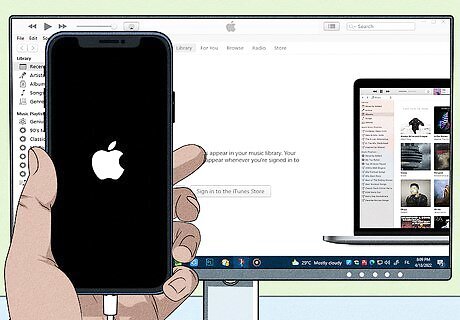
Reset your iPhone. If Apple cannot help you, they might recommend the nuclear option – a factory reset. Restoring your iPhone will wipe your contacts, calendars, photos, and other saved data. However, your text messages, call history, notes, sound settings, and certain other customizable phone options should be saved to iCloud, if enabled.


















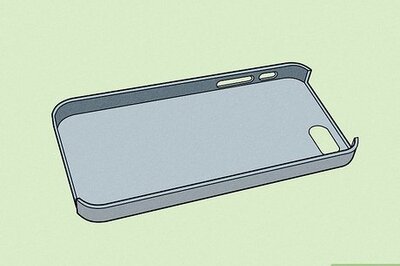

Comments
0 comment