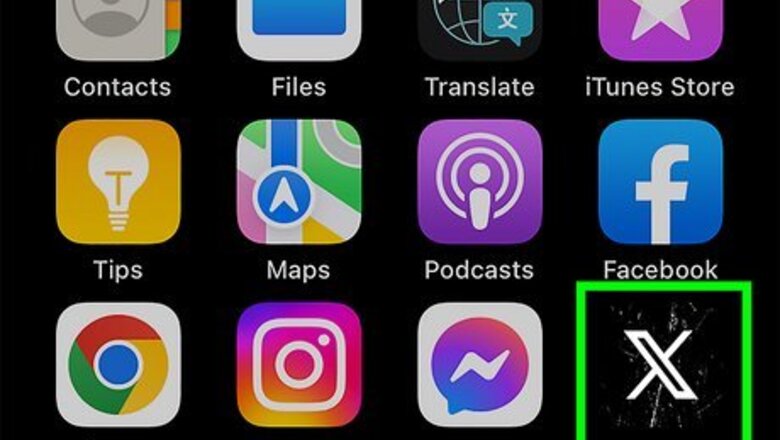
views
- In the Twitter/X mobile app, tap a tweet to open it, then tap either "Likes," "Quotes" (for quote tweets), or "Reposts" (for retweets).
- On a computer, click your tweet, then click "View post engagements" to find the "Likes," "Quotes," and "Reposts" tabs.
- To see likes and retweets on another person's tweet on a computer, click the tweet, click the three dots at the top-right, then select "View post engagements."
Using a Phone or Tablet
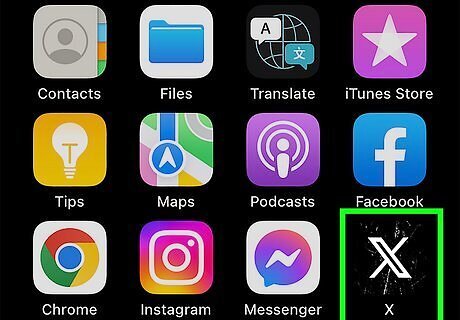
Open the X app on your phone or tablet. It's the black-and-white X icon on the home screen (iPhone/Android) or in the app drawer (Android).
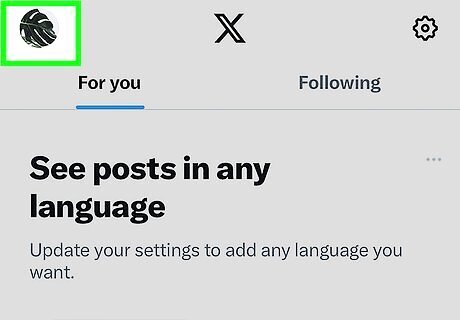
Tap your profile photo. It's at the top-left corner of the app. A menu will expand.
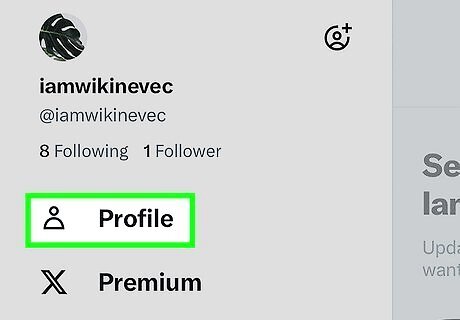
Tap Profile. It's near the top of the menu.
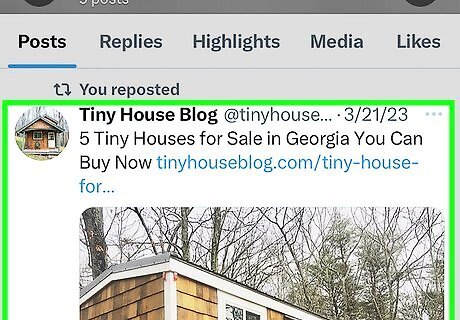
Tap the tweet you want to check. This opens the tweet on its own page. You can also use this method to see who liked or retweeted another person's tweet.
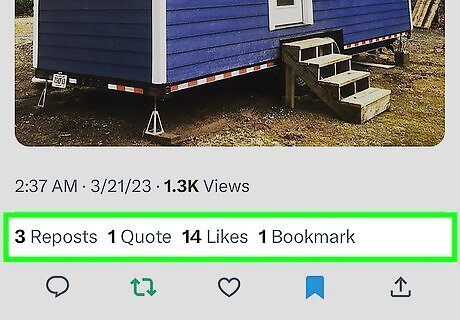
Tap Likes, Quotes, or Reposts under the tweet. This displays the list of people who've retweeted or liked your tweet. Tap Likes to see a list of all Twitter/X users who liked your tweet. Tap Quotes to see a list of users who have retweeted your tweet with their own text. Tap Reposts to see who has retweeted you. If someone with a private account reposts or quotes your tweet, and you don't already follow them, their usernames won't appear in the Quotes or Reposts lists.
Using a Computer
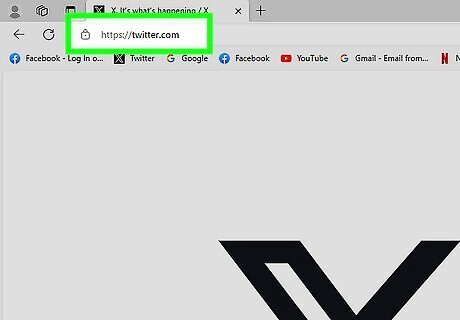
Go to https://www.twitter.com in a web browser. If you're not already signed into your account, you should do so now.
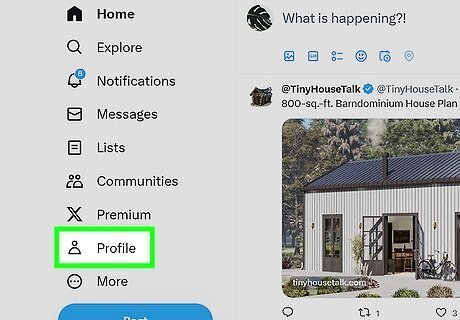
Click Profile. It's in the menu that runs along the left side of X. If you don't see this, click the outline of a person instead. This displays your profile content and tweets.
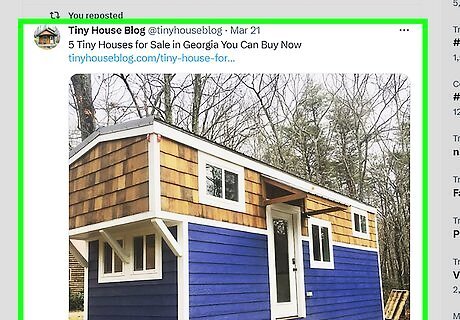
Click the tweet you want to check. This opens the tweet on its own page.
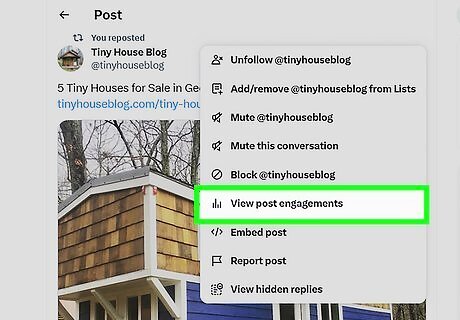
Click View post engagements. It's a gray link just below the date on the tweet. If you're viewing somebody else's tweet, click the three dots to the right of the tweet and select View post engagements there instead.
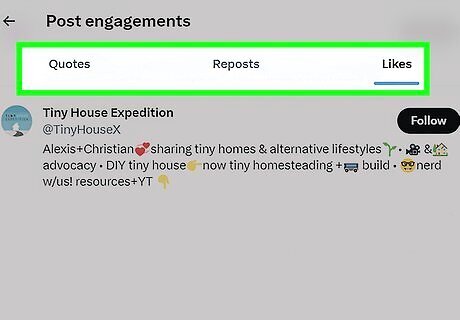
Click Quotes, Reposts, or Likes below the tweet. At the top, you'll see these three tabs. Click Quotes to see who retweeted you and added their own comments. Click Reposts to see who retweeted you. If someone with a private account reposts or quotes your tweet and you don't already follow them, their usernames won't appear in the Quotes or Reposts lists. Click Likes to see who liked the tweet.



















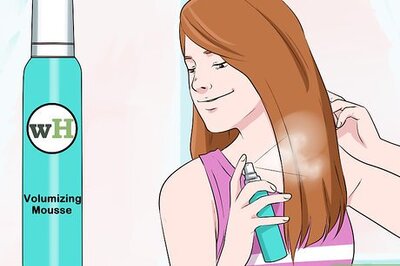
Comments
0 comment