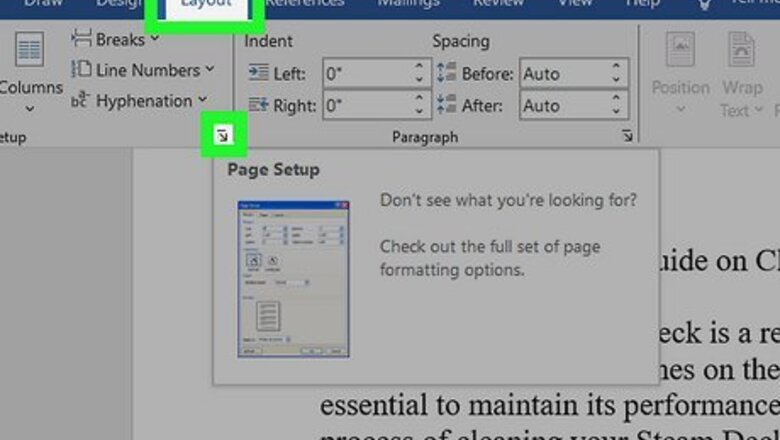
views
- Use the print settings to adjust how your documents print, using a phone, tablet, or computer.
- To print on an 8.5" x 5.5" page, change the page layout to "Custom Size" or "Statement."
- If you're printing an 8.5" x 5.5" document on an 8.5" x 11" page, set the print options to "2 per page" so the document prints twice per page.
Printing a 8.5" x 5.5" Document
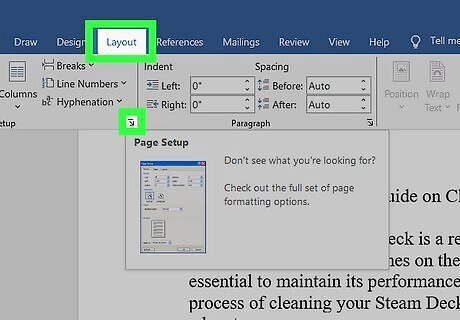
Go into your word processor. Start a document or open your existing document that you want to print as 8.5" x 5.5". Click Layout and click the pop-out icon next to "Page Setup." This will open "Page Setup" in a new window. This works for a wide variety of software, including Word, Google Docs, Excel, etc. For other software, find "Page Setup" by going to the File menu. Use "Statement" paper size if "Custom" is not available. Use this method if you have 8.5" x 5.5" paper.
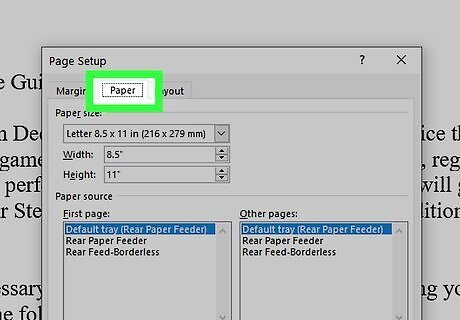
Click the Paper tab. You'll see it at the top of the window.
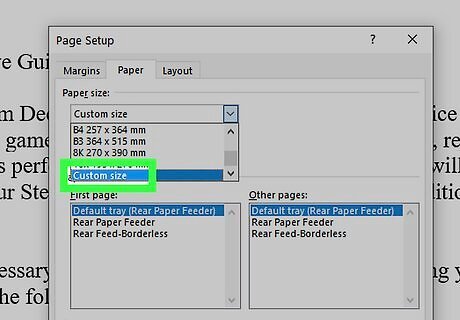
Select "Custom size" under the "Paper size" drop-down menu. While there are many sizes listed, only this one will allow you to use half the sheet exactly.
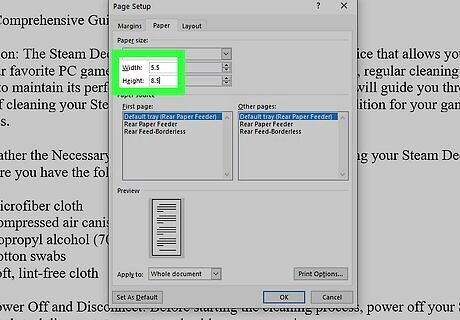
Change the "Width" and "Height" for the paper. Make sure the width is 8.5" and the height is 5.5". By default, this setting is applied to the "Whole document," but you can set this to "This point forward" if you want some pages to print full-sized vs. half-sized booklet pages.
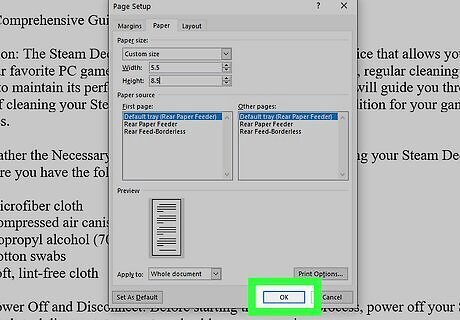
Click OK. It's in the lower right corner of the window. When you print, look at the preview to make sure it's printing how you want it to look. Use the drop-downs to change how your document prints, like changing your margins.
Printing 8.5" x 5.5" on Letter-sized Paper
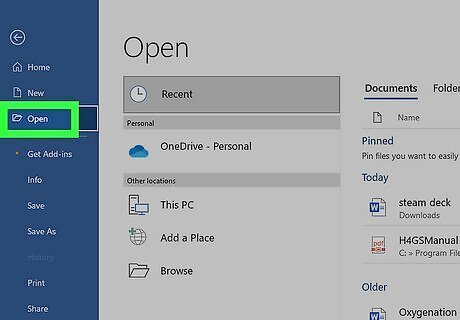
Open a document in your word processor. Start a new document or open an existing one. Keep the page layout at 8.5" x 11" so your printer uses the entire page to print. Use this method if you want to print your 8.5" x 5.5" document 2 times on one sheet of 8.5" x 11" paper.
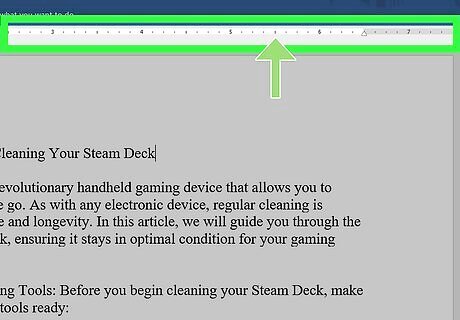
Insert a page break at the 5.5-inch mark. Use the ruler on the sides of your word processor page to see where the 5.5" point is, then click to place your cursor at the 5.5" point and insert a page break. If you have an 8.5" x 5.5" document, you can copy it and paste it into the blank document to print it on 8.5" x 11" paper.
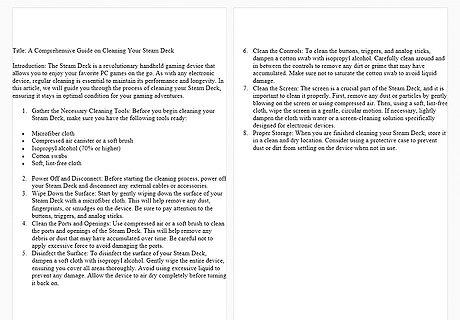
Create your document above that line (if needed). Then copy the elements and paste them below the line so you have 2 8.5" x 5.5" documents on one page.
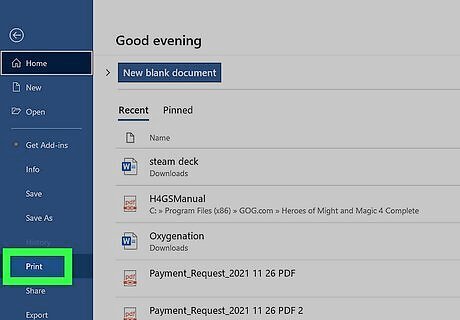
Print your file. Go to File > Print or press Ctrl + P (Windows) or Cmd + P (Mac). Make sure the paper size is "Letter" so the entire sheet of paper is used. Use the preview on the right side to make sure you're printing what you want. You may need to change the "Orientation" from "Portrait" to "Landscape." You can also skip pasting the document twice on the same page, then set Google Docs or Word to print 2 pages per sheet, so you'll also end up with 2 8.5" x 5.5" documents on each piece of paper.




















Comments
0 comment