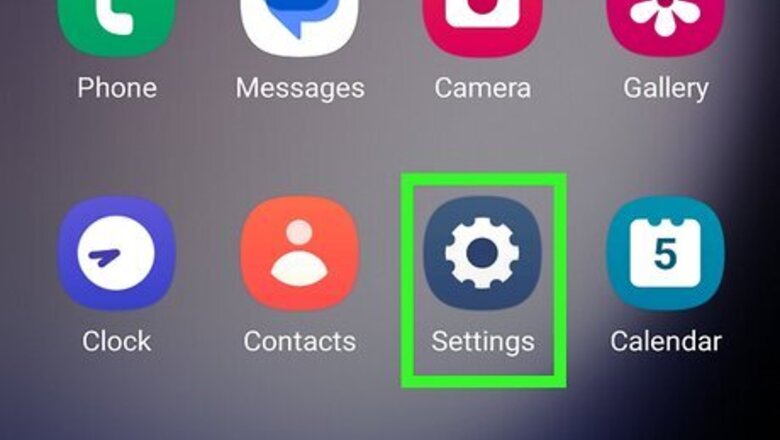
views
Using a Hotspot
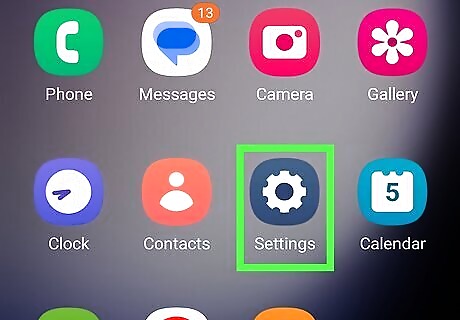
Open your Galaxy's Settings app. Find and tap the Android 7 Settings App icon on your Apps menu to open Settings. Alternatively, you can slide down the notification bar from the top of your screen and tap the Android 7 Settings icon on the top-right.
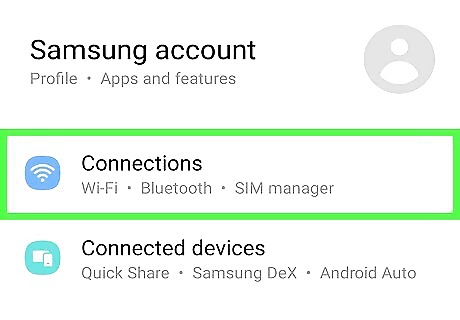
Tap Connections at the top of Settings. This will open your Galaxy's connection settings.
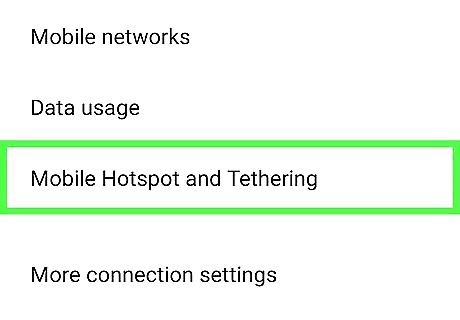
Tap Mobile Hotspot and Tethering. You'll have to scroll down to find this option that's near the bottom of the menu. Tapping it will open your internet sharing settings on a new page.
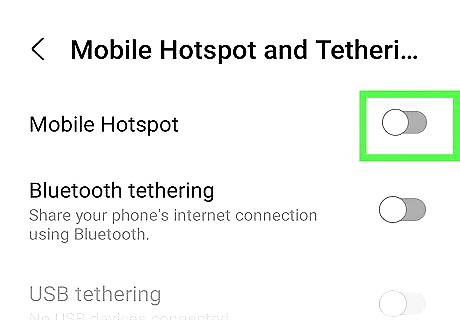
Slide the Mobile Hotspot switch to Android 7 Switch On for Wi-Fi sharing. This will enable your Galaxy to share its internet connection with other devices via Wi-Fi. Other devices can now see your Galaxy as a wireless hotspot and connect to it for an internet connection. Slide the Bluetooth tethering switch on to use Bluetooth. Other devices can now connect to your Galaxy via Bluetooth to share its internet. Slide the USB tethering switch on if you have a USB tether plugged in. When this option is enabled, your Galaxy can share its internet via a USB cable. Slide the "Ethernet tethering" switch on if you have a USB to Ethernet adapter plugged in. You can now share your internet using the ethernet cable.
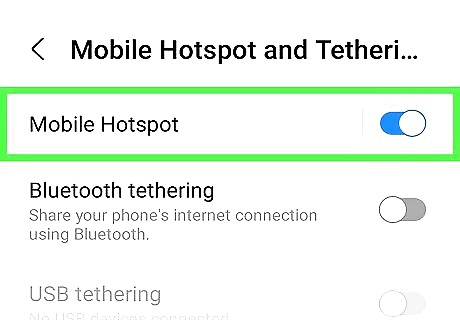
Tap Mobile Hotspot for more options. You can change your hotspot's name and password or share the network via a QR Code. If you’re prompted to confirm your action in a pop-up, tap OK.
Sharing a Network's QR Code
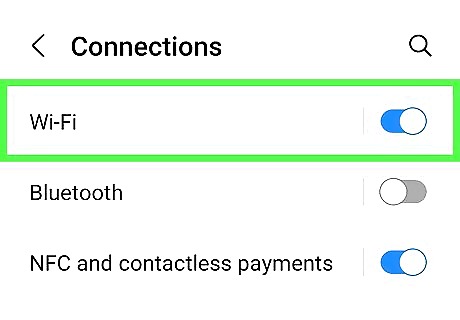
Navigate to the network's Settings. To get to the Settings toggle of the network you're connected to, open Settings, go to Connections > Wi-Fi, and tap the gear icon next to the network's name. Use this method if you're connected to a network and someone else also wants to connect to the same network. This way, you don't have to dig for the network's password if you don't have it handy.
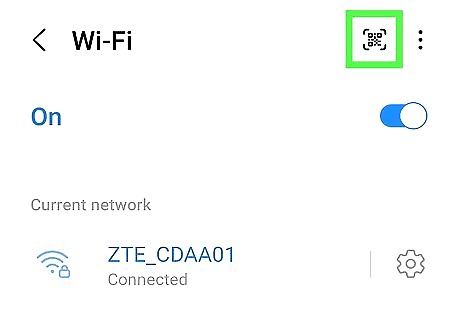
Tap QR code. It's in the lower-left corner of your screen. Enter your phone's PIN, passcode, or pattern if prompted. Your phone displays a QR Code. The other person can simply scan the code and join the same Wi-Fi network!


















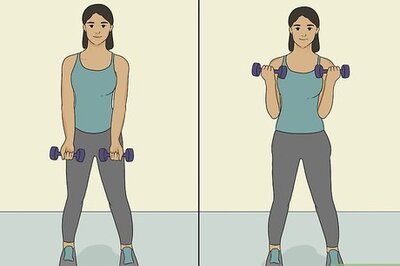

Comments
0 comment