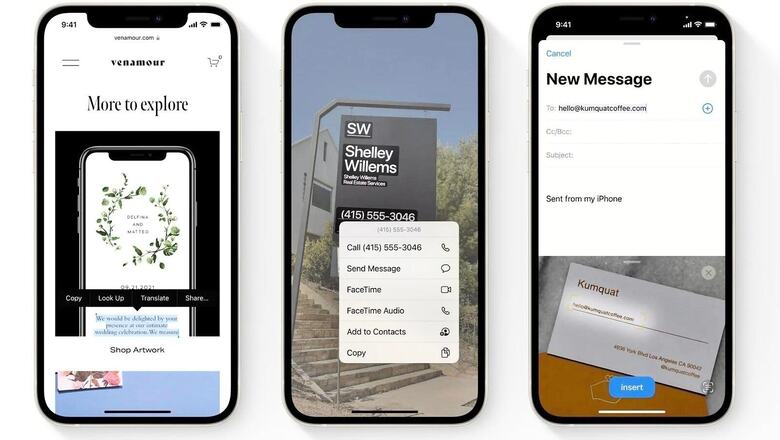
views
When we need to copy a chunk of text from a picture but because an inbuilt feature in our smartphones does not exist, we are forced to manually look and type. After recent improvements in Google Lens that made it easy for users to copy text from images, it was only a matter of time before Apple released a similar feature tackling this problem. With iOS 15 most likely releasing in September, Apple’s much anticipated LiveText feature is also coming that lets users copy text — handwritten or typed — from pictures. However, this feature is already available for iOS15 beta users. Here is how to use LiveText to effortlessly extract text out of your pictures. Thanks to its system-wide integration, you can use LiveText in almost any app.
LiveText in Photos app
Step 1: To use LiveText in Photos, open the Photos app and choose a picture that has text in it.
Step 2: Once the picture is opened, you will see a square-shaped scanner-like icon in the bottom-right corner of the image. Click on that.
Step 3: Once you click on the icon, the brightness of the picture will decrease, except for the area with text in it. If you hold your finger on the text, a cursor will appear to select and copy text with other options such as select all, look up, translate and share. Pick whatever you need to do with the text.
LiveText in Other apps
In almost any app, you can use LiveText to fill in a text field.
Step 1: Open an app, such as iMessage for example.
Step 2: Tap on the message input field. You will see a black pop-up with an option to Scan Text. Click on it.
Step 3: Soon, the camera will open. Now, point your camera to a document or anything around you from where you want to copy the text. When the text is highlighted, tap on Insert and soon the text will be in the input field.
LiveText in Camera
Similar to Photos, the square-shaped icon will also appear on the bottom right of your camera viewfinder. Tap on it to extract text from the scene your camera is pointed at.
Read all the Latest News, Breaking News and Assembly Elections Live Updates here.




















Comments
0 comment