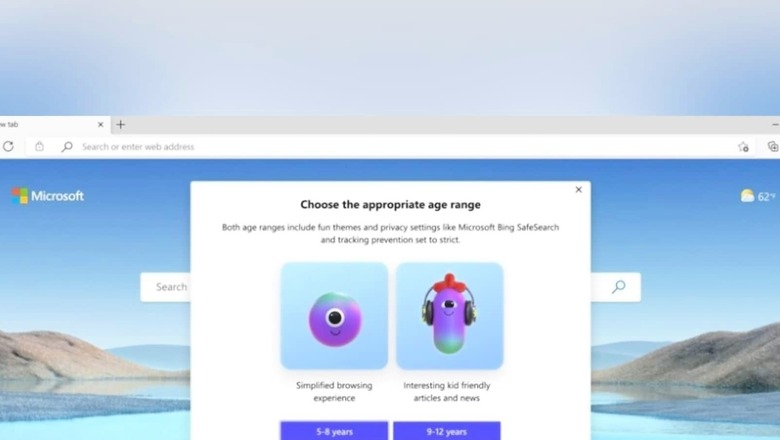
views
Internet even today remains largely unregulated that can pose risks to childre. As COVID-19 has accelerated online time and e-learning, it can be challenging for parents to keep a track of their online activities. Similarly, a primary PC is often shared among family members, and some content may be too sensitive for the younger ones. To tackle these problems, Microsoft has introduced Kids Mode into its proprietary Edge browser. The company explains that Kids Mode is designed for children aged between five and 12-year old.
Kids Mode enables Bing SafeSearch and limits access to 70 popular kids websites (the list is customisable). If your child tries to enter a website that is not on the list, they will be greeted with a message asking for their parent’s permission or to navigate elsewhere. Parents’ authentication is even required to exit Kids Mode, so the young user doesn’t accidentally go somewhere they shouldn’t. Here’s how you can enable the mode:
Step 1: As you open Microsoft Edge, click on your profile icon present on the top-right corner of the screen. In the drop-down menu, click on the “Browse in Kids Mode” option.
Step 2: A pop-up will appear on your screen where you will have to click on the Get started option. You will then have to select the age of your child.
Step 3: The age selection influences the appearance of the browsing window. If you choose 5-8 years, you will see a browser with fewer icons, while choosing 9-12 years will feature a selection of age-appropriate news articles on the browser’s homepage.
To exit Kids Mode, users will have to click the Kids Mode icon in the top-right corner and then choose the Exit Kids Mode window. A pop-up dialogue box will appear, asking for a password. Enter your user account password or PIN to close the window.
Read all the Latest News , Breaking News and Ukraine-Russia War Live Updates here.




















Comments
0 comment