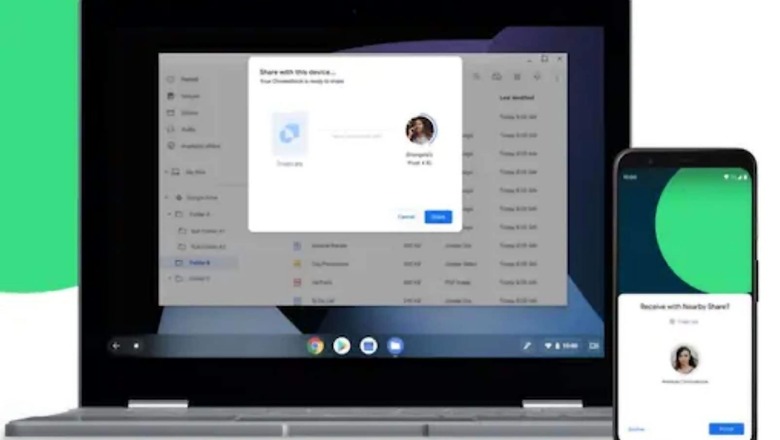
views
Google’s Nearby Share is the its competitor to AirDrop, which allows Android users to share files seamlessly between devices. Now, Google is rolling out the ability for users to share apps with nearby Android devices using Nearby Share. Nearby Share was launched first in August 2020 and only allowed Android users to share and receive files, photos, and videos. In December 2020, the ability to share apps was announced for Nearby Share and it started rolling out to end users by February this year. Nearby Share is Android’s answer to Apple’s AirDrop which has, for years, allowed Apple users to seamlessly send files to each other within a certain range.
The new feature allows users to share apps from Google Play with the people around them with an Android smartphone, even without having an Internet connection or Wi-Fi. In order to use the new feature, users need to go to Google Play Store on their Android phone, click their profile icon, and then select Manage apps and device. There, users should be able to see a Share apps option alongside two buttons – Send and Receive. Clicking on Send shows the list of apps, from which users can select the apps they want to send,. Then, they can click the Send button to open the list of nearby Android devices. The receiver of the app has to click the “Receive” option in order to show up in a sender’s nearby devices
Users can click Send if they wish to send an app to someone, and click Receive if they are receiving an app. When sending apps, users can select multiple apps and send in one go. Using the feature requires users to give Google Play Store access to their location, then takes them to the list of apps on their device, in order to select and send. We tried this feature on a OnePlus 7 Pro running on Android 11 and it worked perfectly.
Read all the Latest News, Breaking News and Coronavirus News here.




















Comments
0 comment