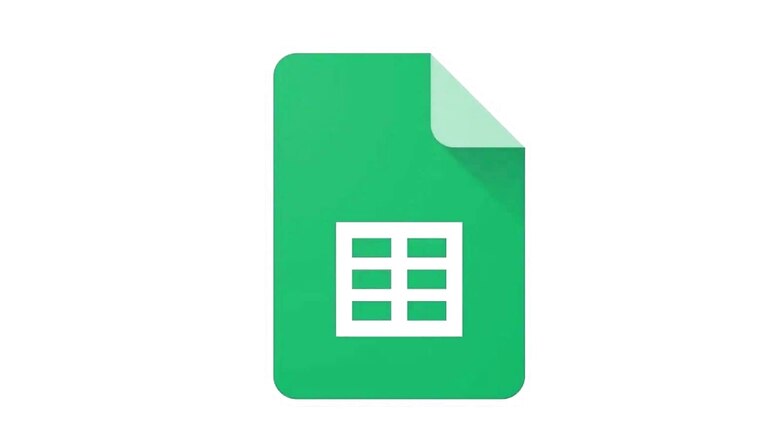
views
Google Sheets is an online tool for making spreadsheets and tables. Google Sheets is generally used to record organise and keep data in a table-like format. Google Sheets also comes with a lot of features that users can make use of, in order to keep data, collaborate, and share files and workload with other people. These features also allow users to create calendars directly from the Google tool. Want to know how? Here is a step-by-step guide.
- Open a new spreadsheet in Google Sheets using Google Chrome on your desktop.
- Click on the “File" tab.
- Hover the mouse over New > Select “From template gallery."
- From the templates presented, click on “Annual calendar."
- Now, an annual calendar has been added to your spreadsheet.
A calendar with all the dates and days will be presented to you, once you follow the abovementioned steps. Google Sheets also allows users to customise their calendars, according to the theme, design, and format that they want. Users can also change the year by simply going into the “Year" sheet, and clicking the big year written on the right side. From here, users can enter any specific date in the given bracket inside quote marks, and you will have that year’s calendar.
WATCH VIDEO: Vivo X80 Pro Review: Should You Spend Rs 79,999 On This Smartphone?
Users customise their calendars, and mark their planned days. It is also a handy feature for organisations to keep a single holiday calendar in one place that can be accessed by all employees. Google Sheets offers many such convenience features that we will cover in similar “How To" articles right here on News18.
Read all the Latest News, Breaking News, watch Top Videos and Live TV here.

















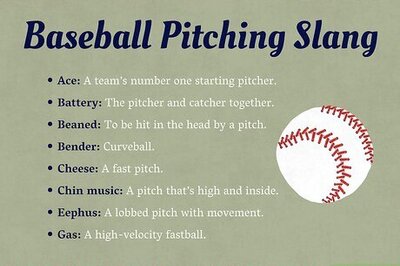

Comments
0 comment