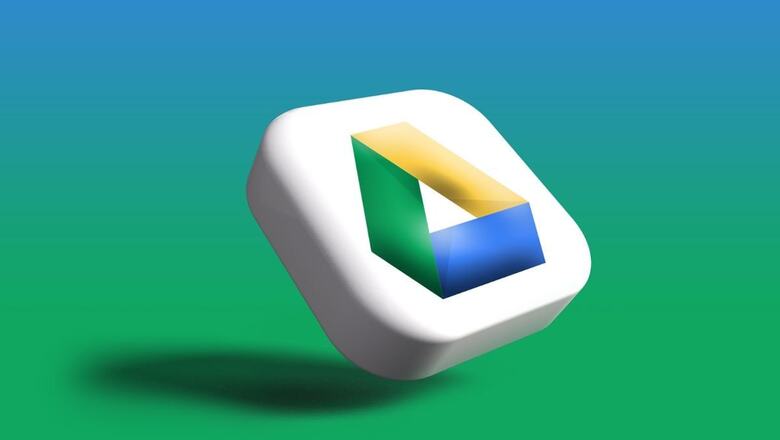
views
Google Drive users on Android devices have been able to scan documents and save them as PDFs for some time now. However, the tech giant recently rolled out this feature for iOS users too. The feature was available on Android devices for over a decade and the tech giant added a few new features to the document scanner in November 2023. However, iPhone and iPad users did not have the same option.
The iOS users will now be able to quickly scan documents with the help of Google Drive itself and add them to their libraries, according to reports.
How to scan documents with Google Drive on iOS
– Open the Google Drive app.
– On the bottom right, tap the Add button and then click on the Scan or the camera icon.
– Point your device’s camera at a document. The blue lines outlining the documents indicate how the image will be cropped.
– Click the photograph of the document that you want to scan.
– Adjust the scanned document. You can edit the image or take another one if needed.
– Click on 'Done'.
– Create your file name or select a suggested title. You may also tap on 'Location' to select the Drive folder where you wish to save the document.
– Finally, save the finished document and tap 'Save'.
How to scan documents with Google Drive on Android devices
– Open the Google Drive app.
– At the bottom right, tap on the Camera button.
– Point your device’s camera at the document you wish to scan.
– Click a photograph of the document.
– Adjust your scanned document and edit it as per your requirements.
– Tap 'Done'.
– You can create your own file name or select the suggested title. Tap 'Location' to select the Drive folder where you wish to save the document.
– Click on save
Android users also have the option of adding a scanning shortcut to the home screen of their devices.




















Comments
0 comment