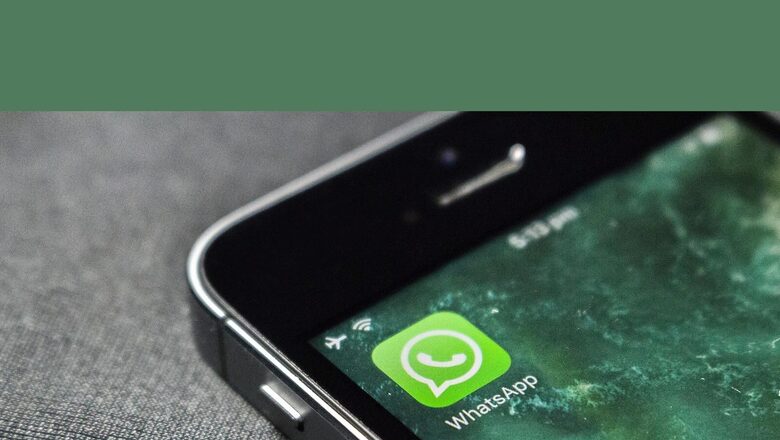
views
WhatsApp is the most common instant messaging platform out there. All of us use WhatsApp for our daily communication, and there are many features that the Meta-owned app allows us to use in order to make the experience more easier and intuitive.
Amid the slew of features that WhatsApp and our Android or iOS operating systems provide, there is a way for you to type and send WhatsApp messages without having to type or even touch your smartphone. This works on both Android and iOS, and there are different methods to do this depending on the operating system. In case you’re wondering how this is possible, it is via voice commands. Basically, if you are feeling too lazy to type on your smartphone, you can use voice control to ask your voice assistant to type and send a message for you.
ALSO READ: WhatsApp Will Soon Give Its Users More Time To Delete Their Chats
HOW TO SEND WHATSAPP MESSAGE WITHOUT TYPING ON ANDROID
To send messages without having to type, first you need to see if voice command and Google Assistant is activated on your phone. To do that, follow the given steps:
- Open Google app on your Android smartphone.
- Click on Your Profile on the top right corner.
- Go to Settings > Google Assistant.
- Click “Hey Google And Voice Match." If it is off, turn it on.
- Now, follow the steps given on the screen to set up Google Assistant on your smartphone.
- Once done, you can tell open Google Assistant, and tell it to send a message to any contact.
For example, you can ask your Assistant to “send a message to News18 on WhatsApp." To this, the assistant will respond “ok, what is the message," and then you can speak up your message in order to send it to your WhatsApp contact. If the number is not on WhatsApp, Google Assistant will tell you “no WhatsApp contact found."
HOW TO SEND WHATSAPP MESSAGES WITHOUT TYPING ON IPHONE
For iPhone users sending messages on WhatsApp is very similar. Instead of Google Assistant, you need to ask Siri to do the same thing. But before you begin, go into Settings to see if your Siri and voice commands are activated.
- Open Settings on your iPhone, then go to Siri & Search.
- Now, you can either activate Siri with your voice by turning on Listen for “Hey Siri" or you can activate Siri with a button.
- Once you have activated voice command, scroll down the screen and find WhatsApp.
- Enable “Use with Ask Siri" on WhatsApp.
Now, you can just call up Siri and give it a voice command for sending a WhatsApp message. Siri will also give you a preview of the message before sending, and finally ask if you are ready to send the message. Say “Yes," and the message will be sent.
WATCH VIDEO: Vivo X80 Pro Review: Should You Spend Rs 79,999 On This Smartphone?
ALSO READ: WhatsApp Starts Testing Chat Sync Feature Across Two Smartphones: What It Means.
Read all the Latest News, Breaking News, watch Top Videos and Live TV here.




















Comments
0 comment