
views
What’s considered good ping?
A good ping is about 30 ms or lower. Hardcore players will tell you that you should shoot for 10 ms or lower if you want buttery smooth gameplay and zero lag (though 0 is physically impossible). More realistically, though, a ping of about 30-60 ms will serve you just fine in most games, especially those that don’t require split-second reactions. That said, different types of games demand different latencies: Real-time strategy, online shooters, and racing games: We recommend aiming for 10ms. This is where you want as low a ping as possible, since every moment counts. Many are still playable at 60 ms or lower, though. MMOs: You’ll do just fine with 30-60 ms when playing most massively multiplayer games, since these rarely demand twitchy reactions. Turn-based games: Here, ping doesn’t matter as much, since players aren’t playing simultaneously. You could easily get away with anything below 150ms, or sometimes higher.
What is ping?
Ping is a measurement of your internet’s latency. “Latency” is another word for computing delay. Ping (indicated in milliseconds) is a measure of the time it takes for your control inputs to travel to a server and back to your computer, where the input is then displayed on screen. A high ping means more delay, or lag, and a low ping means less delay, which is desirable. Think of ping like an echo. You shout, and your ping is the time it takes for your voice to come back to you. In this case, though, you’re pressing buttons and waiting for them to register on screen. The word “ping” comes from WWII, and was a term used for radar readings—after a noise a radar makes. Like your internet while gaming, radar sends signals out and waits for them to come back.
Testing Your Ping
Xbox One Press the Xbox button on your controller, then navigate to Profile & system > Settings > General > Network settings, then select Test network speed and statistics. After a short time, the console will display your ping, as well as your upload and download speeds. Microsoft recommends a minimum ping of less than 150 ms for online gaming.
PS5 Open the Settings menu in the upper right corner of the PS5 home screen, then select Network > Test Internet Connection to view your console’s upload and download speeds. test pAim for speeds of around 11 Mbps.
Nintendo Switch On your Switch’s home screen, go to System Settings > Internet > Test Connection. After a brief time, your Switch will display some network details. Check that your internet connection is successful, and that your download and upload speeds are high—at least around 100 Mbps.
PC Navigate to an online internet speed test, such as PC Mag’s free speed test. There are a number of other services that will tell you how fast your internet speeds are. When you test, aim for upload and download speeds of about 100 Mbps.
Keep in mind that ping varies from game to game. Most online games use their own servers to connect players, so doing a general internet speed test isn’t always an accurate indicator of your ping in any given game. That said, if your speed test shows that you have a strong and fast connection, it’s a clue that high ping may be related to the game itself, and not your system or internet. Many games will tell you your in-game ping, though you may have to enable this in the settings or network menus. Play a casual game at first to test your connection, before diving into a more competitive game or game mode.
Reducing Ping
Choose a game server closer to your geographic location. The farther the distance between yourself and the game servers, the longer it takes for your button inputs to register. If the game has the option (usually found in the network settings), switch to a server that’s closer to home in order to reduce your ping.
Move your computer or console closer to your router. Usually, the closer you are to your internet router, the stronger your connection, the higher your internet speeds, and the lower your ping. Either move your router closer to your computer or console, or move your computer or console closer to your router. Also make sure your router is in an open, central part of your home, so that the signal can reach.
Upgrade or troubleshoot your internet speeds or router. Slow internet leads to slow ping. Take steps to increase your internet speed, like upgrading an old router, reducing the number of devices on your network, or calling your ISP to make sure you’re getting the internet speeds you’re paying for.
Switch to a faster internet connection, like ethernet. Using a wired ethernet connection is ideal for online games. If that’s not possible, IT expert Luigi Oppido says to check which internet band you’re connected to: 2.4 gigahertz connections are stronger but travel shorter distances through your home, while 5 gigahertz is weaker but can reach consoles and computers that are farther away.
Disable your firewall while playing online games. Your system’s firewall stalls internet traffic as it travels out and in—like a security checkpoint. But if your game has to stop at the firewall while it communicates with the game server, your ping may become high. Turn off your firewall while you play, or at least turn it off for that specific game.
Close background applications that may be hogging bandwidth. When you’re gaming online, it’s always a good idea to close out of any apps you’re not using—across every device on your network. These apps can run internet processes when you’re not looking, taking up bandwidth and increasing your ping. Also, stop any downloads. Downloads can slow an already weak connection to a crawl, making it impossible to play online games.












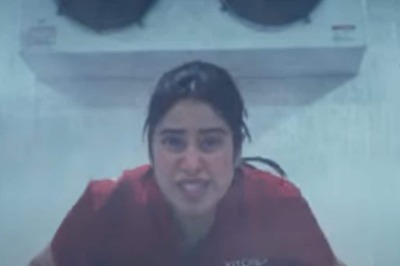


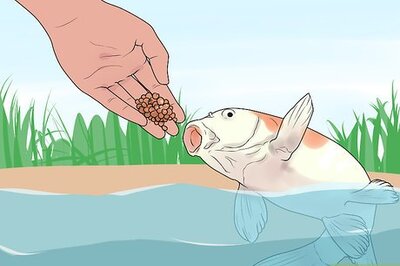



Comments
0 comment