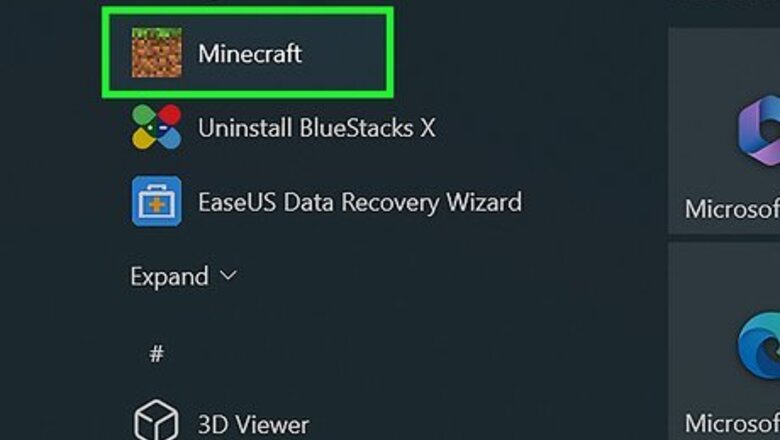
views
- In Creative mode, toggle on "Activate Cheats" and "Command Blocks Enabled". Use command "/give @s command_block".
- In the Command block's Command Input, enter "tp @p [coordinates (x y z)]".
- In chat, enter the command "/teleport [name] [coordinates (x y z)]".
Using Command Blocks
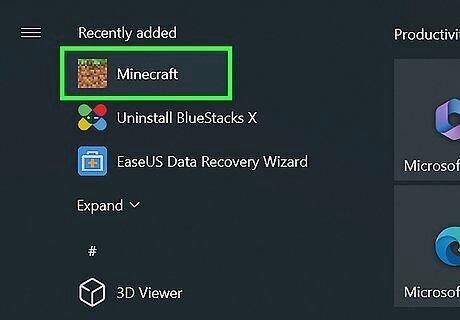
Open Minecraft. You can use Minecraft: Bedrock Edition or Java Edition. Use this method to create a Command Block. This is a special block that can be customized to execute set commands—such as teleporting—without needing to type the command into the chat.
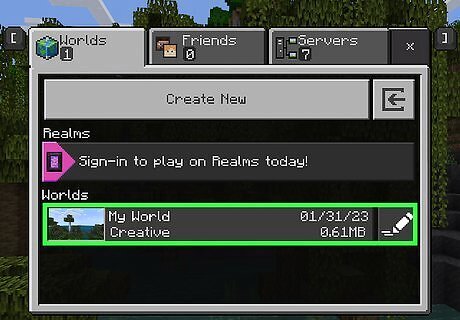
Select a world to load. You'll need to use a world that is in "Creative" mode.
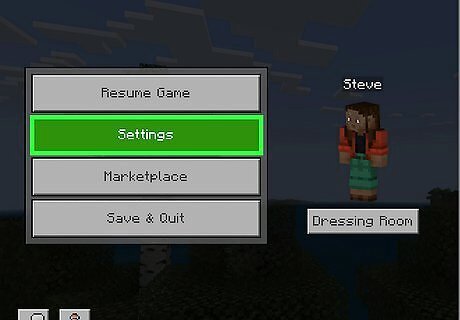
Open the Settings menu. On desktop, press ESC and click Settings. On mobile, tap the pause button and tap Settings. On consoles, press the Back button and select Settings.
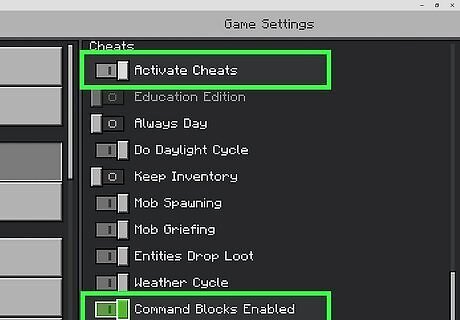
Toggle on iPhone Switch On Icon "Activate Cheats" and "Command Blocks Enabled". These options will be underneath the Cheats header. You must have both options enabled to use Command blocks.
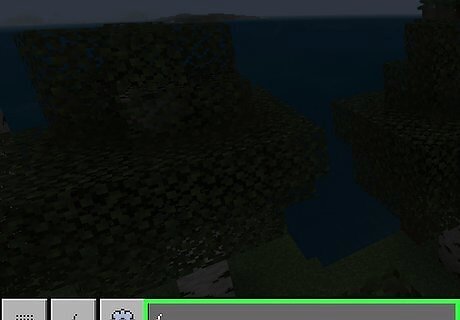
Open the chat. On desktop, press the / key. On mobile, tap the speech-bubble icon and tap /. On console, press right on the D-pad.
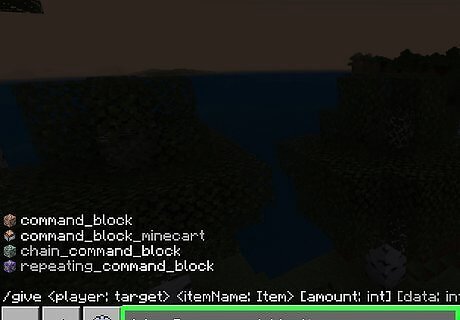
Enter /give @s command_block. This will add a Command block to your inventory. @s targets the person executing the command, which is you. On Minecraft Java edition, enter the command: /give [your username] minecraft:command_block.
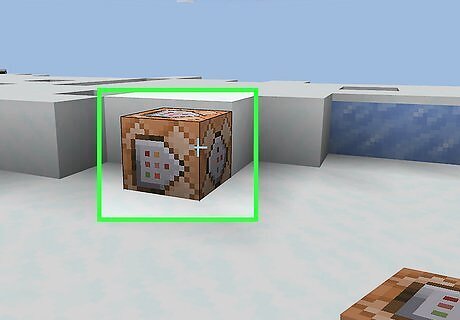
Place the Command block on the ground and interact with it. You can pick it up later, but you'll need to place it down to edit the commands. A pop-up window will open.
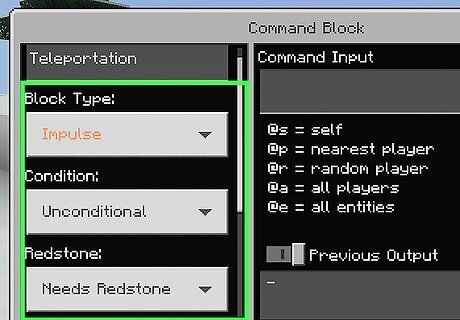
Adjust the Command block settings. If you want to add a hover note to your Command block, select Hover Note and enter a name. Set Block Type as Impulse. Set Condition as Unconditional. Set Redstone as Needs Redstone.
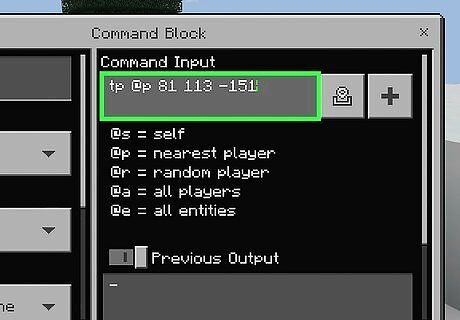
In the "Command Input" field, enter tp @p [x y z]. Select the field or + to input your command. Enter coordinates in place of [x y z]. This should look like tp @p 100 50 250. On Minecraft Java edition, enter the command execute as @p at @s run tp [location]. Enter coordinates or @command in place of [location]. For example, the command would be execute as @p at @s run tp 100 50 250.
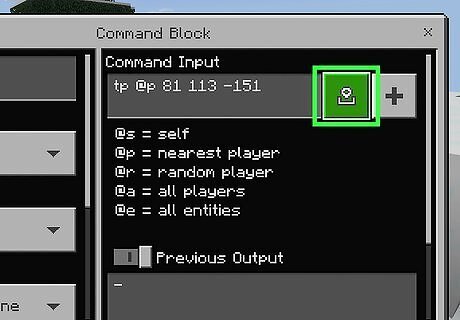
Select Done. Your Command block will be saved.
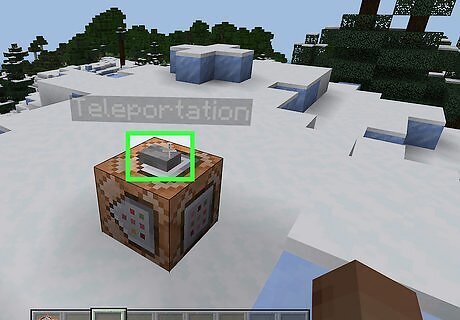
Press the button on the Command block. You'll be teleported to the coordinates specified in the Command Input field. You can create a new Command block to teleport between places, such as a house, base, or different biomes. You'll just need to find your coordinates for each place, then create a new Command block to teleport to and/or from each place.
Using Teleport Command on Desktop

Open Minecraft. Double-click the Minecraft app icon, then click the green PLAY button at the bottom of the launcher. Minecraft is available on Windows, Mac, and Linux.
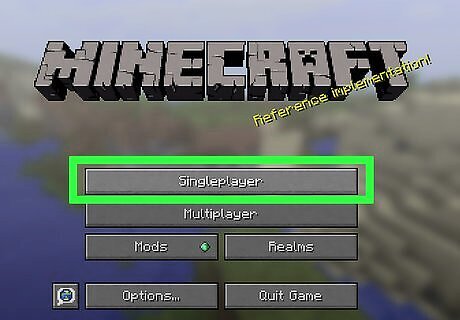
Select a world to load. Click Singleplayer, then click a creative world that you want to load. If you want to host a server, you can start a new world by clicking Create New World at the bottom of the page. The creative world must have cheats enabled.

Click Play Selected World. It's at the bottom of the page. This will open your selected world. If you created a new world, make sure you select Creative mode, then click Create New World again to open the world.
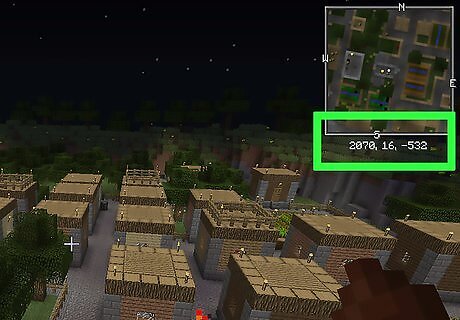
Determine where you want to teleport to. Minecraft uses three coordinates (X, Y, and Z) to determine player location in the world. The "X" coordinate is the position east or west of the spawn point. The "Z" coordinate is the position north or south of the spawn point. The "Y" coordinate is the elevation above bedrock. Sea level is Y:63. You can view your current coordinates in game by pressing F3, Fn + F3 (laptops and Macs), or Alt + Fn + F3 (newer Macs).
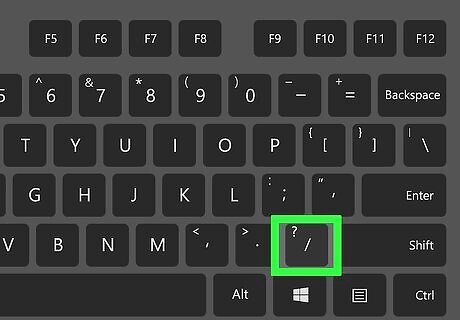
Open the console. Press the / key on your keyboard to do so.

Enter the teleport command. Type teleport name x y z into the console, replacing "name" with either your username or “@s”, "x" with the east/west coordinate to which you want to travel, "y" with the vertical coordinate, and "z" with the north/south coordinate. For example, your command might look like this: /teleport playername 0 23 65. Your username is case-sensitive. Using a positive value for "x" and "z" increases the distance toward the east or south (respectively), while using a negative value increases the distance toward the west or north. You can also teleport a player to a player. For example, to teleport Steve to Alex, use the command /teleport Steve Alex.
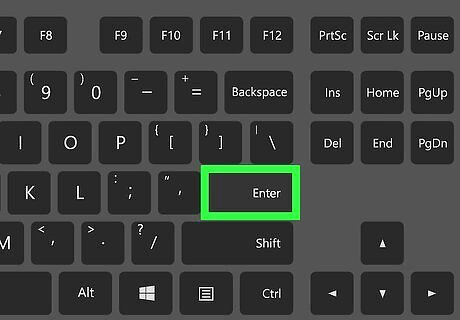
Press ↵ Enter. Your character will automatically be teleported to the selected coordinates.
Using Teleport Command on Mobile
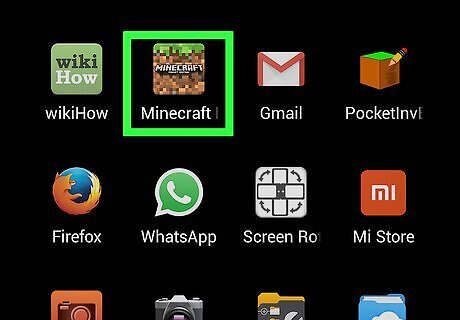
Open Minecraft. Tap the Minecraft app icon, which resembles a block of dirt with grass on it, to do so.
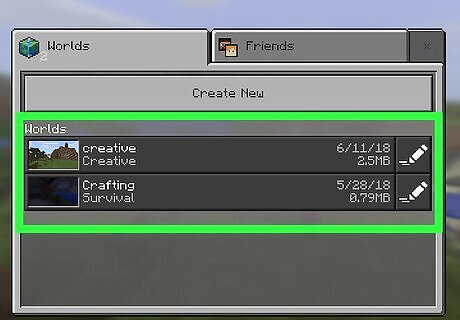
Open an existing world. Tap Play at the top of the page, then tap a world—survival or creative is fine—that you want to load.
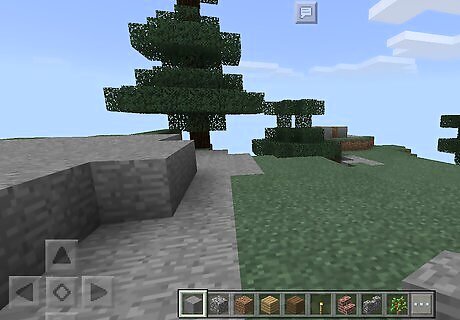
Tap the Pause button. This button may appear in beta versions of the latest PE versions, but not in the releases. It's at the top of the screen. The menu will appear.
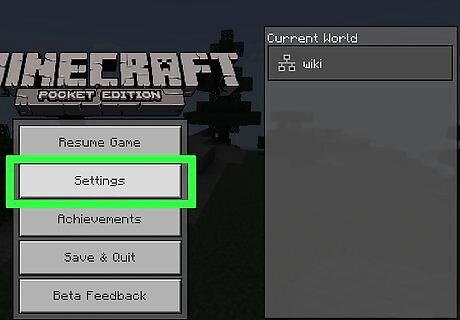
Tap Settings. You'll find this on the left side of the screen.
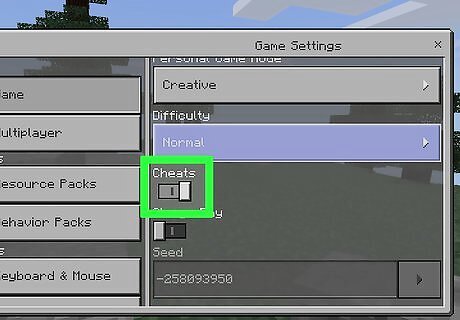
Enable cheats for the world. Scroll down to the "Cheats" section, then tap the black "Activate Cheats" switch. If this switch is set to the right, cheats are active for your world. You may be prompted to confirm this choice. If so, tap Continue.
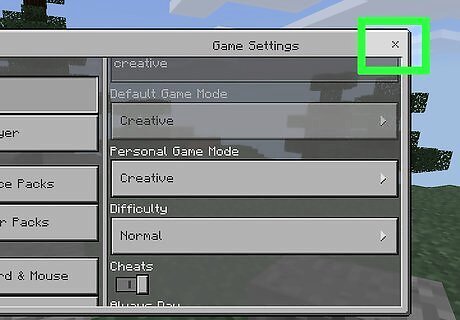
Close the menu. Tap x in the top-right corner of the screen, then tap Resume Game on the left side of the screen.
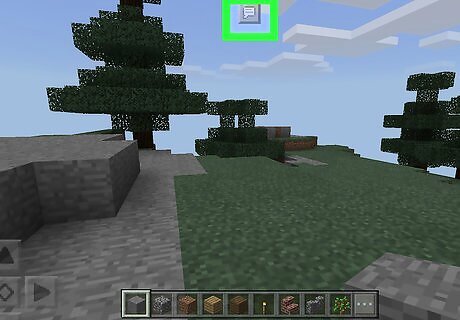
Tap the "Chat" icon. It's a speech bubble-shaped icon at the top of the screen, left of the "Pause" button. The chat bar will appear at the bottom of the screen.
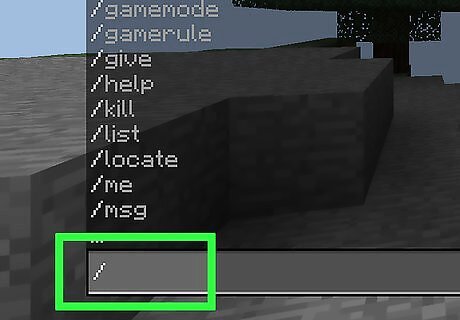
Tap /. This option is in the lower-left corner of the screen. A pop-up menu will appear.
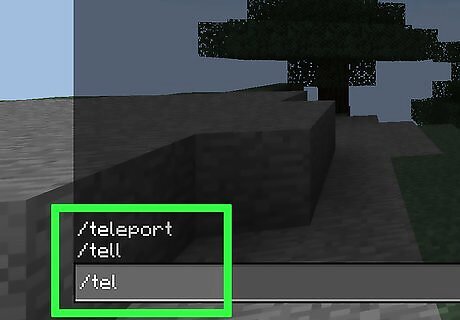
Tap Teleport. It's an option in the pop-up menu.
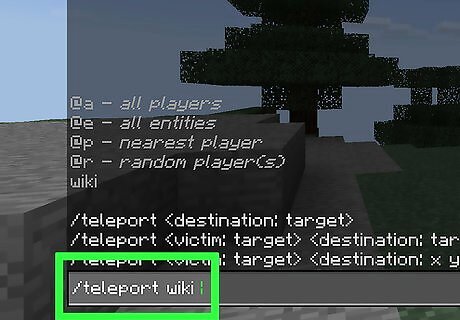
Tap Who, then select your name. This will add your username to the teleport command.
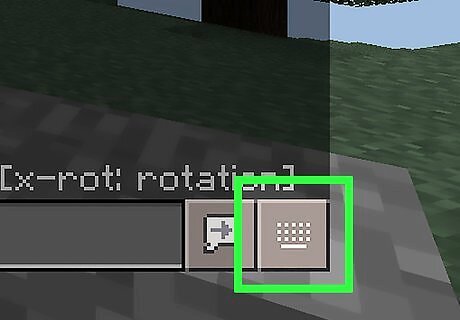
Tap the text box. It's at the bottom of the screen. Doing so will bring up your on-screen keyboard.
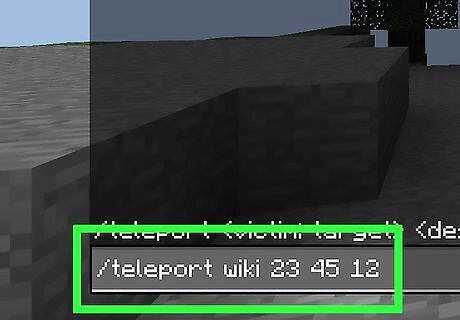
Enter coordinates. Add the number of the "x" coordinate, "y" coordinate, and "z" coordinate to which you want to travel. Each of these numbers should be separated by a space. For a character named "character1", for example, you might type teleport character1 23 45 12 here. Using a positive value for "x" and "z" increases the distance toward the east or south (respectively), while using a negative value increases the distance toward the west or north.
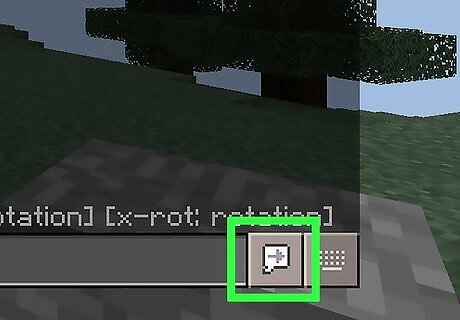
Tap the "Enter" button. It resembles a chat bubble with a right-facing arrow in it, just above the top-right corner of the keyboard. This will teleport your character to the selected coordinates.
Using Teleport Command on Consoles
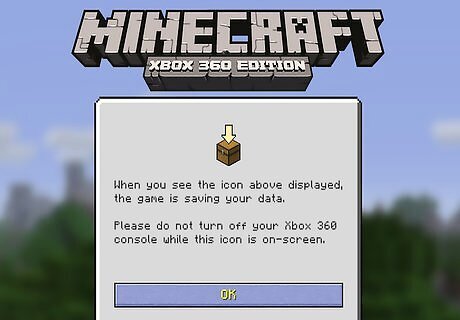
Launch Minecraft. Select Minecraft from your console's menu to do so. You must be hosting a multiplayer world for teleporting on a console to work, and you'll only be able to teleport to another player's location.
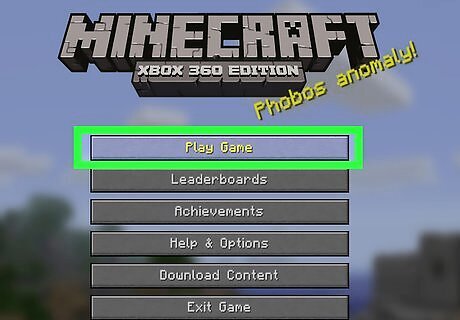
Select Play Game. It's at the top of the in-game menu.
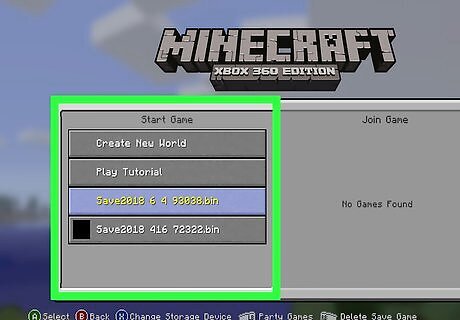
Select a world to load. You can load both survival and creative modes.
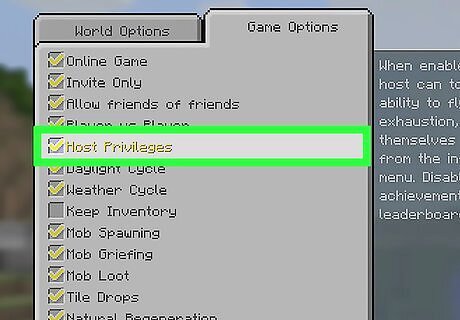
Enable host privileges. To do so: Select More Options. Check the "Host Privileges" box. Press B (Xbox, Switch) or circle (PlayStation).
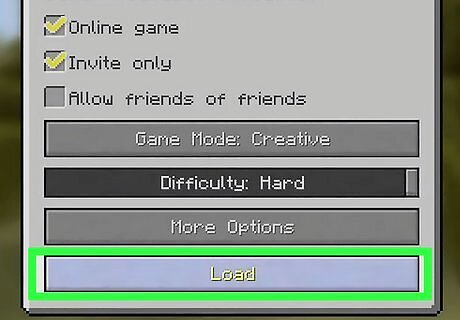
Select Load. It's near the bottom of the page.
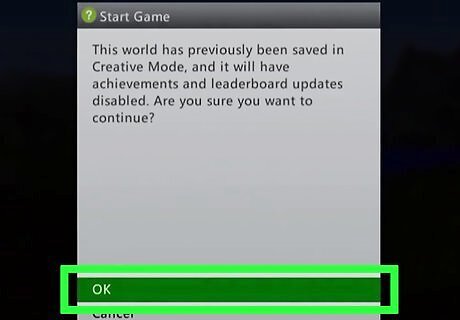
Select OK when prompted. When you load a game with host privileges, you'll be unable to obtain achievements or use the leaderboard. Pressing OK will allow you to continue and load the game.
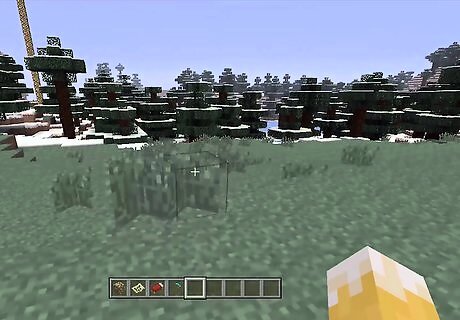
Press the "Back" button. It's to the left of your controller's brand button (e.g., X for the Xbox and PS for the PlayStation). The Host menu will open.
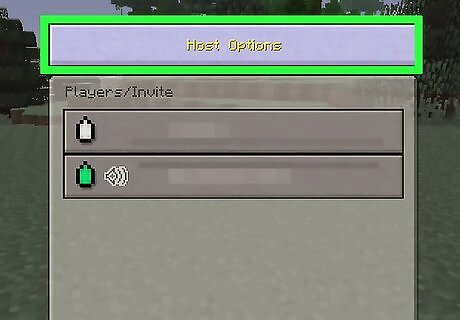
Select Host Options. This will open additional options.
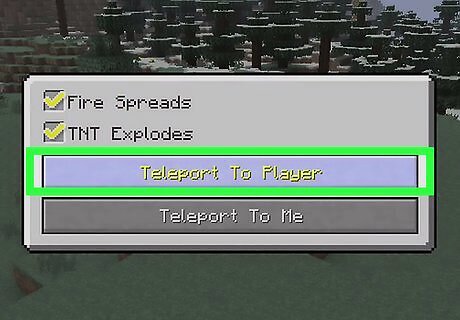
Select Teleport to Player. This will open a menu of all available players.
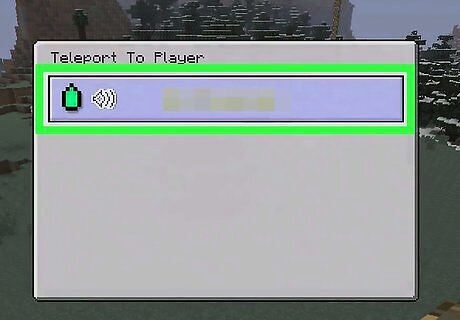
Select a player. Select the player to whom you want to teleport. This will transport you to their location.




















Comments
0 comment