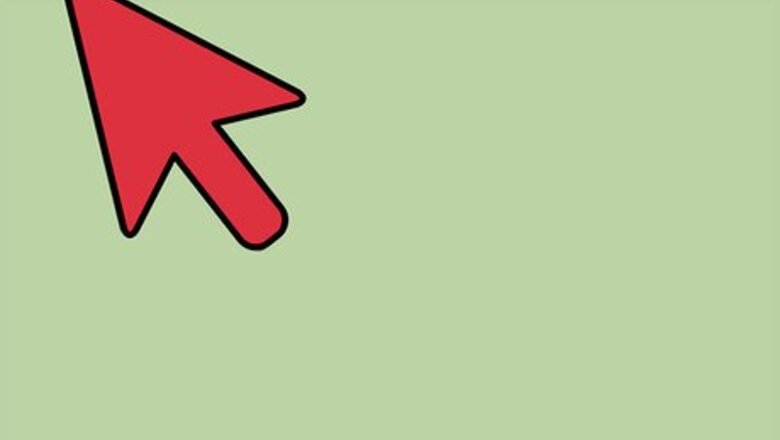
views
- Select a color profile for the alternative screen display colors in "System Preferences/Settings > Display > Color."
- If none of the pre-selected color profiles are right for you, create your own by clicking "Calibrate."
- Use the buttons on your keyboard to increase and decrease the contrast and brightness.
Selecting a New Profile

Click the Apple menu.
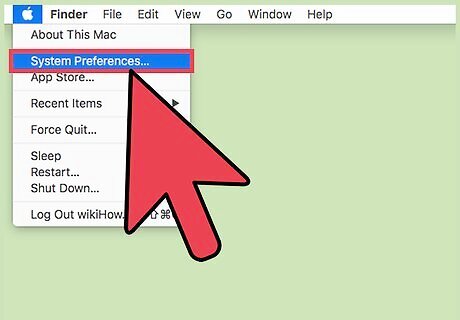
Click System Preferences. If you don't see the regular System Preferences options, click the Show All button. This is at the top of the window and has 12 dots as an icon. Nearly all screen customizations can be done through System Preferences, whether it's changing your background color, adjusting your screensaver, or customizing your wallpaper with a photo.
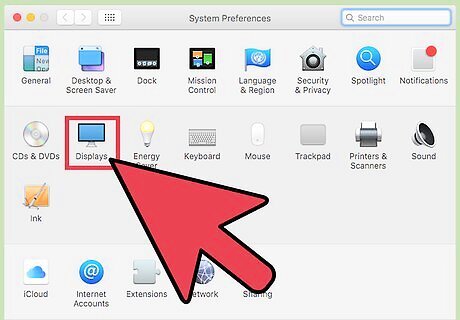
Click Display.
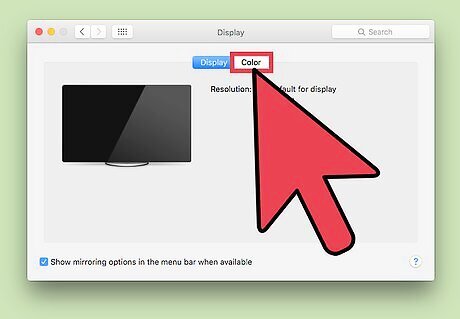
Click the Color tab.
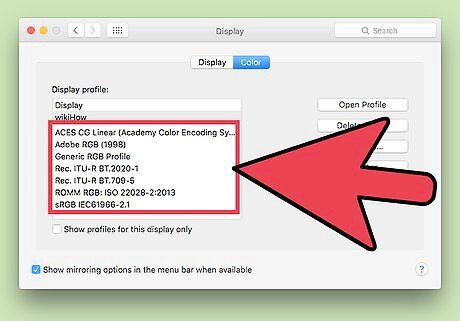
Click the color profile you want to use. The changes will take effect immediately. The color profile adjusts the way your colors are displayed to better match your monitor or display device.
Creating a Custom Profile
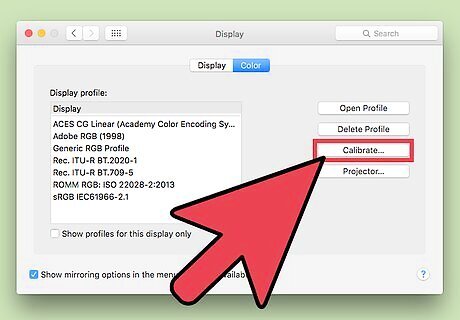
Click the Calibrate button in the Color menu. Follow the steps in the previous section to return to this menu if necessary.
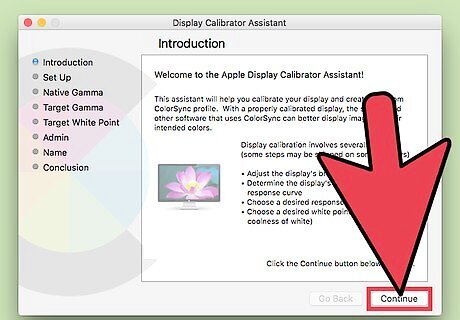
Click Continue.
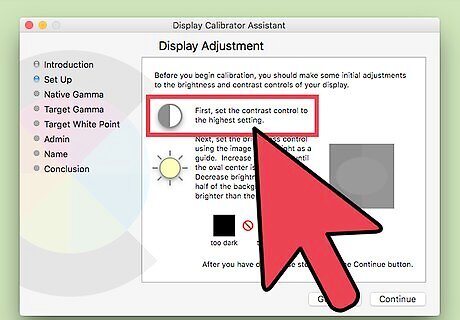
Set your display contrast to the highest setting. Use the buttons on your display or keyboard to do so.
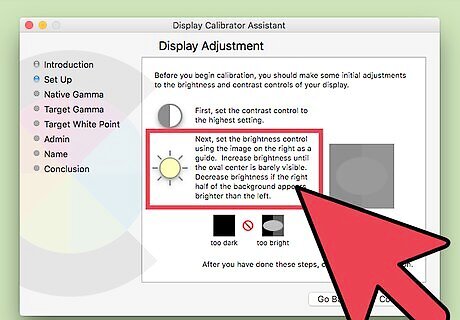
Raise or lower brightness until the oval is barely visible.
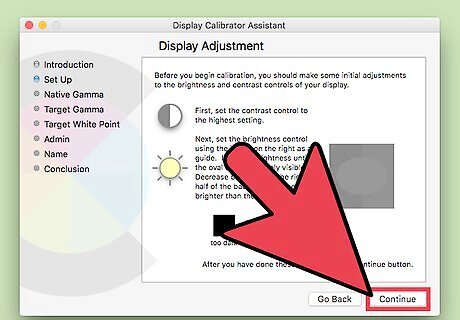
Click Continue.
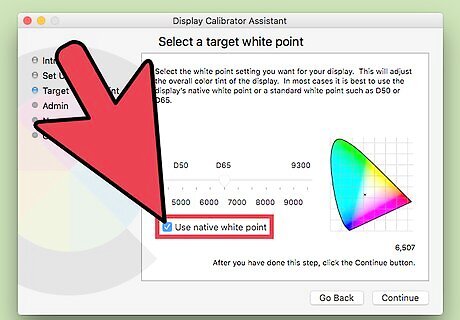
Click the Use native white point box to select it. It's recommended to use your display's native white point.
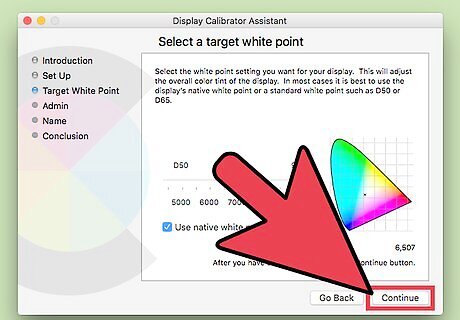
Click Continue.
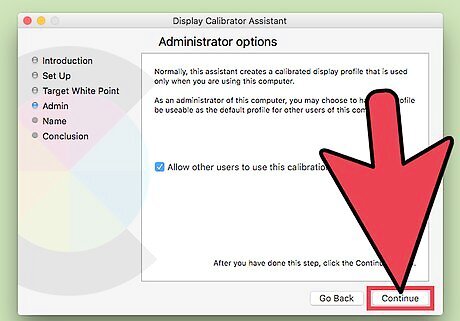
Click Continue after deciding if others can use the profile. You can share the profile with other users or use it just for yourself.
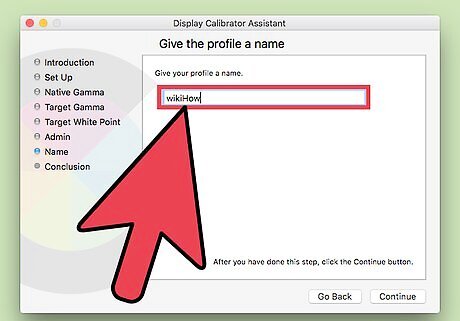
Type a name for the new profile.
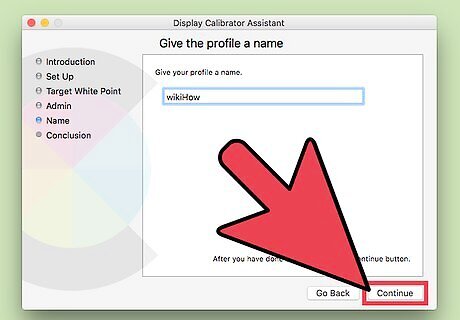
Click Continue. The profile will be added to the list in the Color menu.
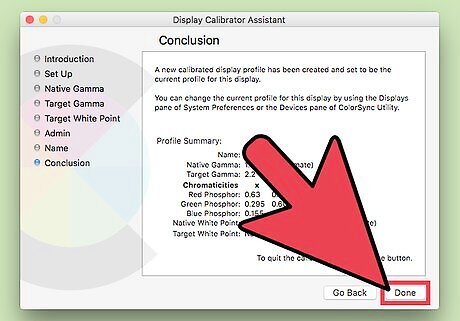
Click Done. Your monitor will now be more correctly calibrated to show colors as accurately as possible.




















Comments
0 comment