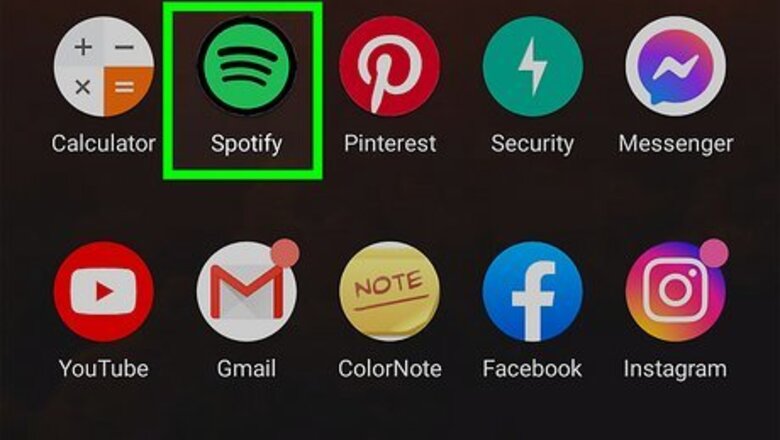
views
- To share lyrics from Spotify, tap the lyrics, tap the Sharing icon, and then select the lyrics you want to share.
- Tap "Continue," then the Sharing icon, and then tap the Instagram icon.
- While free Spotify accounts used to be able to share lyrics on Instagram, the feature is now only for Premium subscribers.
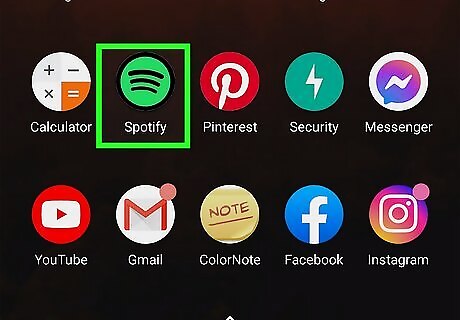
Open the Spotify app on your phone or tablet. As long as you have the Spotify mobile app and a Spotify Premium account, it's easy to share lyrics from Spotify to your Instagram story.
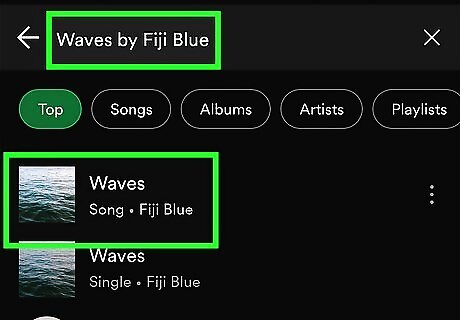
Start listening to a song. Search for the song or artist name, then tap the Play button to start listening.
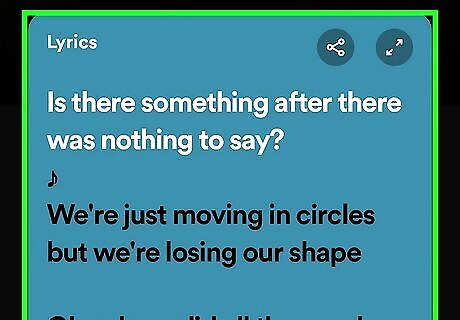
Scroll down to the Lyrics section. While not all songs on Spotify have lyrics, many do! You will see it under the music controls. If lyrics aren't available for this song, you'll see a message telling you so.
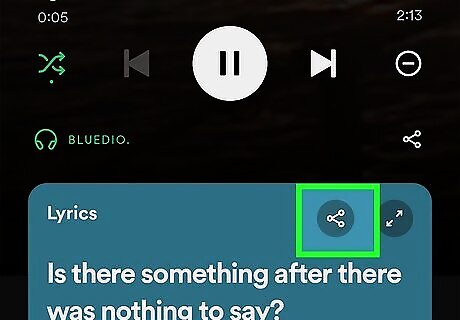
Tap the Sharing icon. Near the top of the lyrics you'll see the sharing icon—a square with an arrow on iOS, and three dots connected by a line on Android. This expands a larger view of the lyrics.
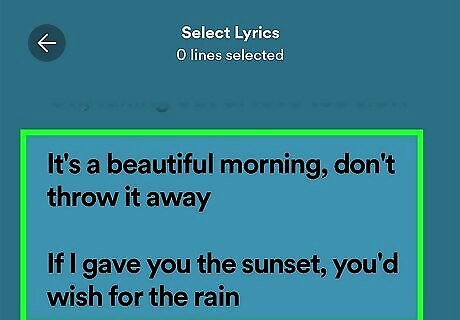
Select the lyrics you want to share. Tap the lyrics to select a few consecutive lines. Continue tapping the lines you want to include on your Story until you've selected them all. It's not possible to select non-consecutive lyrics.
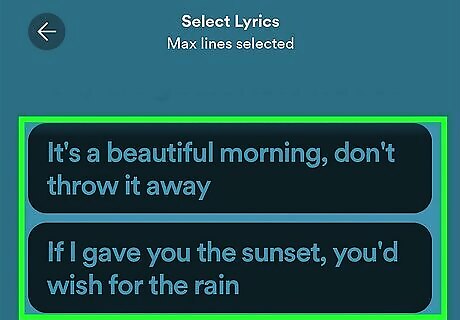
Tap the Sharing icon. You'll see it at the bottom-right corner of the lyrics. You'll see a preview of the lyrics you've selected.
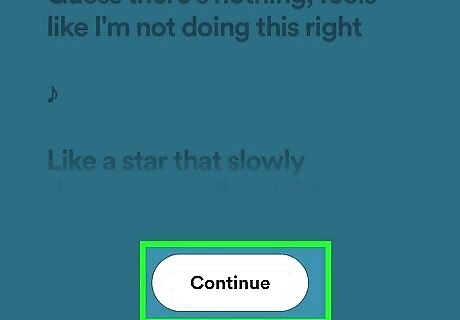
Tap Continue. It's at the bottom of your selected lyrics. This displays a preview.
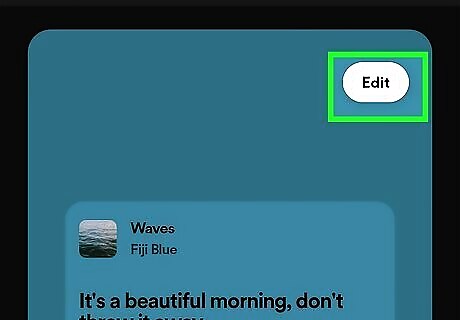
Customize the lyrics card (optional). If you want to change the background color of your lyrics, tap Edit at the top-right, select a color, and then tap Done to save your changes.
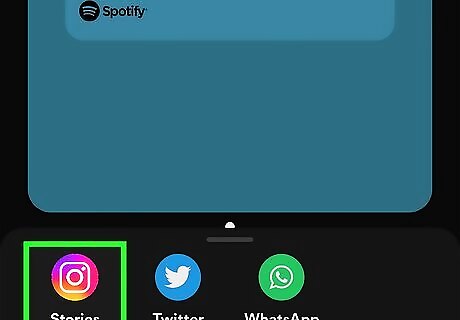
Tap Stories. It's the Instagram icon at the bottom of the screen. Your lyric card will then open up in a new Instagram story. Alternatively, you can share the selected lyrics to the X app or in any displayed messaging apps.
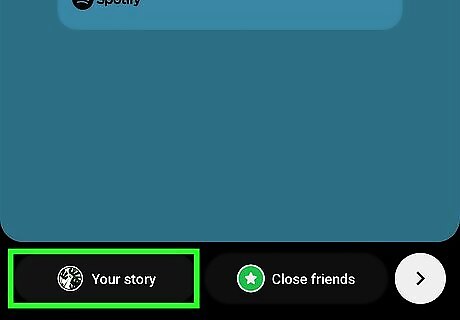
Share your story. If you want to add any of your own text, stickers, or effects, you can now edit the story as you please. When you're ready, just tap Your story to post your Spotify lyrics for all to see.




















Comments
0 comment