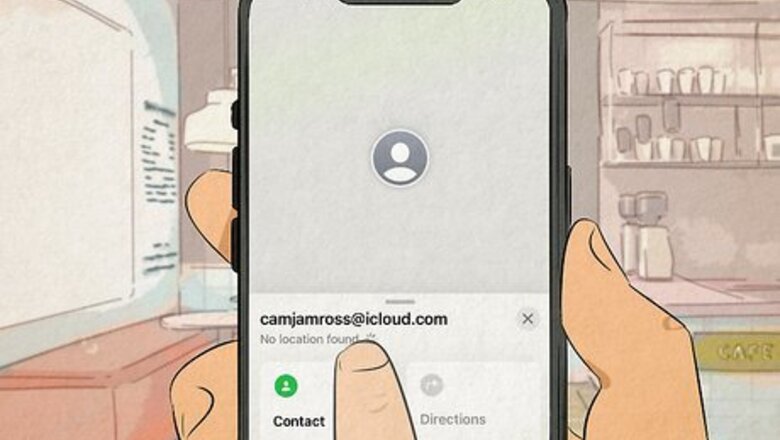
views
- You won’t see a “No Location Found” message if your friend stops sharing their location with you.
- This message may mean that their phone is offline or that they’ve turned off location services.
- You might also see the “No Location Found” message if your phone has Airplane Mode enabled.
What Does “No Location Found” Mean in Find My?

It doesn’t mean your friend stopped sharing their location with you. If your friend has stopped sharing their location with you, you won’t see a “No Location Found” error. Instead, one of the following things might happen: If you’re still sharing your location with them, you’ll see a notice under their name in the Find My app saying that they can see your location. However, you won’t be able to see their location. If you’re not sharing your location with them and they stop sharing with you, you won’t see their name or device in Find My at all.
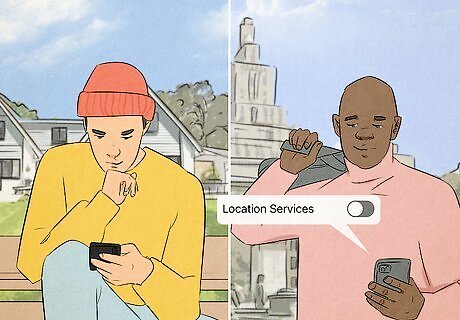
This error can happen if your friend has turned off location services. If your friend completely turns off location sharing or location services (but doesn’t stop sharing with you, specifically), you’ll see the “No Location Found” error in Find My. Ask them to make sure location services are still turned on. It’s also possible that they’ve signed out of iCloud on their device.

Sometimes it means your friend’s phone is offline. Find My only works if all the devices involved are connected to Wi-Fi or a cellular network. If your friend’s phone is powered down or disconnected from any networks, you may see a “No Location Found” error.
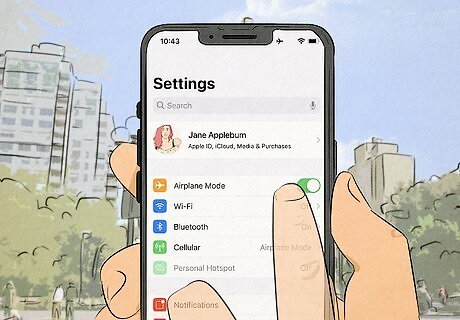
You might see this error if you’ve turned on Airplane Mode. If Airplane Mode is activated on your phone, you’ll see the “No Location Found” message under your friends’ names. While Airplane Mode doesn’t completely turn off location services, it will prevent you from using Find My and other apps that need a network connection to work properly. Airplane Mode is supposed to prevent outside devices from tracking a mobile device’s location. However, if your friend has Airplane Mode turned on, you may still see their last transmitted location displayed in Find My for a while.
“No Location Found” vs. “Location Not Available”
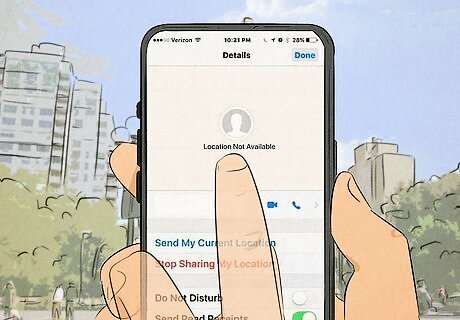
“Not Available” may mean they stopped sharing in an older iOS. According to some sources, this message may have appeared in the old Find My Friends app (iOS 12 and earlier) when someone turned off location sharing. In the newer Find My app (iOS 13 and later), you may see the “No Location Found” error instead if your friend turns off location services or location sharing.
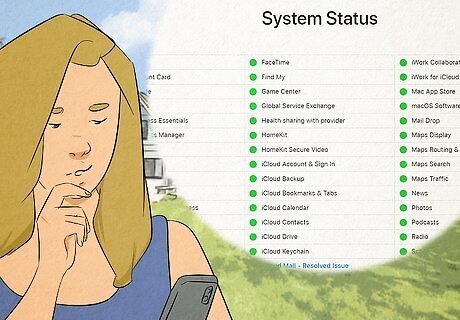
It may also be a sign of a problem with Apple’s location services. Some tech experts claim that the “Location Not Available” error means that Apple’s servers are using GPS to search for the person’s phone, but haven’t been able to connect with it. If you suspect the problem might be on Apple’s end, check their System Status page here: https://www.apple.com/support/systemstatus/
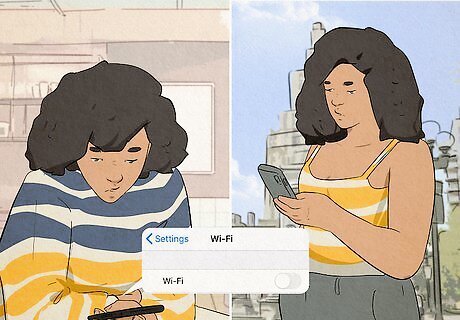
In older versions of Find My, "Not Available" could mean they're offline. According to Apple’s support pages, a “Location Not Available” message can sometimes show up if you look for a device that’s powered down or disconnected from a Wi-Fi or mobile network. However, it may have been replaced with the “No Location Found” message in more recent versions of the app.
How to Fix the “No Location Found” Error
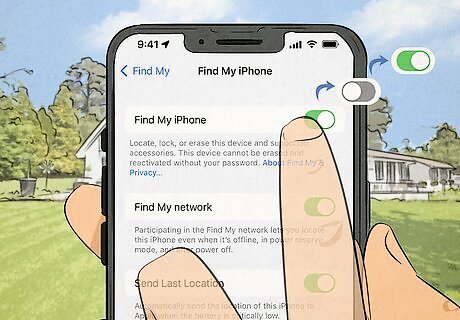
Restart the Find My app or your iPhone. If you know your friend is sharing their location with you but you see a “No Location Found” message under their name, sometimes closing and restarting the app can fix the problem. If that doesn’t work, try restarting your phone. If you’re pretty sure the problem is on your friend’s end, ask them to restart their device as well.
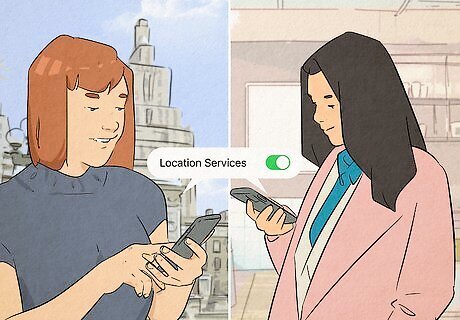
Make sure you and your friend both have location services turned on. You won’t be able to see your friend’s location if they have location services or location sharing turned off, even if they haven’t stopped sharing with you specifically. Ask them to check their location settings and make sure everything is turned on. Likewise, your Find My app might not work right if you don’t have location services turned on.
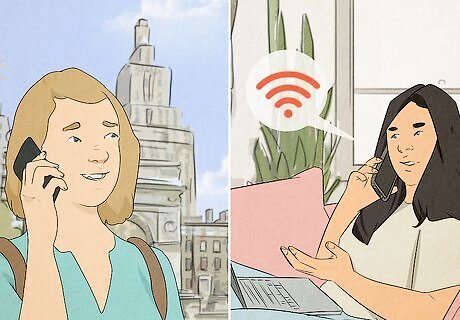
Find out if your friend’s phone is online. If your friend has switched off their phone or disconnected it from Wi-Fi or a cellular network, you won’t be able to see their location. Try to text them or give them a call to see if their phone is powered up and online.

Ask your friend to check their time and date settings. If their phone’s time and date settings are incorrect, Find My won’t be able to track their location in real time. Ask them to try the following: Open Settings Tap General Select Date & Time Make sure the iPhone Switch On Icon button is toggled on next to Set Automatically
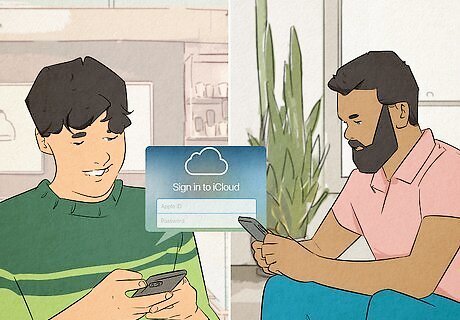
Make sure they’re signed into iCloud. If your friend is logged out of iCloud, or if they’ve signed in with a different Apple ID, then you might not be able to see their location. Ask them to go into Settings on their device and make sure they’re logged in. If they see a message that says “Sign in to your iPhone” at the top of the Settings menu, they’ll need to tap it and log in with the correct Apple ID and password.
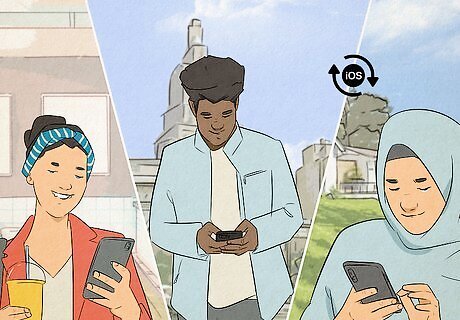
Check if everyone’s iOS and apps are up to date. Outdated software can prevent Find My’s location services from working properly. Make sure your iPhone’s iOS and apps are updated, and ask your friend to do the same.

Turn off Airplane Mode on your phone if it’s on. If your phone is in Airplane Mode, you’ll see a “No Location Found” error under your friend’s name in Find My. It’s easy to accidentally turn it on, so check your phone to make sure you didn’t activate it without realizing it. To check: Open the Control Center on your iPhone. Depending on what model you have, you can do this by swiping down from the top right (iPhone X and later) or swiping up from the bottom edge of the screen (iPhone SE, 8, and earlier). Look at the Airplane Mode icon. If it’s gray, Airplane Mode is off. If it’s orange, Airplane Mode is on. Tap the icon to turn it off. If your friend has Airplane Mode activated, you may still be able to see the last location of their phone before they enabled it. However, this location may be inaccurate.

Visit Apple’s System Status page to make sure location services are online. Sometimes a problem with Apple’s servers can stop location services from working properly. If you’re pretty sure both your phone and your friend’s phone are set up and working the way they’re supposed to, visit https://www.apple.com/support/systemstatus/ and check if Find My is online. If Find My is down, you’ll need to wait and try again later.




















Comments
0 comment