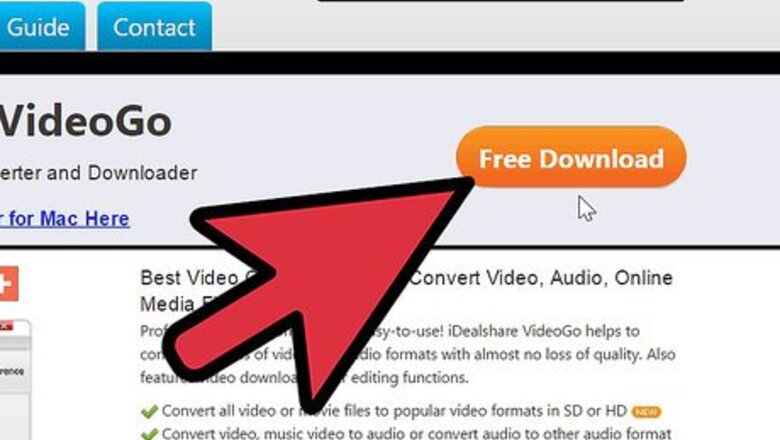
views
Converting the DAV File
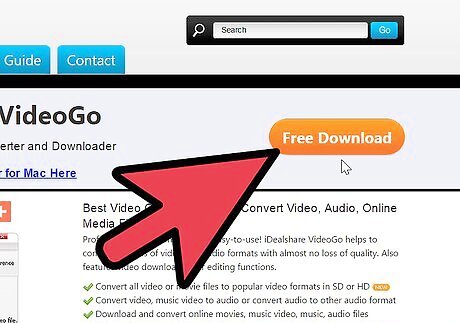
Download a DAV converter. To open a DAV file, you’ll need to convert it first to something readable. One commonly used converter for these kinds of videos is the Idea Share Video Go application, which you can download from this link: http://www.idealshare.net/video-converter.html. You can download Idea Share Video Go for free on a limited trial or purchase it for $29.99. It is advisable to try out the free trial first to make sure that the program will work on your DAV file. This will help you avoid spending money on something you won’t need in the event that it doesn’t work.
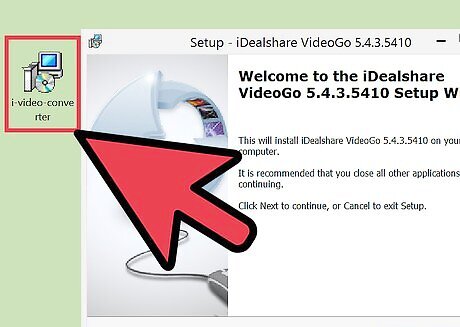
Install the converter. After the file has been downloaded, double-click on it to launch the Installation Wizard, which will install the application to your computer.
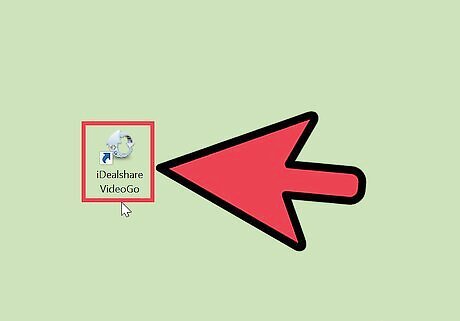
Load the DAV file to the video converter. Double-click the converter’s shortcut icon from your desktop to open it. Click the plus (+) icon on the application window and an Explorer window will appear, which you can use to select the DAV file that you want to convert. Click the “Open” button on the Explorer window to load the selected DAV file on to the converter application.
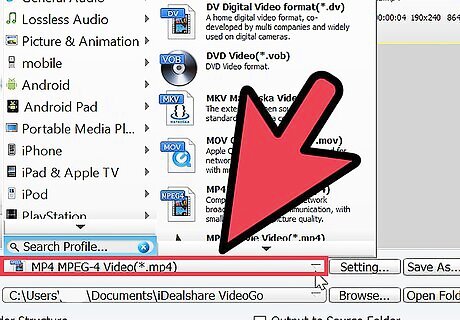
Convert the DAV file. Click the “Profile” drop-down list and select the output format you’d like to change the DAV file to. For full compatibility, convert the DAV file to either AVI or MP4 format. Once you’ve set the output format, click the “Play” button to start the conversion process. The length of the conversion process will depend on the files size of the DAV file you’re going to convert, which can last from a few minutes to even hours. A notification message will appear on the screen once the conversion process is complete.
Viewing the DAV File
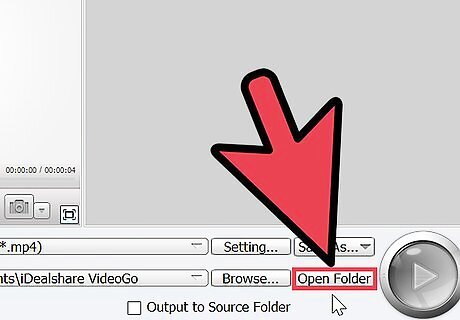
Open the converted file. Click the “Open Folder” button on the Ideal Share window and another Explorer window will open showing you where the converted file was saved.
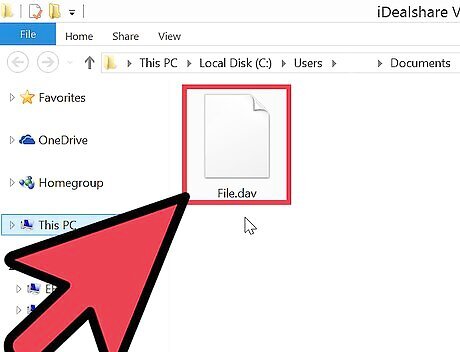
View the converted DAV file. Double-click on the converted file and the default video player on your computer should launch, playing the contents of the DAV file.




















Comments
0 comment