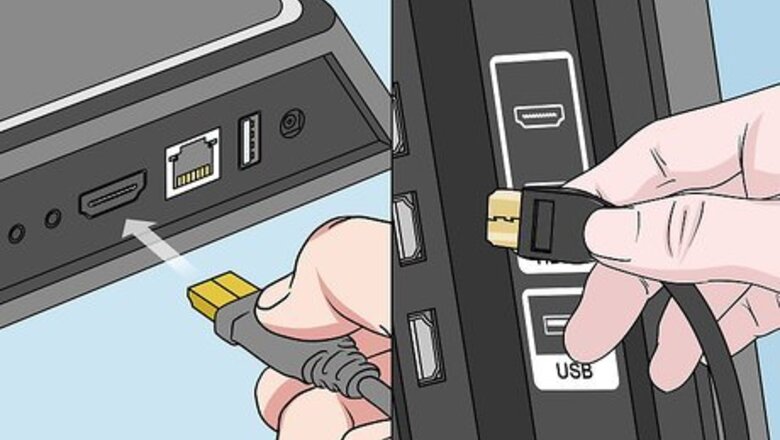
views
Downloading the Hulu App
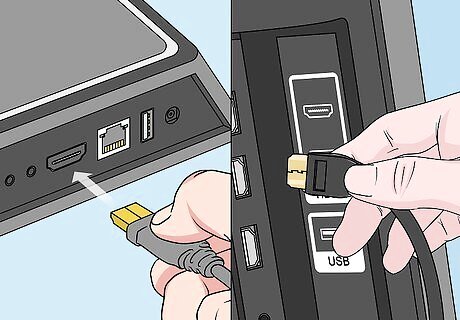
Connect your TiVo to your television. Take the HDMI cable included with the package, plug one end to the output port of your TiVo and the other to an available HDMI port on your TV.
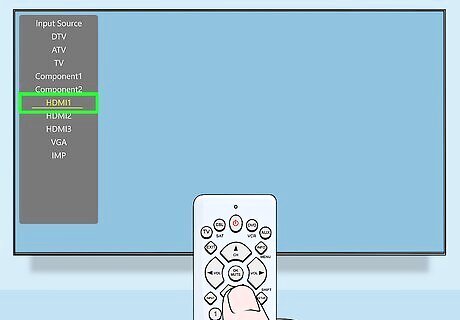
Change your TV’s display output to HDMI. Using your TV’s remote control, access its settings menu and change its display output to HDMI. Your TV screen should display the home screen of TiVo.
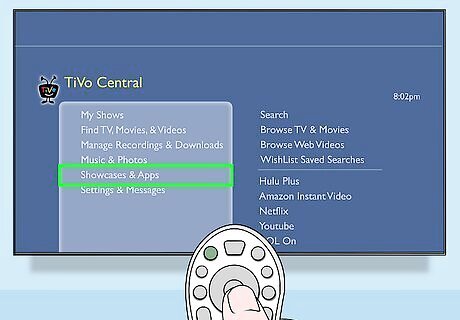
Download the Hulu Plus app. Open your TiVo and, using its remote, select “Showcases and Apps” from TiVo Central (its main menu).
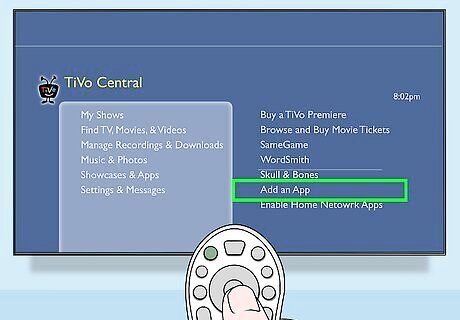
Go to Add Apps. Press the “OK” button on your TiVo remote and select “Add Apps” from the list of options under “Showcases and Apps.” You should be able to see the Hulu Plus application displayed on the list of available apps that can be added to your TiVo.
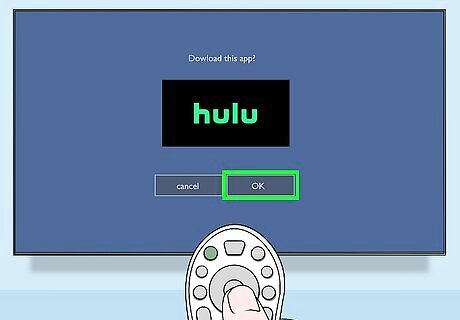
Download the Hulu app. Press the “OK” button again to start downloading. The Hulu app will take only a few seconds to install on your TiVo.
Streaming Hulu Videos
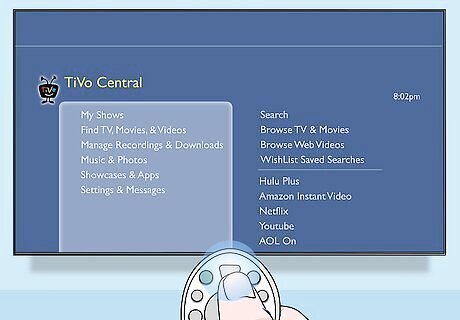
Go to TiVo Central. Press the “Home” button on your TiVo remote to navigate back to TiVo Central.
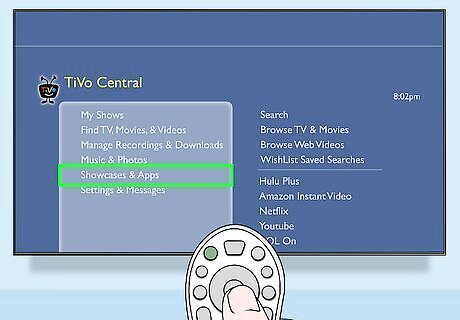
View all apps. Use the arrow keys again and select “Showcases and Apps” to view all the installed apps.
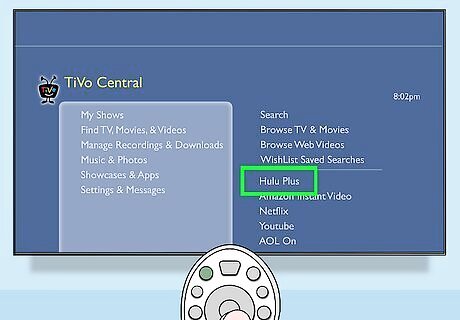
Choose Hulu Plus. Select “Hulu Plus” from the list and press the “OK” button on your TiVo remote to open the app.
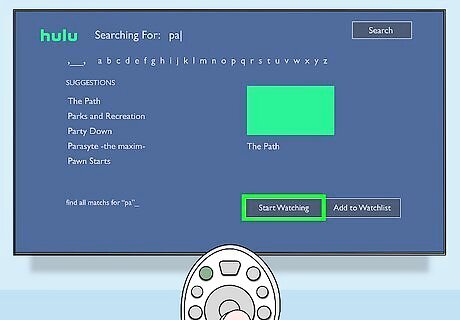
Choose the video you want to play. Use the arrow keys on your TiVo remote to select videos or shows you want to play. Once you’ve made your choice, press the “OK” button and the selected video will start playing.




















Comments
0 comment