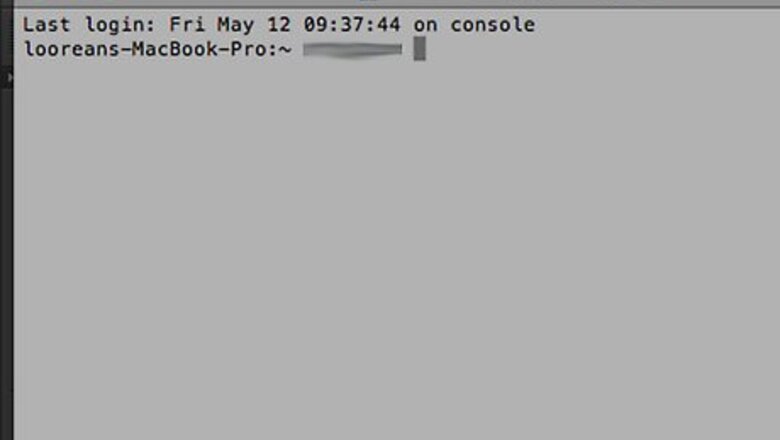
views
Connect via SSH
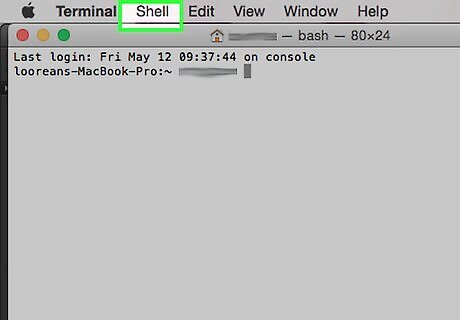
To ensure a secure connection, use SSH (Secure Shell)

From the Shell menu, select New Remote Connection...
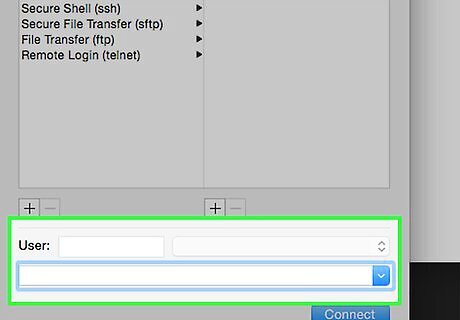
Enter a host name or IP address. In the field at the bottom of the New Connection window shown below type in the address of the server you wish to connect to. Note that you must have an account to log in.
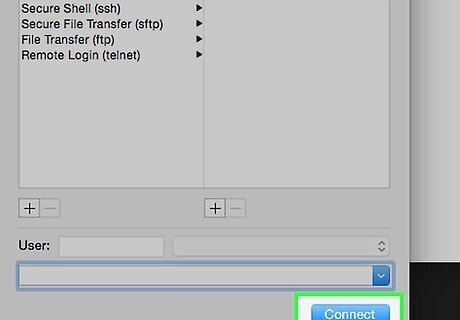
Click Connect
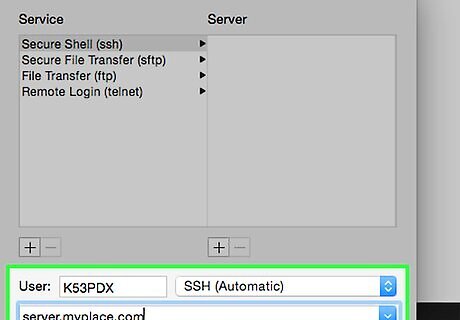
You will be prompted for your password. Your keystrokes will not be displayed, for security purposes.

Save your settings. Click the + sign under the Server column.
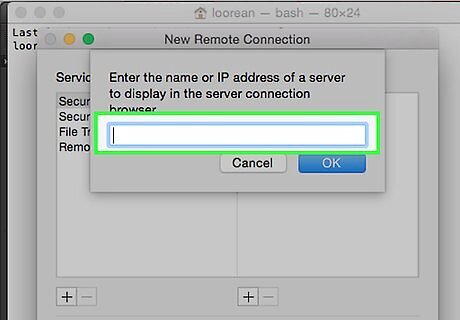
Enter the host name or IP address of the server in the entry screen pictured.
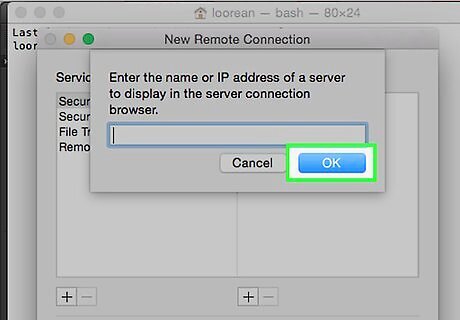
Click OK.

Enter the user ID in the User field, click Connect, and your information will be saved.
Unsecure Connection
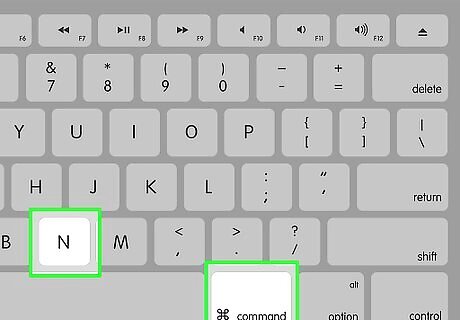
Type Command-N. This opens a new Terminal session.
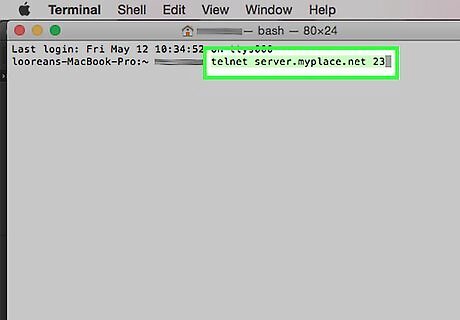
Enter host name or IP address. Next to the blinking cursor, enter the appropriate login information as shown: telnet server.myplace.net 23 Note that the port number may vary. Check with your server admin if the connection fails.




















Comments
0 comment