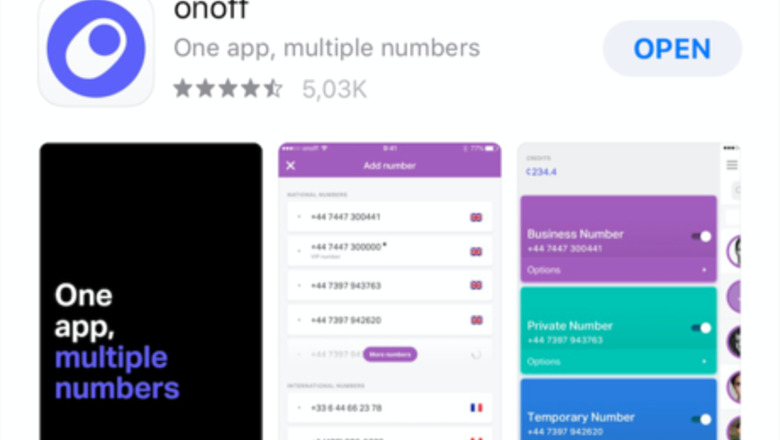
views
- Use an app. Search "second number" in your phone's app store, and choose an option. Most will rely on internet calls, but some will use a "virtual" phone line.
- Get a phone that supports two SIMs. For Androids, dual SIM phone will often have slots for two different SIM cards. For iOS, you'll likely use an eSIM (virtual SIM card).
- For Android, go to Settings / Connections / SIM card manager. Choose a default SIM.
- For iOS, go to Settings / Cellular/Mobile Data / Add Cellular/Data Plan. Enter your eSIM info manually or by scanning the QR code.
Using an app
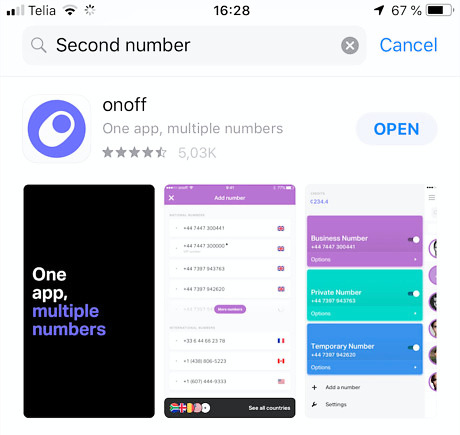
Download a mobile app on your smartphone. Although most communication apps rely on Internet calls, some allow the use of “virtual” phone lines through your SIM card’s network. Open the App Store (on iOS) or the Play Store (on Android) and type second number in the search field at the top. Tap Get or Install to download the app you want.
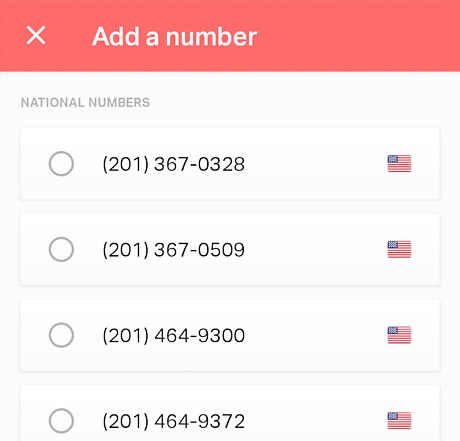
Create an account and choose your number. Once the download is complete, open the app and follow the steps to register. Some services offer a free trial for a few days and many have different nationalities of numbers to communicate with other countries at affordable rates.
Using a dual SIM phone
Find a compatible device. Many smartphones have either two SIM slots or an eSIM (virtual SIM) in addition to the physical card. If you’re not sure about which one to get, you can search for “dual SIM phones” on the Internet to find reviews and rankings.
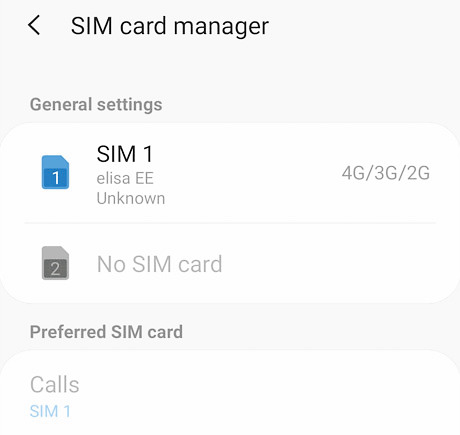
Set up your device. For Android, install your two SIM cards. Because every model is different, you might need to check the manual. Then go into Settings > Connections > SIM card manager. You’ll then be able to select if you want to only use one card or both at the same time, and set the default SIM for calling, messaging or accessing the Internet. You can also assign one to each of your contacts in your phonebook.Capture d’écran, le 2019 09 06 à 17.00.32.png For iOS, if your iPhone supports eSIM, go into Settings > Cellular/Mobile Data > Add Cellular/Data Plan and scan the QR code that was provided to you by your new operator or tap Enter Details Manually. You’ll then be able to select a default line for all of your communications or assign one to each of your contacts in your phonebook.Capture d’écran, le 2019 09 06 à 17.06.59.png














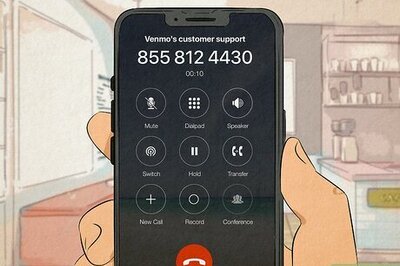





Comments
0 comment