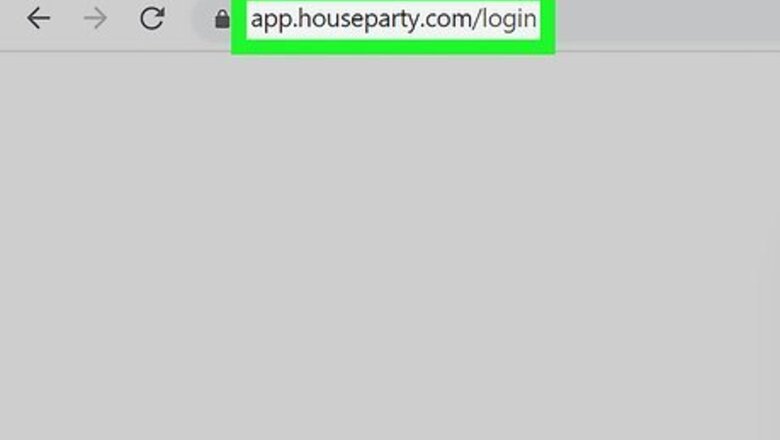
views
Creating an Account
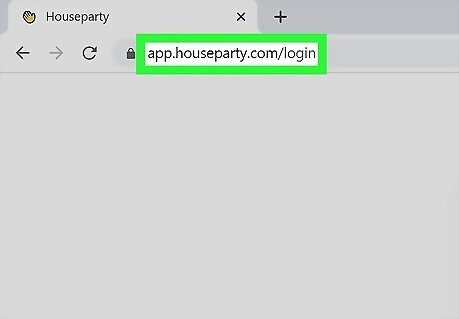
Go to https://app.houseparty.com/login. You'll need to use a Chrome web browser to do this.
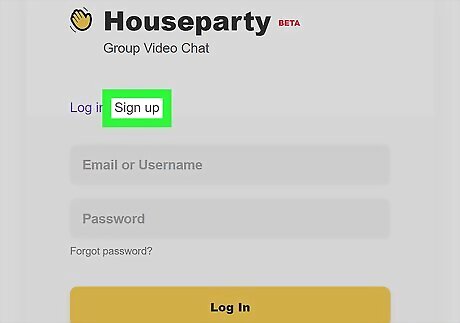
Click Sign Up. You'll see this centered on the screen next to "Log in."
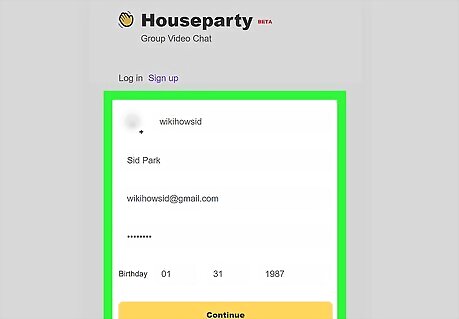
Fill out the sign-up form and click Continue. You'll need to enter a username (if it's already taken, you'll be prompted to change it), your full name, email address, a Houseparty password, and your birthday. You can also log in with your existing Houseparty username and password if you have one and skip to the next part.
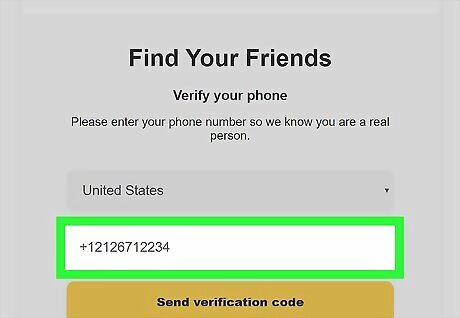
Enter your phone number. You'll need to pick your country and enter your phone number to verify that you are a real person.
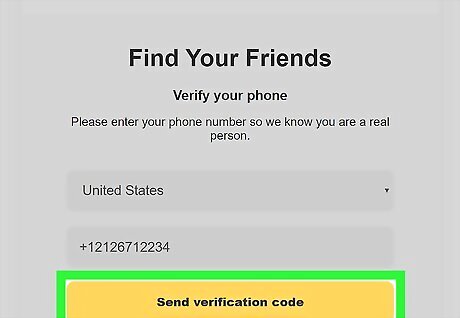
Click Send Verification Code. You'll see this yellow button centered at the bottom of the page. An SMS with a code will be sent to that number.
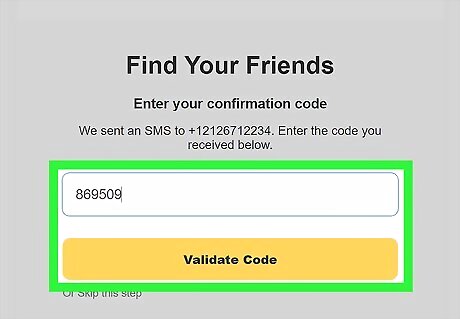
Type the SMS code and click Validate Code. If you didn't get the code or don't have your phone with you, you can click Skip this step instead.
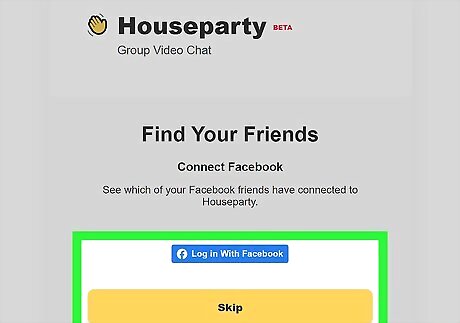
Connect your Facebook account or click Skip. If you want to find your Facebook friends on Houseparty, select the Facebook icon and follow the on-screen instructions to link your account.
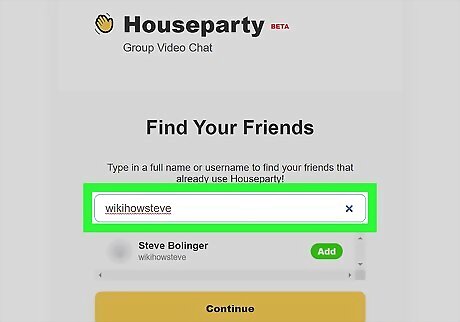
Enter a friend's name. Since Houseparty is an app for video-calling friends, you'll be prompted to add a friend here.
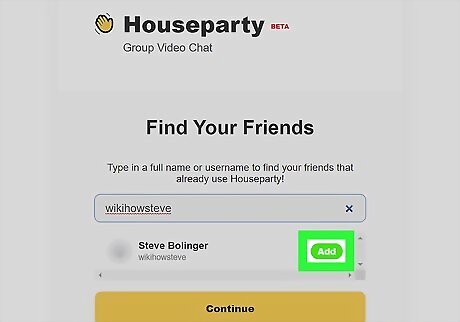
Click Add and Continue. Once you enter a name or username, you'll see suggestions for that user appear in the box. Click the green Add box to add them as a friend and continue.
Click Finish. You can always check out the app at https://app.houseparty.com/.
Installing the Chrome Extension
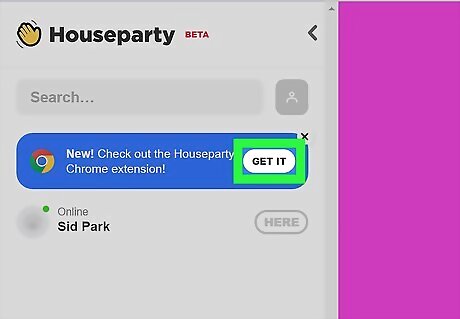
Click Get it to install the extension. After you set up an account on https://app.houseparty.com, you'll be prompted to get the Chrome Extension. If not, you'll find it on the Chrome Web Store.
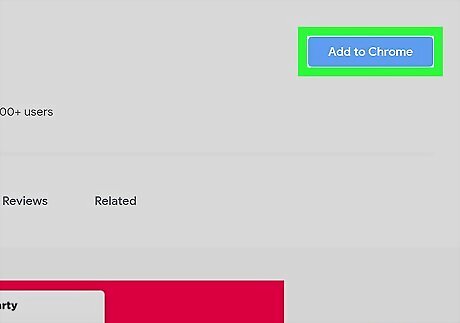
Click Add to Chrome. You'll see this blue button on the right side of the page, across from the extension's name and rating. A confirmation window will appear.
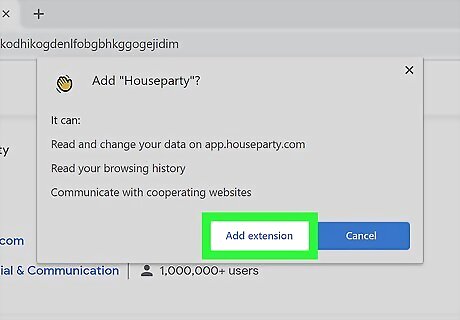
Click Add extension to confirm. This adds the Houseparty extension to Chrome. You'll see a small waving hand icon near the top-right corner of your browser. You can click this link to start Houseparty.
Chatting on Houseparty
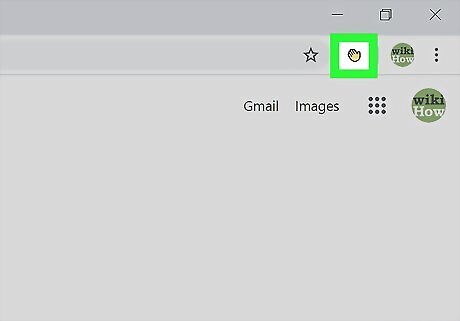
Click the Houseparty extension icon (a waving hand). It's at the top-right corner of the browser.
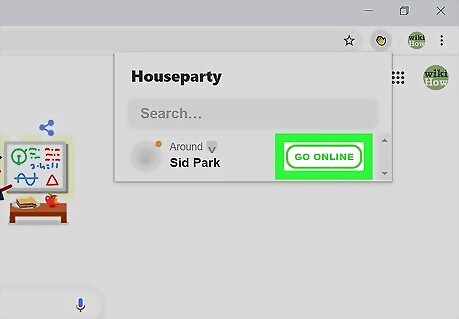
Click Go Online. If you're not signed in, you'll be prompted to do so. You'll be directed to https://app.houseparty.com and your camera will automatically activate. You'll also see a list of online friends.
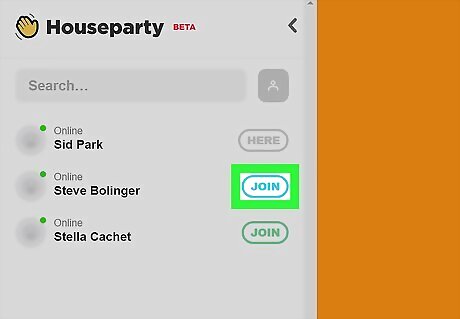
Click Join next to a friend's name. You will join a video party with them. Clicking the gear icon (the first icon from the left side of the Houseparty window) to change the input of your camera and microphone. Click the video camera icon (the second icon from the left), to toggle your camera on and off. When the video camera has a line through it, nobody will be able to see you. You can lock the room and prevent other people from joining by clicking the lock icon (third icon from the left). By clicking the microphone icon (the fourth icon from the left), you can turn off your microphone. The icon will change to have a red line through it to indicate the microphone's status. You can share your current screen, a Chrome tab, or an application window by clicking the monitor that's the fifth icon from the left.
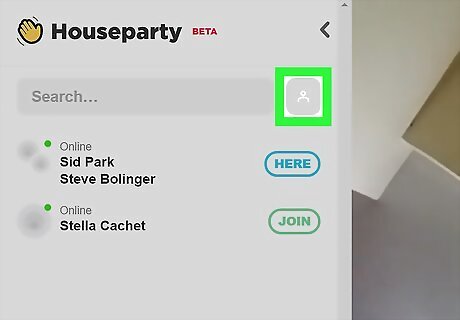
Click the person icon to add more people. If you've locked the party, people can't join unless they are invited. You can invite people you've added as a friend by clicking Invite next to their name. If you don't have friends, you can either search for their name in the search bar or share the invite link to the party. If you don't see the white panel on the left side of the page, you might need to click the > arrow and waving hand icon that's located in the top left corner of the browser page.
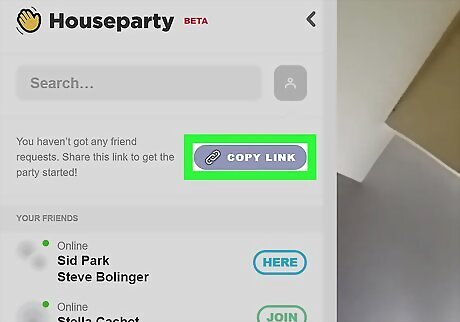
Click Copy Link to share your URL with friends. You should see this grey icon under the search bar on the left side of the page. Once the link is copied, you can paste the URL in an email or Facebook message and send it to a friend. Whoever has access to the link can join your party. Your friends might be prompted to get the app from the app store (if they are using a phone or tablet) and create a Houseparty account before they can join your party.
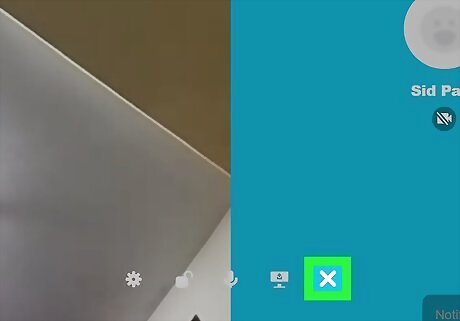
Click the X icon to leave the party. When you're done with your Houseparty, you can tap the X icon to leave. The rest of the Houseparty will still be partied together until everyone leaves the group. Check out How to Play Games on Houseparty to learn more about the games available.
















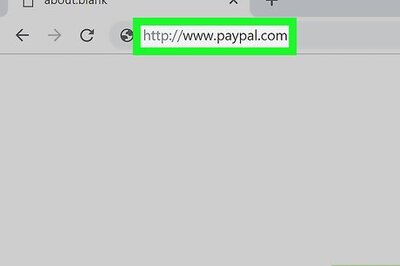



Comments
0 comment