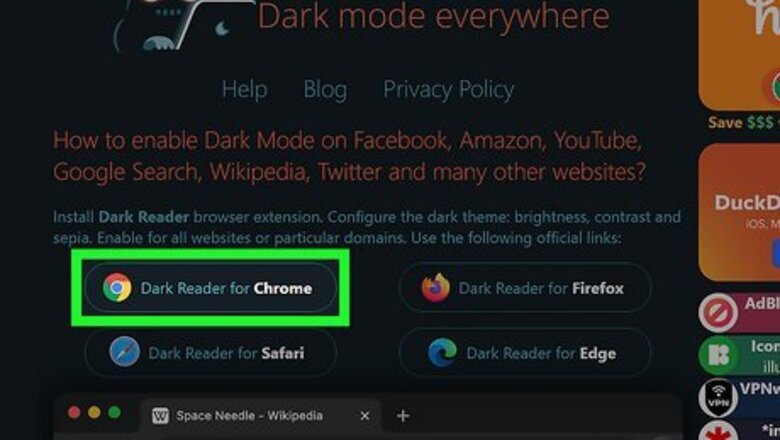
views
- The easiest way to enable dark mode is to use a browser plugin like Dark Reader or Google Docs Dark Mode.
- If you use Chrome, Edge, or Opera, you can turn on dark mode for your browser, which forces Google Docs to also be in dark mode.
- On the mobile app, go to your Google Docs settings and enable dark mode from the themes menu.
Desktop Browser Plugins

Use a browser plugin on your computer. If you're using a Windows laptop, MacBook, or Chromebook, there are browser plugins that make it easy to use Google Docs in dark mode. These plugins are listed below: Dark Reader: Dark Reader is one of the most popular dark mode plugins, and it's available for Chrome (including Chromebook), Safari, Edge, and Firefox. If you're on Opera, you can install the Chrome version. Dark Reader works on multiple sites, including Google Docs. Google Docs Dark Mode: Google Docs Dark Mode is a Chrome and Firefox extension that adds a dark mode button to Google Docs. Unlike other extensions, it adds a control panel of buttons off to the side of your Google Docs page.
Desktop Browser Settings
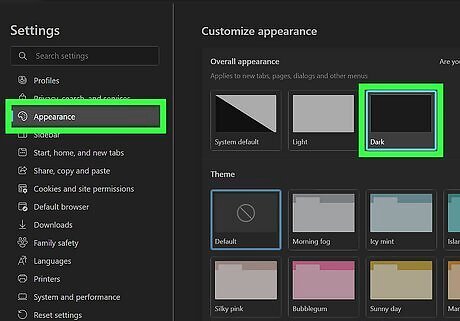
Most browsers now have experimental dark mode tools. These tools may not be available to all users, and they may not work for every single website. However, if your browser has a dark mode setting, you can always try it out if you don't prefer to use plugins or extensions. Keep reading to learn how to enable built-in dark mode in Google Chrome, Safari, Microsoft Edge, and Opera. Firefox doesn't have an option to force dark mode at this time.
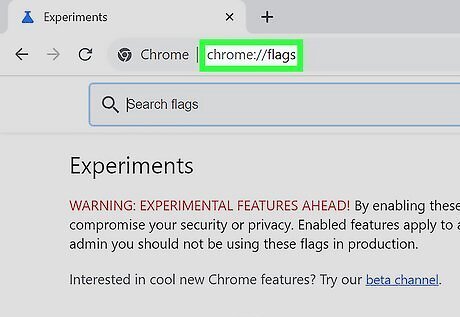
Type chrome://flags into the address bar. Hitting enter will bring you to the experimental features section of your Chrome settings. This method also works on Chromebooks. Just put chrome://flags in the Omnibox.
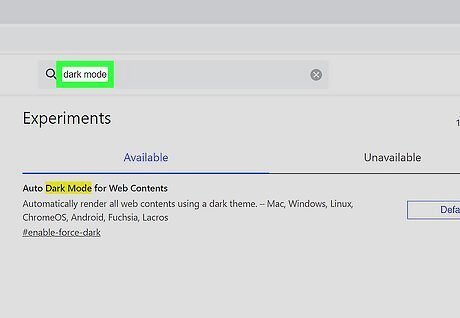
Search for "dark mode" in the search bar near the top of the page. The "auto dark mode for web contents" feature will appear. Not all users have access to this experimental feature, so if you don't have it, you will need to use an extension instead.
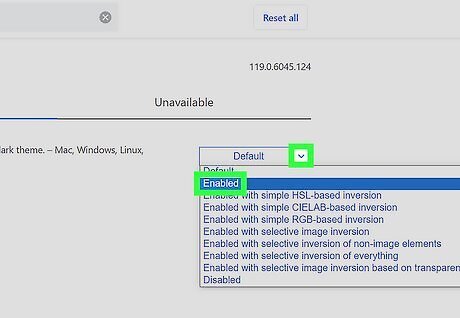
Click the dropdown and select Enabled. The option is the second one on the list. You can ignore the other options at this time.

Relaunch the browser. Chrome will prompt you to relaunch your browser to apply the changes. If you have any unsaved work open, save it before you relaunch.
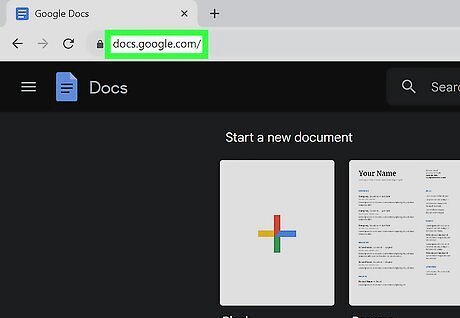
Navigate to Google Docs. The website will now be in dark mode with a black page color and white text.

Type edge://flags into the address bar. Hitting enter will bring you to the experimental features section of your Edge settings.
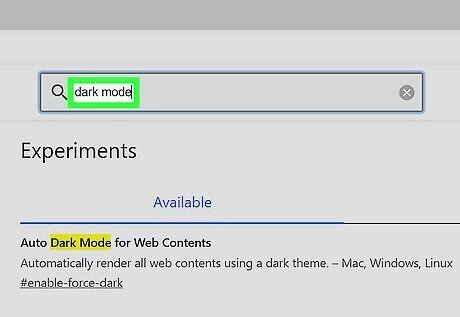
Search for "dark mode" in the search bar near the top of the page. The "auto dark mode for web contents" feature will appear. Not all users have access to this experimental feature, so if you don't have it, you will need to use an extension instead.

Click the dropdown and select Enabled. The option is the second one on the list. You can ignore the other options at this time.
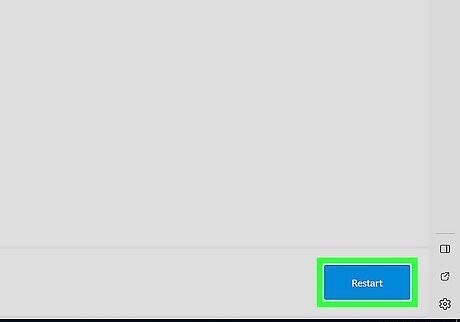
Relaunch the browser. Edge will prompt you to relaunch your browser to apply the changes. If you have any unsaved work open, save it before you relaunch.
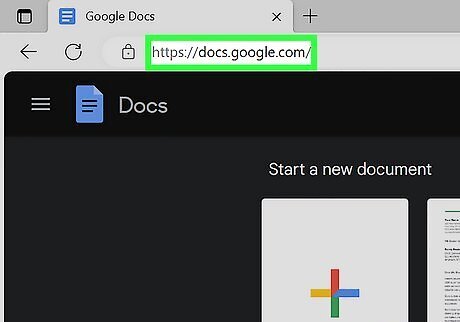
Navigate to Google Docs. The website will now be in dark mode with a black page color and white text.

Type opera://flags into the address bar. Hitting enter will bring you to the experimental features section of your Opera settings.
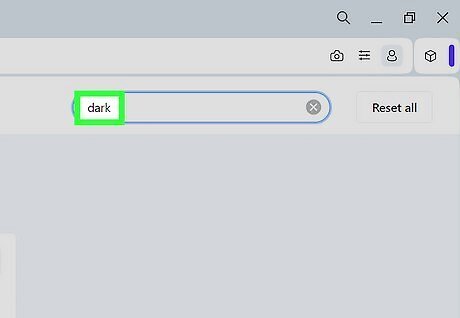
Search for "dark" in the search bar near the top of the page. The "enable force dark theme on pages from settings and easy setup" feature will appear. Not all users have access to this experimental feature, so if you don't have it, you will need to use an extension instead.

Click the dropdown and select Enabled. The option is the second one on the list. You can ignore the other options at this time.

Relaunch the browser. Opera will prompt you to relaunch your browser to apply the changes. If you have any unsaved work open, save it before you relaunch.
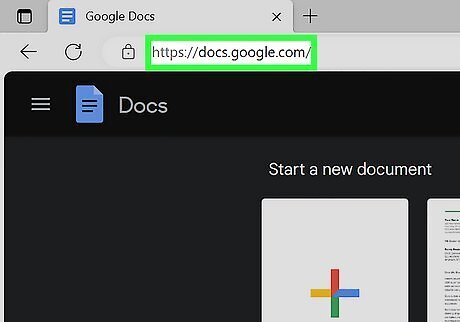
Navigate to Google Docs. The website will now be in dark mode with a black page color and white text.
Mobile App Dark Mode
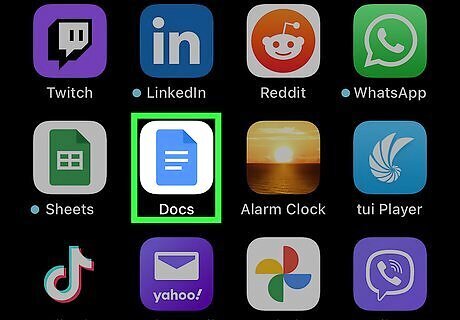
Open the Google Docs app. This method works on Android, iPhone, and iPad and is the same whether you're using the Google Docs, Sheets, or Slides app.

Tap the three-line menu in the upper-left corner. This will display several menu options for the app.

Tap Settings. The settings option has a cogwheel icon.
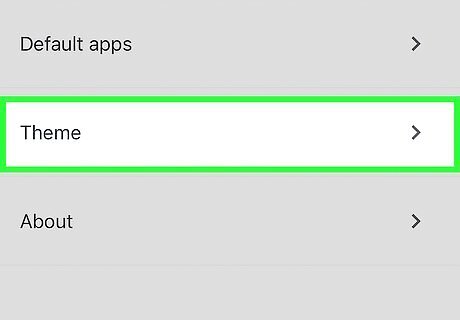
Tap Theme on Apple and Choose Theme on Android. These options will bring you to the same setting; the wording just differs based on your device type.
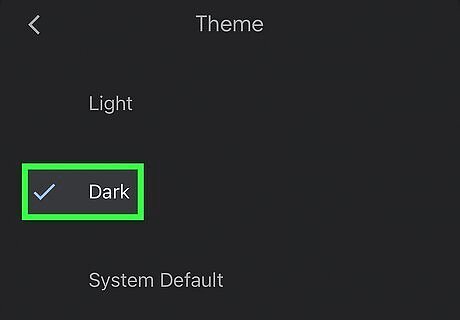
Choose dark mode. You can select between dark mode, light mode, and system default, which will mirror the theme selection you have made for your device. If you have your device set to dark mode, you can select system default as well. However, if you change your device's default theme to light mode, Google Docs will also change.


















Comments
0 comment