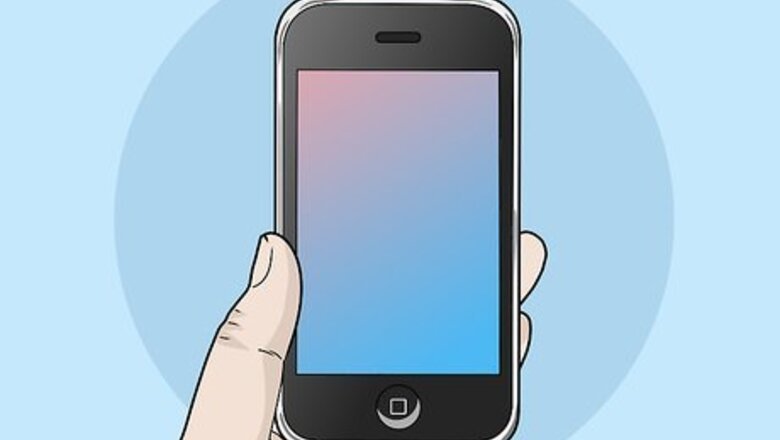
views
Paying in a Store

Look for the Apple Pay symbol iPhone iMessage Apple Pay. You'll see this apple logo with the word "Pay" next to it or the NFC symbol, a wireless signal logo beaming at a hand. Either of these logos should be displayed on the payment terminal. Remember to set up Apple Pay before going to a store and trying to use it.

Double-click the side button and glance at your phone to launch Apple Pay. If your fingerprint or Face ID are not working, you can always choose to authorize the payment with your passcode.
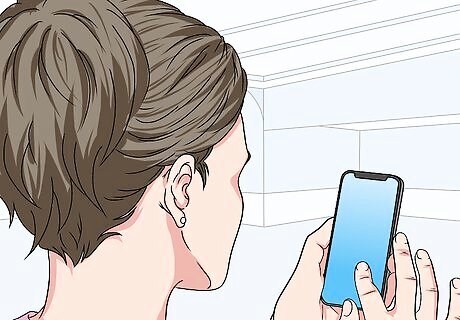
Hold your phone over the payment terminal when prompted. Your phone will tell you when to move it toward the payment terminal and you'll want to hold it close (within centimeters) to the payment terminal. You'll need to hold it there for a few seconds until you see a blue checkmark and feel a slight vibration that confirms the payment. A receipt of your purchase will be in the Wallet app. If you want to change your default payment, tap the card as it appears when you open Apple Pay and select another card to use. You'll see a checkmark with "Done" when the payment is successful.
Paying in an App or in Safari
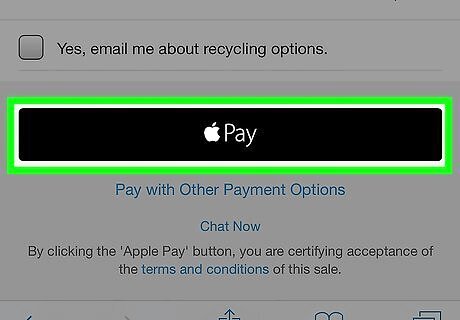
Tap the Apple Pay button. If the app or website you're using accepts Apple Pay, you'll see an option to pay with Apple Pay at the payment screen or a Apple Pay button.

Verify your shipping and billing information. If you want to use a different card than the one listed, you can tap the arrow next to the card.
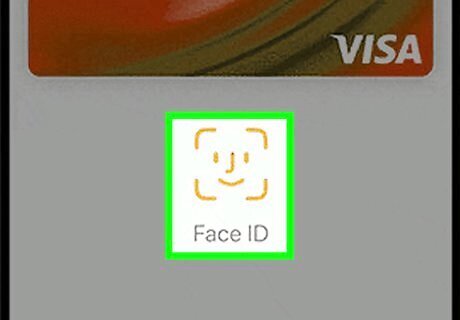
Confirm the payment by glancing at your iPhone. With Face ID, you can verify the payment. If you're using a Mac, you'll have to double-click the side button on your iPhone to activate Apple Pay, then glance at your phone. You'll see a checkmark with "Done" when the payment is successful.


















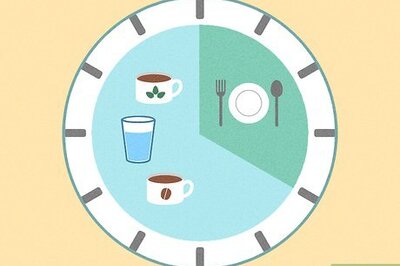

Comments
0 comment