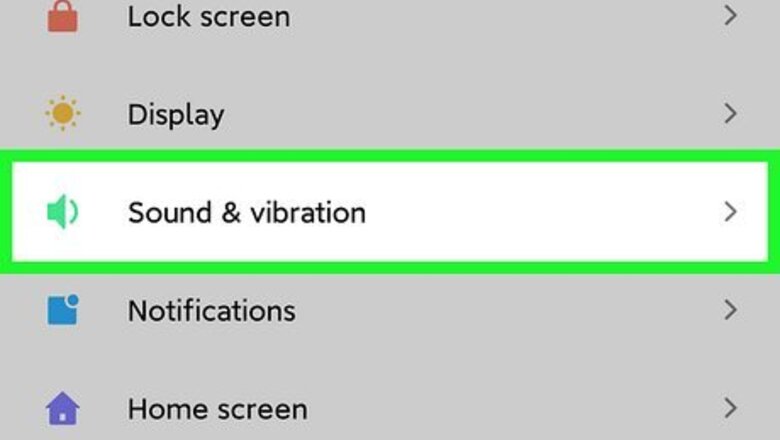
views
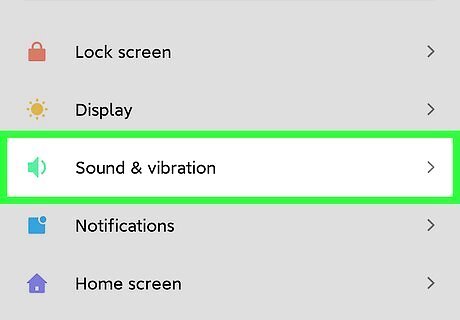
Set a custom ringtone as your Android's default ringtone (optional). You can skip this step if you want to use one of the built-in ringtones that came with your Android as your Viber ringtone. But if you want to use a song or tone you've downloaded or created, you'll need to make that sound your Android's default ringtone first. Open your Android's Settings. Tap Sounds and vibration. Tap Ringtone or Phone ringtone. Depending on your Android, you'll now have to tap + or My Sounds to view the custom ringtones you've added. Select the ringtone you want to use.
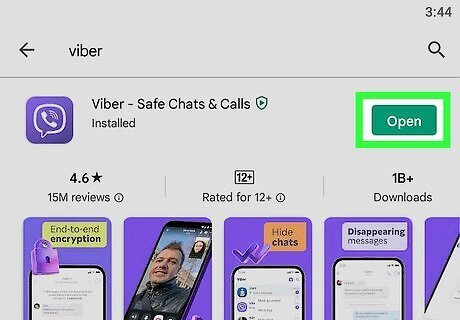
Open the Viber app on your Android. The Viber app looks like a white phone icon in a purple speech bubble. If Viber opens to a conversation, tap the back arrow at the top-left to go back to your Chats list.
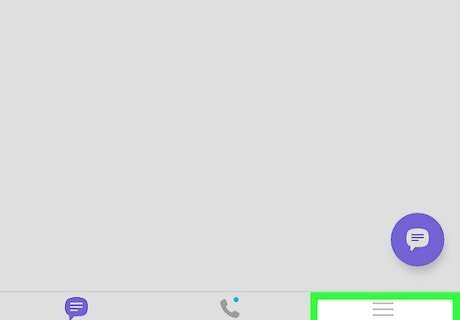
Tap the More menu. You'll see this menu at the bottom-right corner of Viber.

Tap Settings on the menu. This is the option with the gear icon.
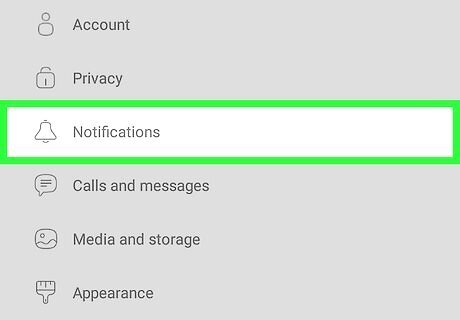
Tap Notifications on the menu. This option has a bell icon.
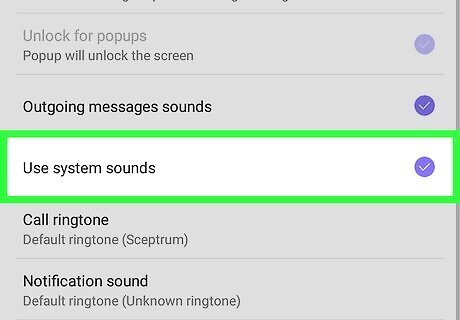
Scroll down and check the Use system sounds box. This option allows you to change Viber's default call and message notification tones.
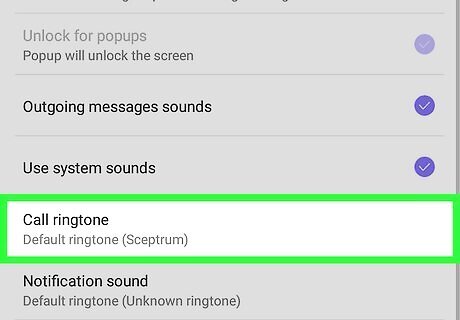
Tap Call ringtone. This opens a list of all the available ringtone sounds you can set as your new Viber ringtone.
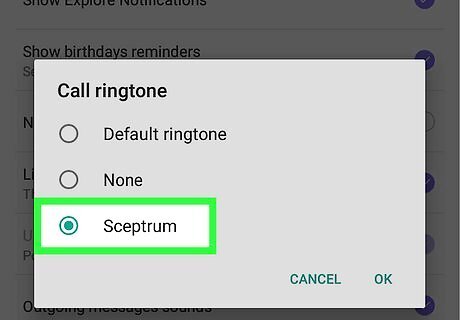
Select a new ringtone. Scroll through the list, and tap the ringtone you want to set for your Viber calls. Once you choose a ringtone from the list, your change will take effect instantly. If you changed your Android's ringtone to a custom sound, select Default ringtone to use that sound.















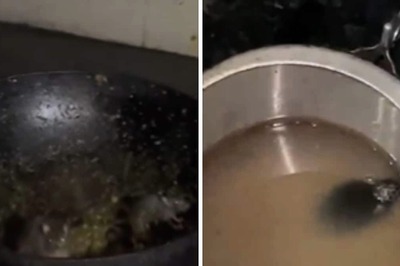




Comments
0 comment