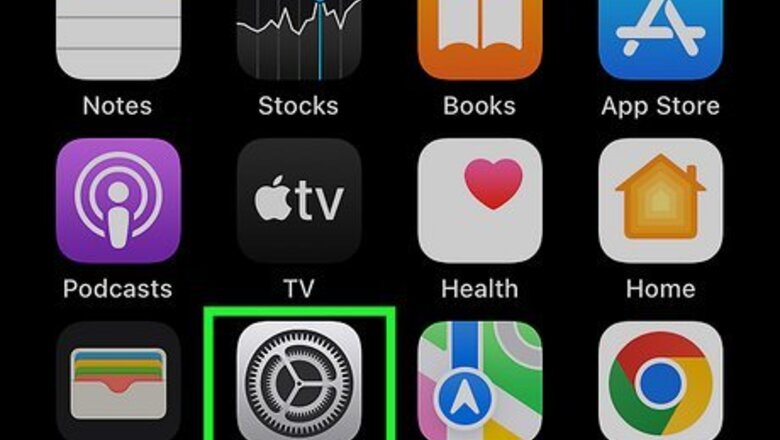
views
Open the iPhone's Settings.
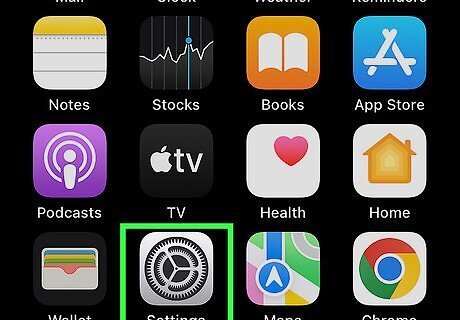
This is the grey icon with cogs located on one of the home screens. If you don't see it, you'll find it in the App Library.
Tap your name.
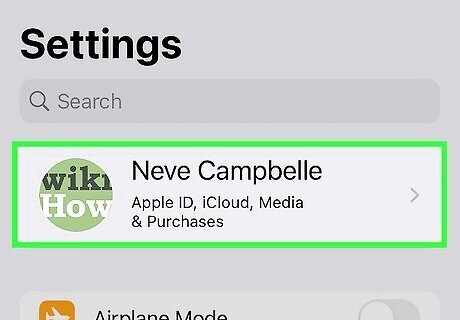
Your name is at the top of the Settings screen. This displays information about your Apple ID account.
Tap "iCloud."
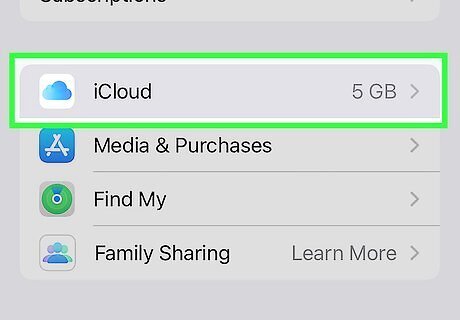
You'll see it near the top of the menu. All of the information you sync to iCloud appears here.
Tap "Photos."
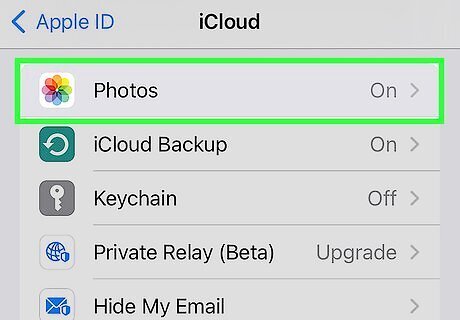
It's near the top of the menu. If your photos are already syncing to iCloud, the switch will be green. If not, it will be gray.
Tap the switch to turn on iCloud Photos.
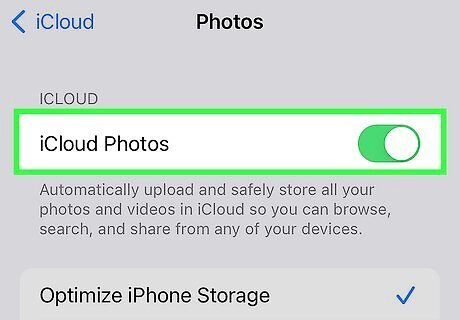
Toggle the switch next to "iCloud Photos" to On iPhone Switch On Icon. This will automatically upload your entire Photos library (including video) when your device syncs to iCloud. You can choose between Optimize Storage or Download and Keep Originals. The former will prioritize iCloud over local storage to save space, the latter will keep the original copy on the phone. iCloud Photo Library uses iCloud storage space. You can store any number of photos as long as you have the available space. Your photo library can now be accessed from the Photos app on your iPhone, iPad, or Mac. You can also access your photo library from a web browser by going to the Photos section of www.icloud.com.
















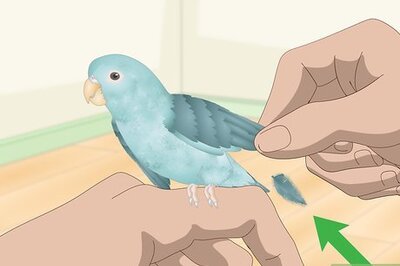
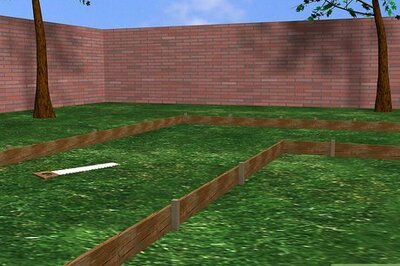
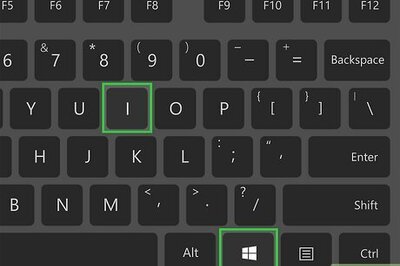

Comments
0 comment