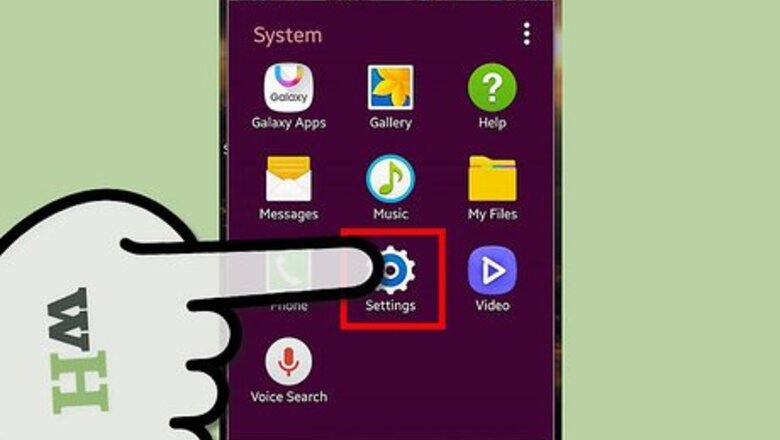
views
Checking for Software Updates
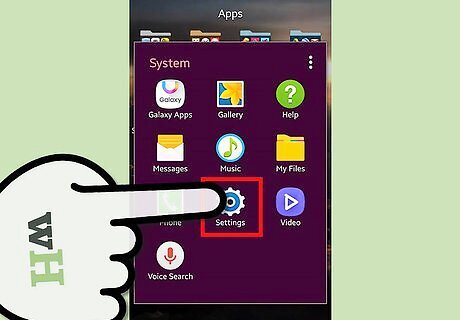
Tap on “Menu” and select “Settings.”
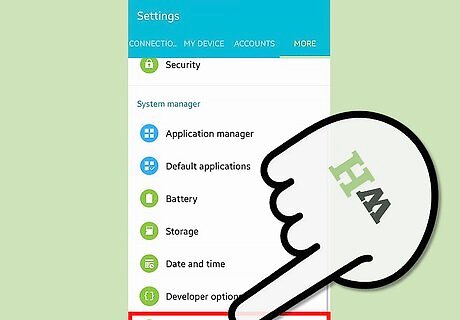
Scroll to and tap on “About device.” On some Galaxy S2 devices, you may be required to tap on “System updates.”
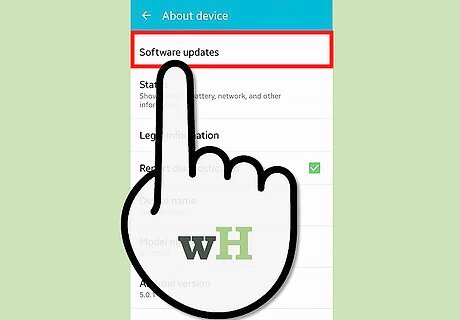
Tap on “Software update,” or “Update Samsung software.”
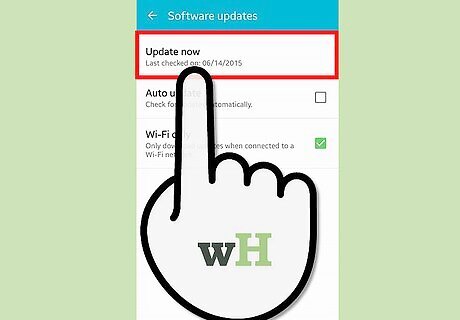
Follow the on-screen prompts to automatically update your device, if updates are available.

Tap on the “Home” key when the update is complete. Your Galaxy S2 will now be updated.
Using Samsung Kies
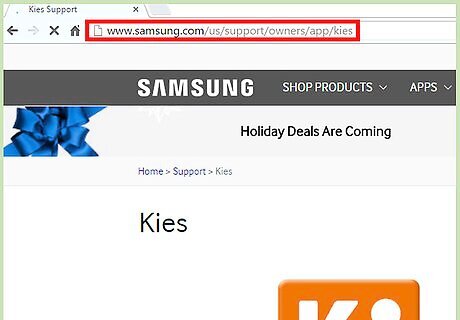
Go to the official Samsung Kies website at http://www.samsung.com/us/kies/.
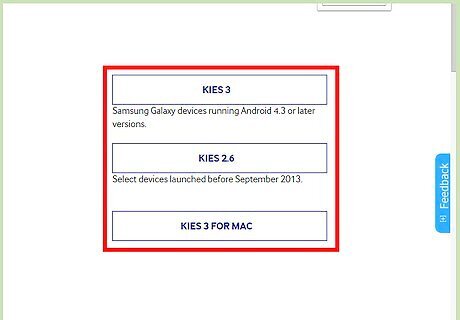
Select the option to download Samsung Kies to your Windows or Mac computer.
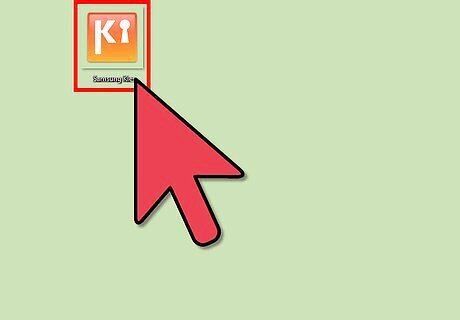
Double-click on the Samsung Kies file after it downloads to your computer. Your computer will install the Samsung Kies application.
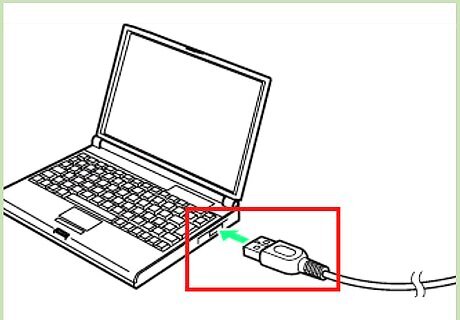
Connect the Galaxy S2 to your computer using a USB cable after Samsung Kies has finished installing. Samsung Kies will display any available updates upon recognizing your device.
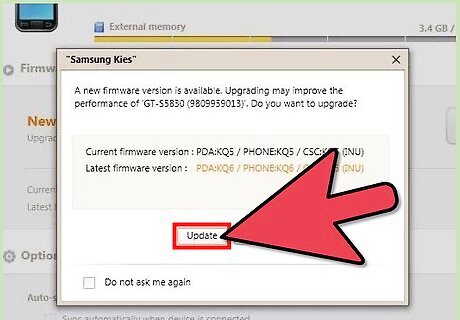
Click on “Update” to install the latest firmware on your Galaxy S2.
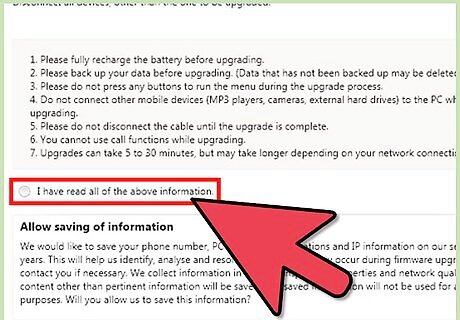
Place a checkmark next to “I have read all of the above information.”
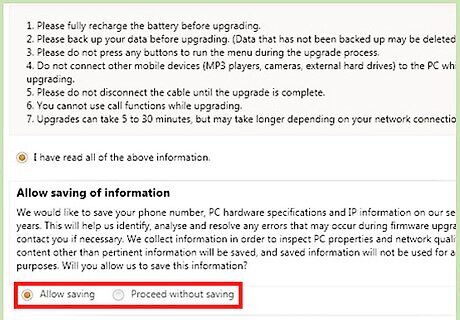
Select either “Allow saving” or “Proceed without saving” when asked if you want Samsung to save information about your computer.
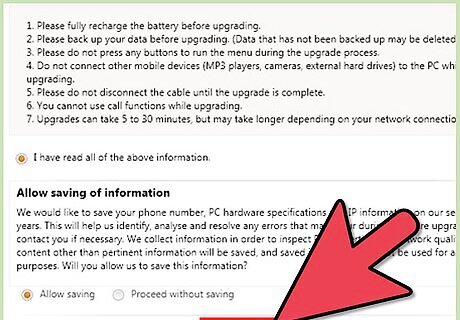
Click on “Start upgrade.” Samsung Kies will download and install new updates to your Samsung Galaxy S2.
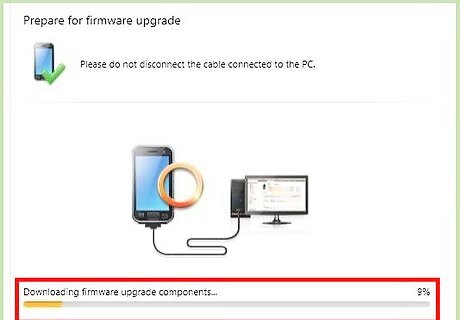
Wait for Samsung Kies to update your device. The process will take up to several minutes to complete.
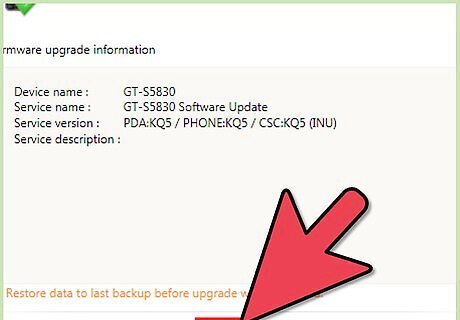
Click on “OK,” then disconnect your Galaxy S2 from the computer when the update is complete. Your Galaxy S2 will reboot and be ready for use.


















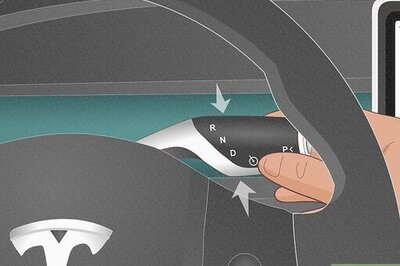

Comments
0 comment