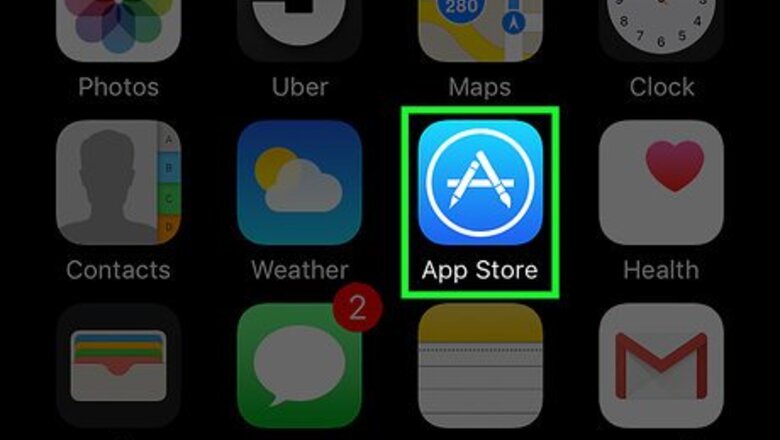
views
iPhone and iPad
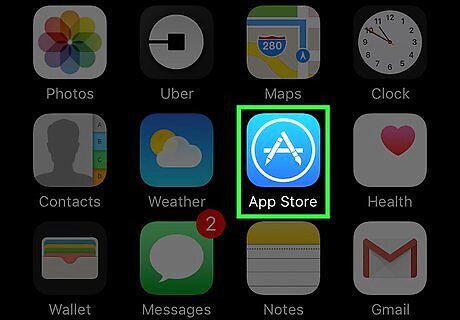
Open the App Store. You can find this on one of your Home screens.
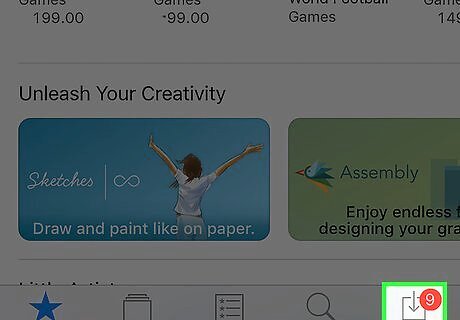
Tap the Updates tab. You'll see this in the bottom-right corner of the screen.
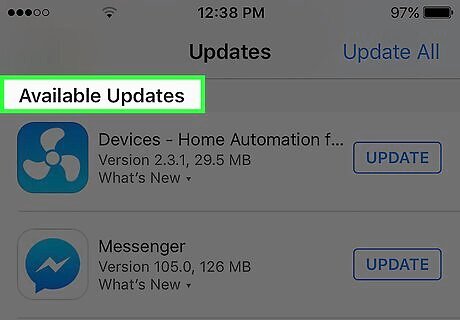
Scroll through the Available Updates section to find Messenger. The Messenger app does not say "Facebook," just "Messenger." If Messenger is not listed in the Available Updates section, there is no update available for the app.
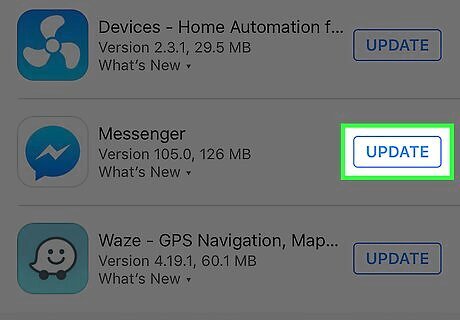
Tap the Update button. You may want to ensure you're connected to a wireless network first, as the update may be large. Tap What's New to view the update details. You may not see much information here, as Facebook doesn't release specific patch notes for updates.
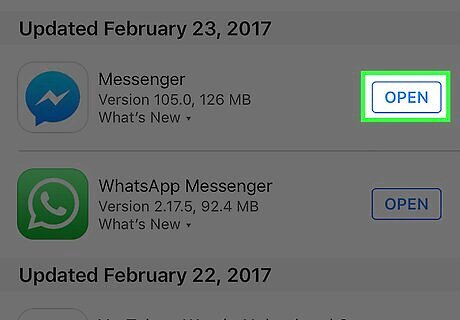
Start Messenger after the update installs. You'll see the Update button turn into a progress meter. Once the meter is filled, the update will have downloaded and installed. You can start Messenger by tapping the icon on your Home screen. You can also swipe down on your Home screen and type "Messenger" to search for it.
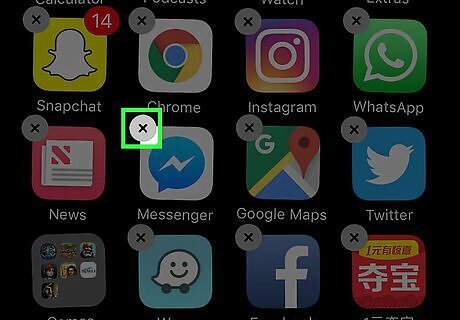
Uninstall and reinstall the app if you can't update. If you're having difficulties installing the update for Messenger, you can try uninstalling and reinstalling the app. All the data is stored on your Facebook account, so you won't lose any conversations: Return to the Home screen if you are in the App Store. Press and hold on any app icon until the start to wiggle. Tap the "X" in the corner of the Messenger app. Tap "Delete" to confirm. Download the app again from the App Store.
Android
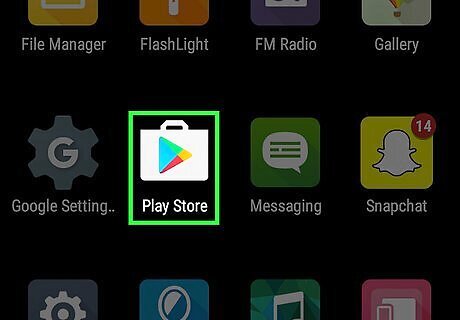
Open the Play Store. You'll find this in your Apps list. The icon looks like a shopping bag with the Google Play logo on it.
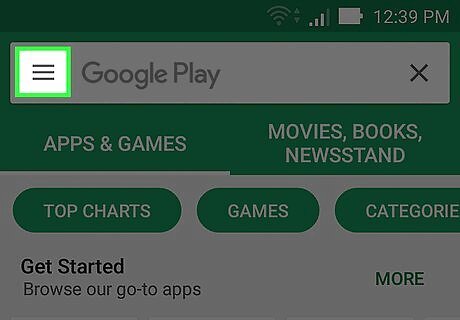
Tap the ☰ button in the upper-left corner.
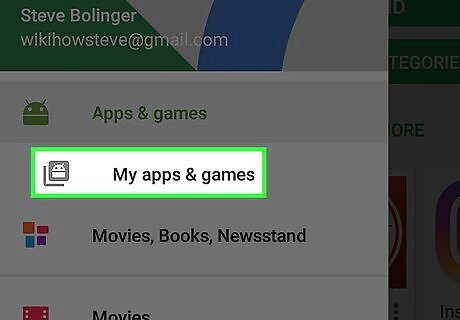
Tap My apps & games.
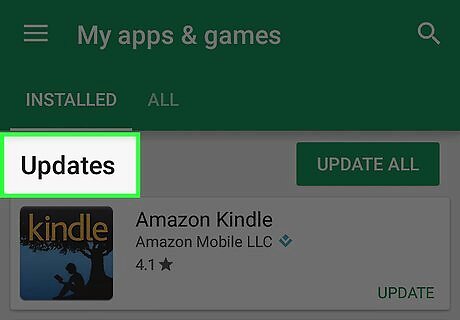
Scroll through the Updates section to find Messenger. Be aware that you may have multiple apps called Messenger installed (Google has a separate Messenger app). Look for "Facebook" underneath the app name. If Messenger is not listed in the Updates section, there is no update available for your device.
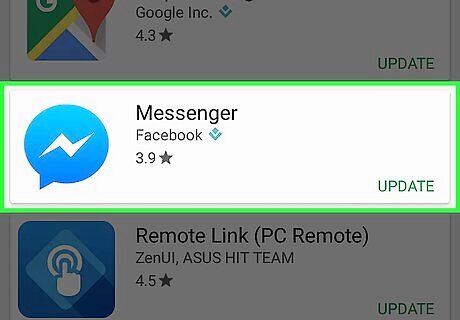
Tap Messenger. This will open the app's store page.
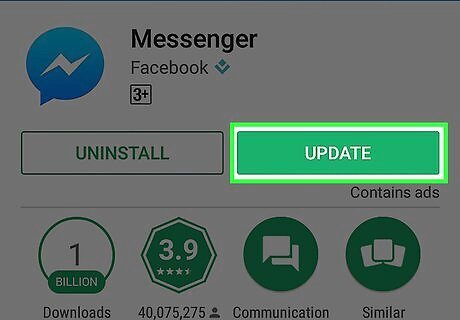
Tap the Update button. The update will begin downloading, unless you are currently downloading other updates. If this is the case, the update will be queued to begin downloading next. You may want to connect to a wireless network before updating, as the app can be fairly large.
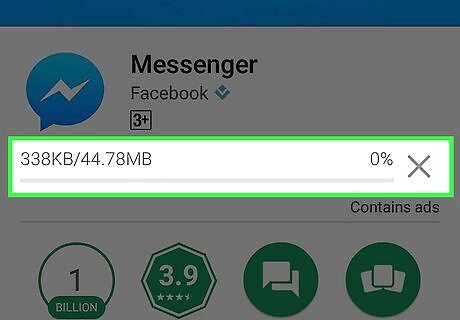
Wait for the update to install.
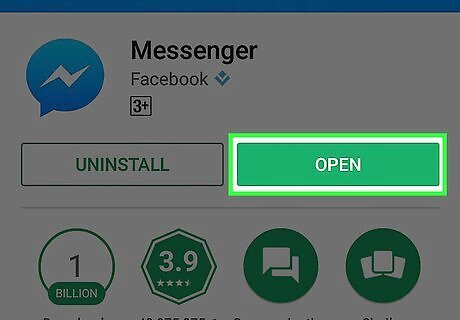
Start Messenger. You can tap the Open button from the Messenger store page in the Play Store, or you can tap the Messenger app in your Apps list.
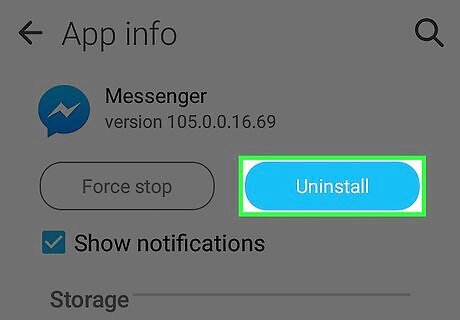
Uninstall and reinstall Messenger if you can't update. If you're having problems installing the update, you may be able to fix them by uninstalling and reinstalling the Messenger app. You won't lose any conversations, as they are all stored on your Facebook account. Open the Play Store and search for Messenger. Tap Facebook Messenger in the list of results. Tap Uninstall and then OK to remove the app. Tap Install to download the app again.




















Comments
0 comment