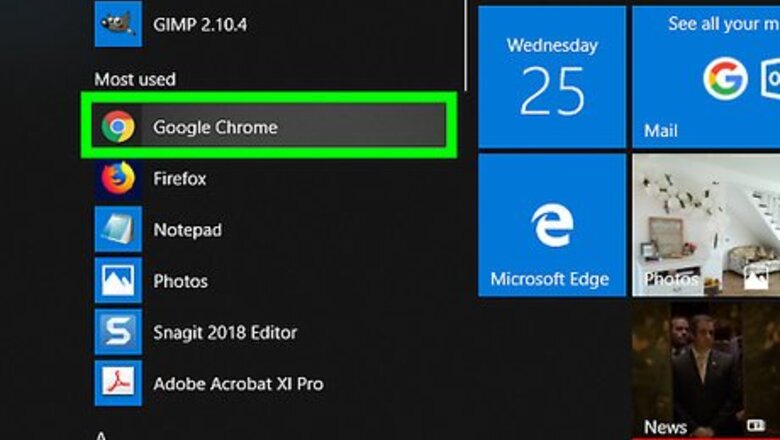
views
Uninstalling Google Chrome Extension
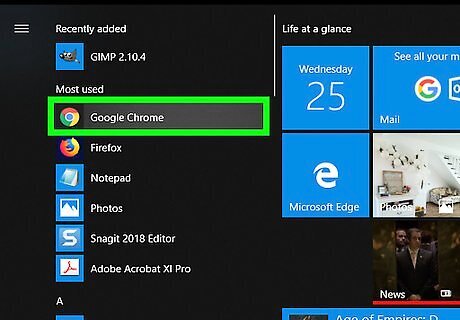
Open Chrome on your PC or Mac. You’ll find it under All Apps in the Windows Start menu and in the Applications folder in macOS.
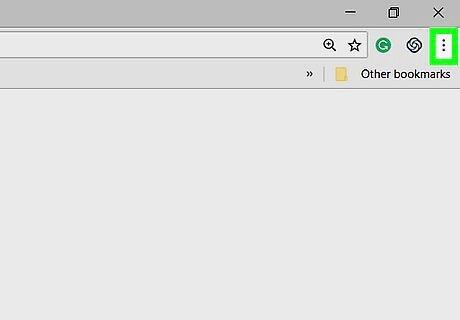
Click the ⁝ menu. It’s at the top-right corner of Chrome.
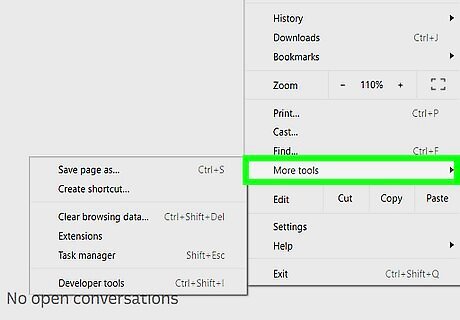
Click More Tools. It’s near the bottom of the menu. Another menu will expand.
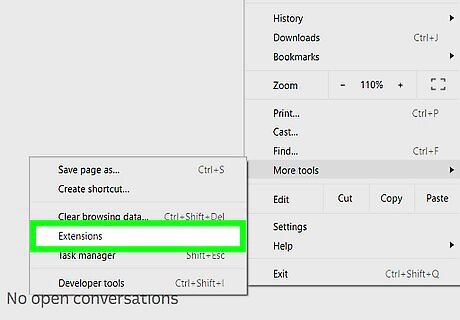
Click Extensions. It’s near the center of the menu. A list of Chrome extensions will appear.
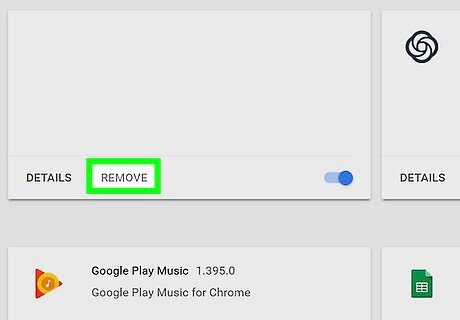
Click REMOVE under “Amazon Assistant.” A confirmation message will appear near the top-right corner of Chrome.
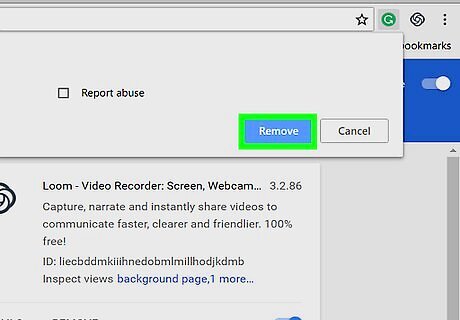
Click Remove. This removes Amazon Assistant from your web browser.
Uninstalling from Safari for macOS
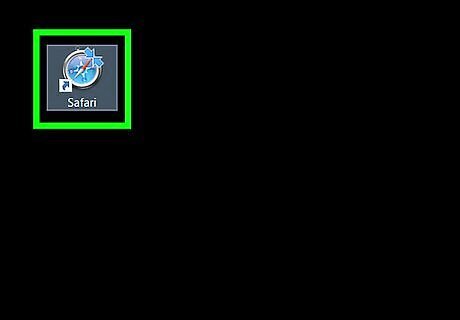
Open Safari on your Mac. It’s the compass icon typically found on the Dock and in the Launchpad.
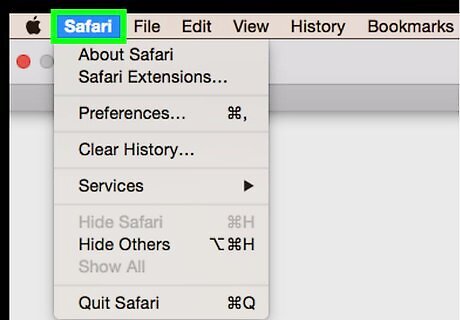
Click the Safari menu. It’s in the menu bar near the top-left corner of the screen.
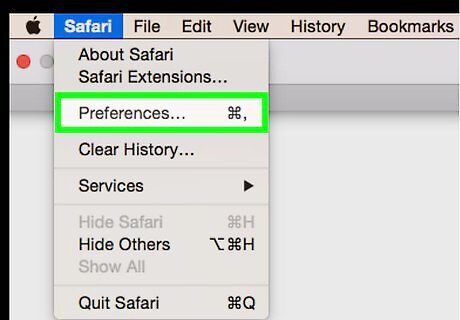
Click Preferences….
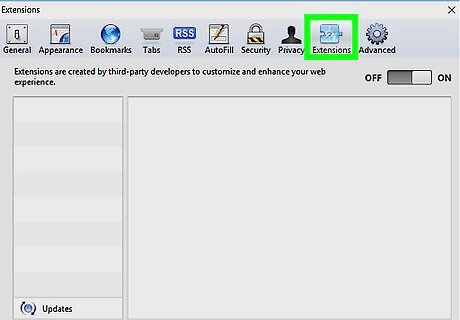
Click the Extensions tab. It’s close to the top-right corner of the window.
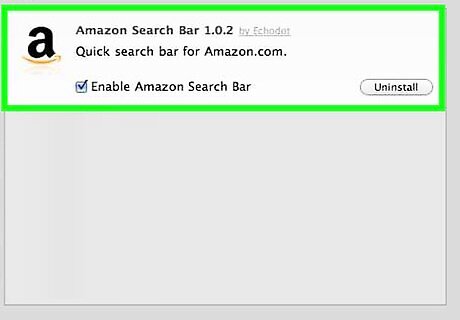
Click Amazon Assistant for Safari. You’ll find it in the left column. Some details will appear in the right panel.
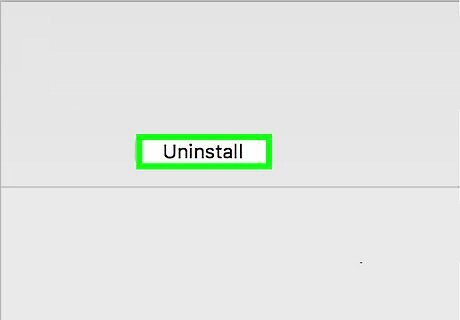
Click Uninstall. It’s in the right panel. A confirmation message will appear.
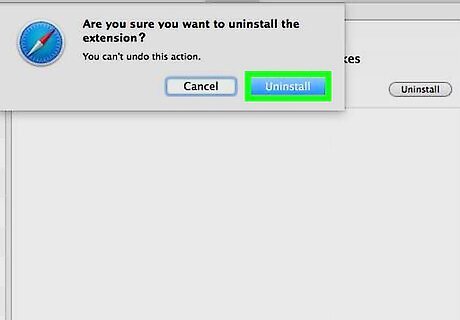
Click Uninstall. This removes Amazon Assistant from Safari for macOS.
Uninstalling the Windows App
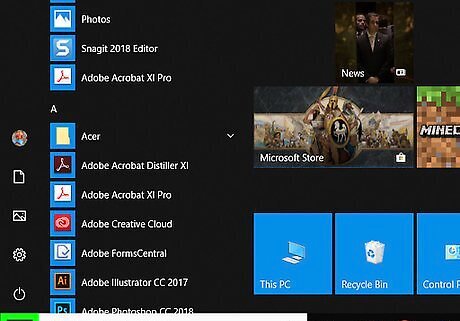
Click the Start Windows Start menu. It’s usually at the bottom-left corner of the screen.
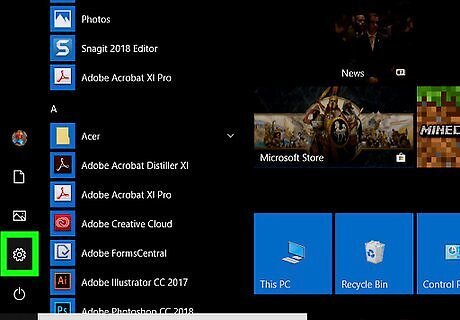
Click Settings Windows Settings. It’s at the bottom-left corner of the menu.
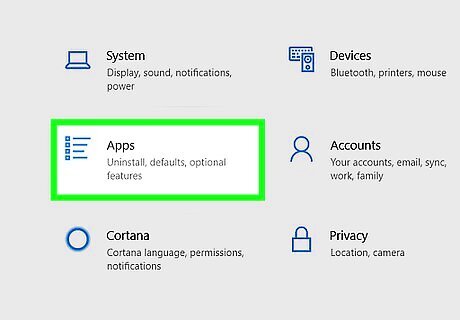
Click Apps. It’s the first option in the second row of icons.
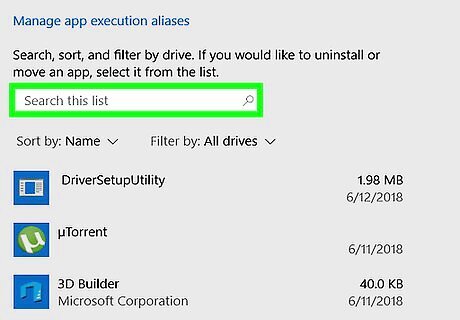
Scroll down and click Amazon Assistant. It’ll be under the “Apps & features” header along with the other apps. Two buttons will appear below.
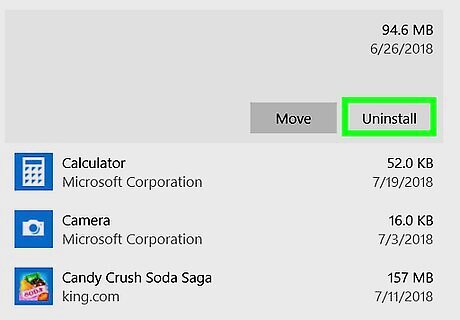
Click Uninstall. A confirmation message will appear.
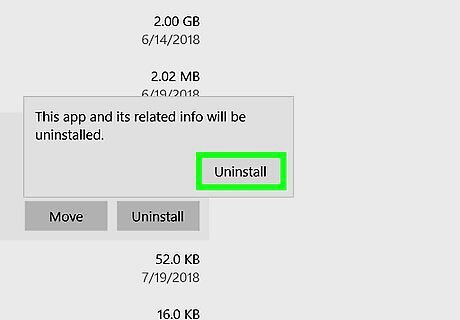
Click Uninstall. This removes Amazon Assistant from your PC.















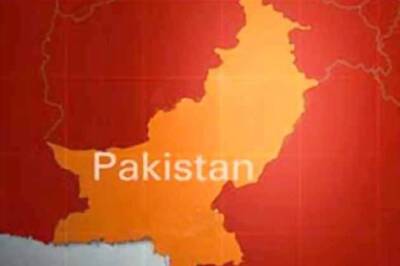


Comments
0 comment