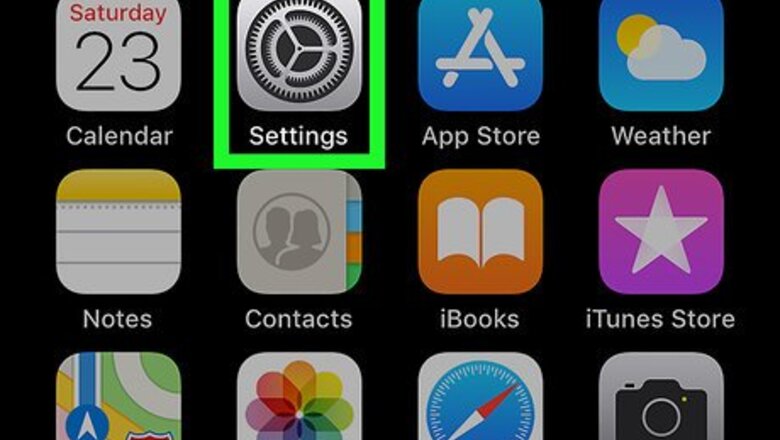
views
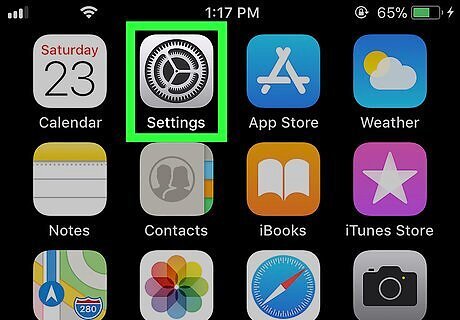
Open your iPhone or iPad’s Settings iPhone Settings App Icon. You’ll usually find it on the home screen.
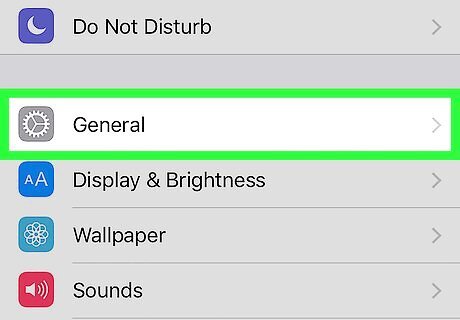
Scroll down and tap General.
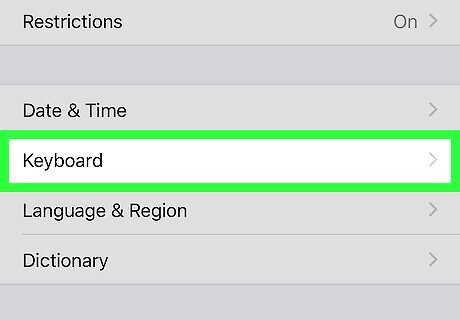
Scroll down and tap Keyboard.
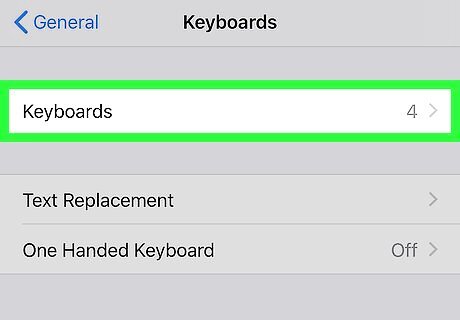
Tap Keyboards. It’s at the top of the screen. You’ll see your active keyboards at the top of the screen.
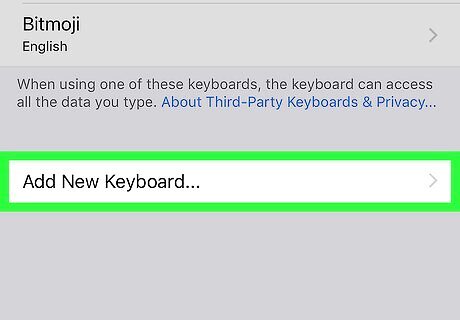
Tap Add New Keyboard….
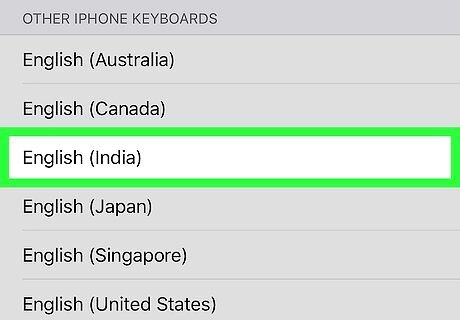
Scroll down and tap English (India). This keyboard language is now added to your active keyboard list.

Press the Home button. This brings you back to the home screen.
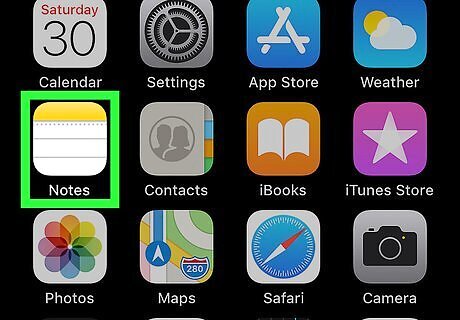
Open the app in which you want to type the rupee symbol.
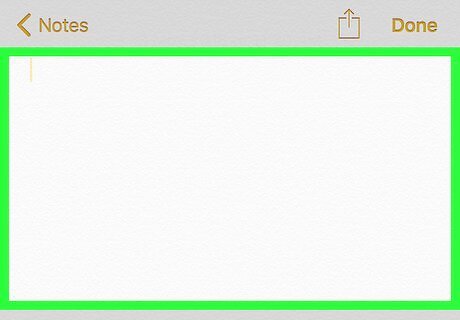
Tap the typing area. This opens the keyboard.
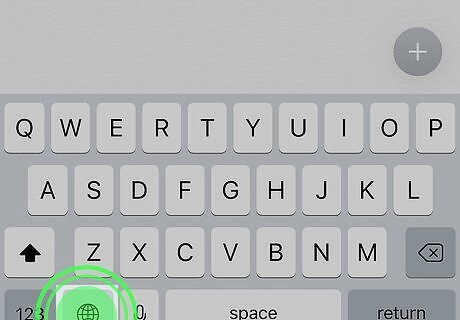
Tap and hold the globe key. It’s in the bottom row of the keyboard. A list of keyboards will expand.
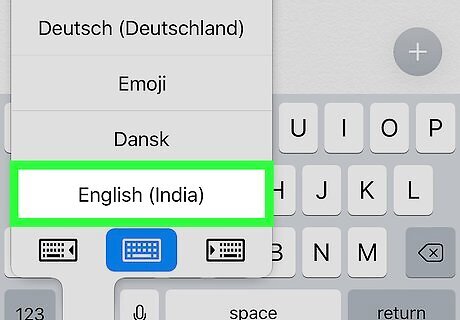
Tap English (India). This switches the keyboard.
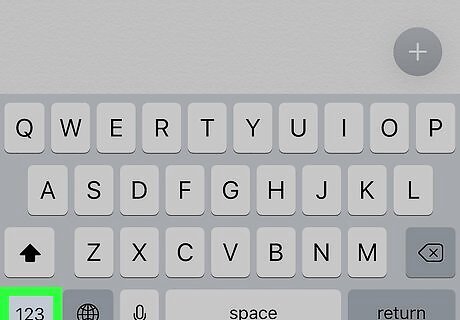
Tap the 123 key. It’s at the bottom-left corner of the keyboard. This switches to the numerical keyboard.

Tap the ₹ key. It’s in the row of symbol keys beneath the numbers. The rupee symbol now appears in the typing area.




















Comments
0 comment